How to Change the Lock Screen Wallpaper on MacOS Sonoma & Ventura
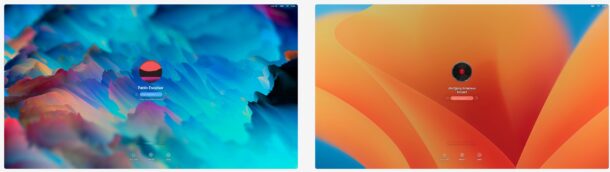
One way to customize your Mac beyond simply the desktop wallpaper background picture is to customize your lock screen wallpaper, which is what shows up when you either log out and go to log back into the Mac, wake from screen saver, or restart a Mac.
You may have noticed by now that when you change your desktop wallpaper on the Mac, the login screen wallpaper changes automatically to reflect that wallpaper too. Some users may be thrilled with that level of customization alone, but it turns out you can actually set these as two different images if you’d like to.
The procedure to change the login screen wallpaper is different in MacOS Sonoma & Ventura, so we’re going to cover how you can customize your Mac login screen background image in Ventura 13 and newer.
How to Set a Different Lock Screen Wallpaper on MacOS Sonoma & Ventura
Want to have a different wallpaper as your lock screen wallpaper, from your desktop wallpaper? That’s pretty easy, here’s what you’ll want to do:
- Locate the photo or image you want to use as the lock screen wallpaper on the Mac and open it in Preview
- Pull down the File menu and choose “Export”, naming the file “lockscreen.png” and choosing PNG as the file type, and saving this lockscreen.png file somewhere obvious like the Desktop *
- Now go to the Finder on Mac
- Pull down the “Go” menu and select Go To Folder, or hit Command+Shift+G to bring up Go To Folder
- Enter the following directory path:
- In this directory you’ll find a hexadecimal folder UUID name, something like “84C3B4814B3CA826140DB1”, open that directory and you should find a ‘lockscreen.png’ file here already
- Drag and drop the lockscreen.png file you created in step 2 into this folder, overwriting the existing lockscreen.png file in the process – you may need to authenticate with Touch ID or an admin login to do this
- Now when you present to the lock screen and go to login through Fast User Switching, screen saver, or the boot screen, you’ll find the new customized wallpaper on the lock screen of the Mac
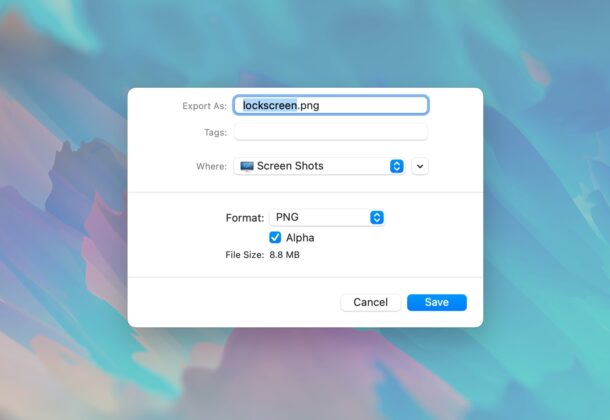
/Library/Caches/Desktop Pictures/
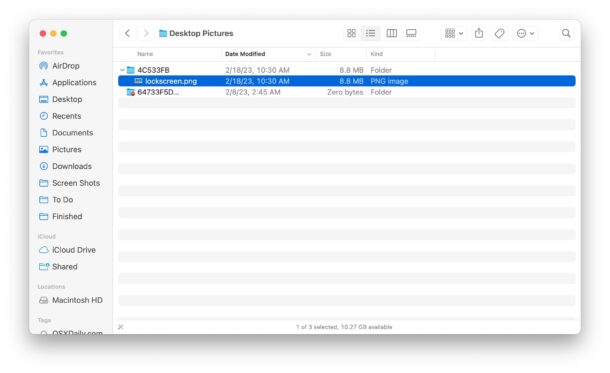
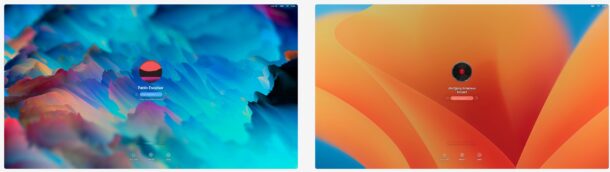
This lock screen customization will persist until you change the wallpaper on the Mac through System Settings, and then it will be overwritten again by that same image. You can then simply run through the steps above to change the lock screen PNG file again if desired, however.
You can go with any wallpaper image you’d like, here’s one showing the default wallpaper in MacOS Ventura:
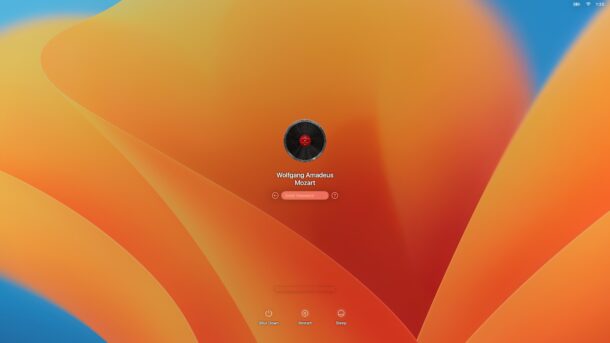
And here’s a custom lock screen wallpaper that is different from the desktop picture wallpaper:
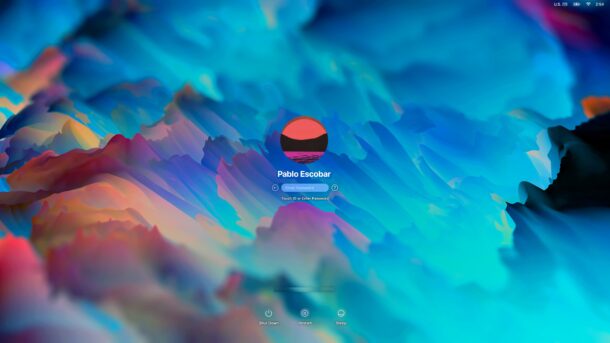
Going through these steps allows you to have different images as the lock screen / login screen wallpaper, and the desktop wallpaper, on the Mac. This is similar to how you can set different wallpaper on the iPhone Home Screen and Lock Screen (and that works the same on iPad too). It’s a fun enough customization that it’s probable that Apple will eventually introduce a native ability to do this directly in System Settings where you change the wallpaper on the latest macOS versions.
Earlier versions of MacOS and Mac OS X offered ways to change the login screen wallpaper too, but the file names were different (like com.apple.desktop.admin.png instead of simply ‘lockscreen.png’), as were the directory paths, and the procedure itself. If you’re curious, you can see how it worked up until recently with this article, but that approach does not work with macOS Ventura or newer.
* You can also convert the image to PNG with a Quick Action, with Preview, or your method of choice. The image file must be a PNG, and it should be the size of your screen resolution or larger.
Do you like to customize your lock screen wallpaper on the Mac? Do you have another approach to setting different wallpapers for the lock screen and desktop background on Mac? Let us know your experiences in the comments.


I have 2 MBpros with the same latest update.. one works fine the other wont work. Very strange! Tried everything here…
Still doesn’t work under Ventura 13.6.2
It works in Ventura and Sonoma if you do it right
This does not work! tried multiple times in different ways. Also followed all the extra advises listed in the comments below…FAILED.
Please update
Ditto the above – doesn’t work.
Followed the instructions. Didn’t work for me either.
This changes the USER login screen, but not the initial “List of users” screen, or if you have it set to use “Name and Password.”
Still a big yellow flower petal thing.
Is this not where we’d want to modify CoreServices/DesktopBackground.jpg and .heic?
This doesn’t work if you have FileVault on.
OP wasn’t aware of that.
It’s a known issue for a couple of years now.
I use Filevault, I can confirm this does work with Filevault enabled
Nice try, but this doesn’t work. Do you have any other suggestions?
This does work to change the lock screen wallpaper on MacOS Ventura, as is demonstrated in the screenshots. Please follow the instructions.
event if I changed the lock screen.png image in the specified folder, nothing happened. The lockscreen image is still the same, as before.
This is the same with me. Nothing changed.
Why u put an image of lockscreen with Pablo Escobar user. That’s offensive
This is an article about changing the lock screen wallpaper on MacOS Ventura
Care to share a link to the cool image you used in the demo above?
Care to share a link to that cool image above, that you used in the demo?
Thanks!
it will also change on some updates. I created an alias I use from terminal if it ever changes.
put this in your .bash_profile (other shells may vary)
alias lckscrn=’cp lockscreen.jpg /Library/Caches/Desktop\ Pictures/your hexidecimal UUID folder/’
the lockscreen.jpg should reside in the root of your home folder.
then if you notice it has changed simply open a terminal and use your alias to restore it.
Cheers!
different lock screen wall paper.
I followed your instructions. The old lock screen png picture was replaced with a new one. The olde one overwritten.
On restarting the computer nothing was changed – even when the original Ventura lock screen picture was overwritten. ???
What do you mean with : Now when you present to the lock screen and go to login through Fast User Switching, screen saver, or the boot screen, you’ll find the new customized wallpaper on the lock screen of the Mac
it will also change on some updates. I created an alias I use from terminal if it ever changes.
put this in your .bash_profile (other shells may vary)
alias lckscrn=’cp lockscreen.jpg /Library/Caches/Desktop\ Pictures/your hexidecimal UUID folder/’
the lockscreen.jpg should reside in the root of your home folder.
then if you notice it has changed simply open a terminal and use your alias to restore it.
Cheers!
I have the same issue – I replaced the lock screen.png and although I see it is not overwritten, the old lock screen wallpaper is showing still.
So, copying it back doesn’t change anything – I am seeing the previous lock screen, even though the file is replaced with my new image.
I have double checked that it is a PNG file, and I even went to the preferences to turn off dynamic to see if that did anything… no change – my replacement image, although it is in the noted folder, doesn’t get displayed on the lock screen.
I have rebooted, same result – no change.
I’m on 13.2.1
thanks!