How to Use iPhone as FaceTime Camera on Mac
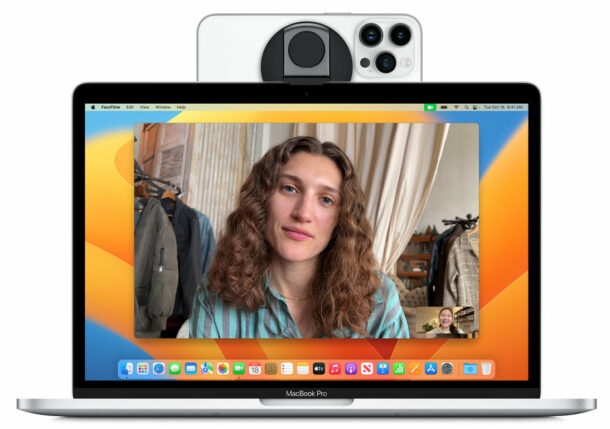
The latest versions of macOS system software allow for using your iPhone as a FaceTime camera and webcam, offering a much higher resolution and higher quality video chat experience, especially compared to the built-in cameras on most Mac computers.
You will need to have macOS Ventura 13 or later on the Mac, and iOS 16 or later on the iPhone, to be able to use the iPhone camera on the Mac as your FaceTime camera. Additionally, both devices must be near one another and on the same wi-fi network for this feature to work as intended.
How to Use iPhone Camera on Mac FaceTime Calls
Using the high resolution iPhone camera for your FaceTime calls is simple from the Mac.
- Open the FaceTime app on the Mac
- Have the iPhone nearby and oriented in a manner that allows the iPhone rear facing camera to point at you (or whatever you want shown on the FaceTime call)
- Pull down the “Video” menu in FaceTime on Mac and under ‘Camera’ choose your iPhone
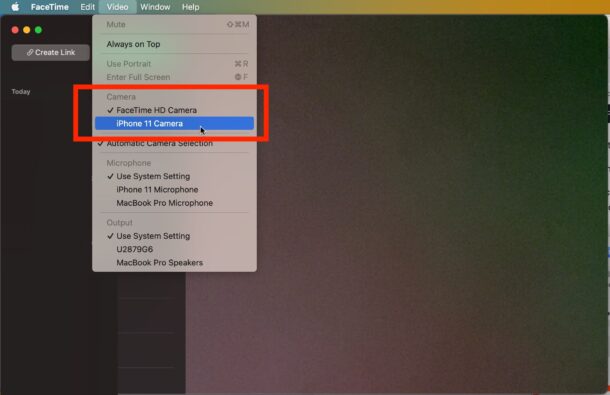
You should instantly see the difference as the high resolution iPhone camera takes over as the FaceTime camera, and the preview is immediately in higher definition.
Now if you make a FaceTime call from the Mac, it will use the iPhone camera with it’s much higher quality resolution.
If you happen to have other external cameras available or connected to the Mac, or virtual webcams setup with the Mac, those will appear as available in the Camera section of the Video as well.
This feature includes other Mac apps as well, and switching the webcam is easy in every one of them.
Remember, though this particular approach and ease of use requires macOS Ventura and later and iOS 16 or later, you can still use the iPhone as a webcam on older versions of system software by using third party software as detailed here.

