How to Enable or Disable Firewall on MacOS Ventura
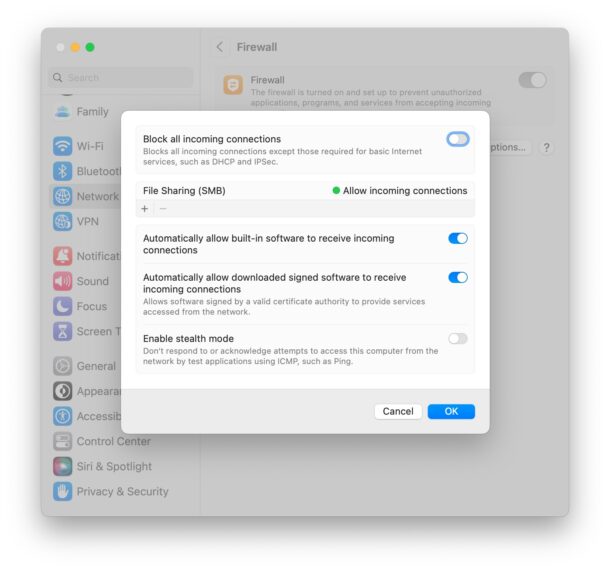
Firewalls serve as a network security mechanism to monitor and control incoming and outgoing traffic to your computer and the network, or internet. MacOS includes a software firewall that can be enabled manually for users who would like to use the feature, or who require it for whatever purpose.
The ability to use the firewall, toggle the feature on, and off, have relocated in System Settings, so we’re going to show you how to use the firewall in MacOS Ventura, and how to enable it or disable it as you see fit.
How to Enable the Firewall in MacOS Ventura
Enabling the software firewall in MacOS Ventura is done as follows:
- Go to the Apple menu and choose “System Settings”
- Click on “Network” in the sidebar list
- Click on “Firewall”
- Toggle the switch for Firewall to the ON position
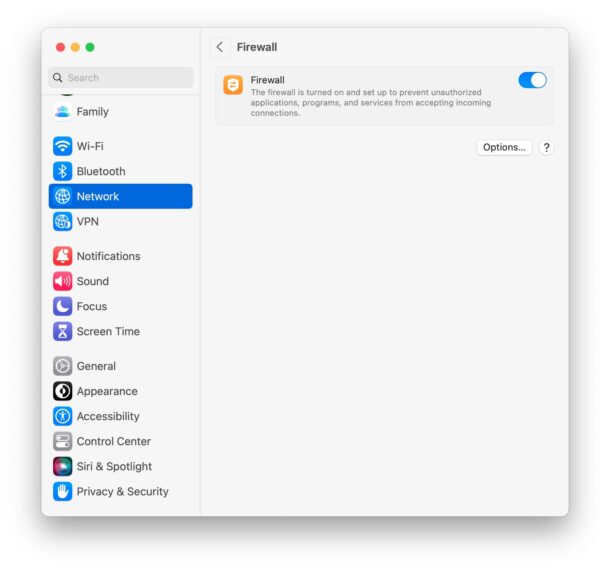
Now the firewall is turned on.
Keep in mind that enabling the MacOS firewall and toggling some of the strict security settings on may likely cause issues with various internet connected apps, services, and connections to other devices on your network.
Customizing the Firewall in MacOS Ventura
You can make adjustments and customizations to the firewall in MacOS Ventura rather easily, click on the “Options” button from the Firewall preference panel to access the Firewall settings in MacOS:
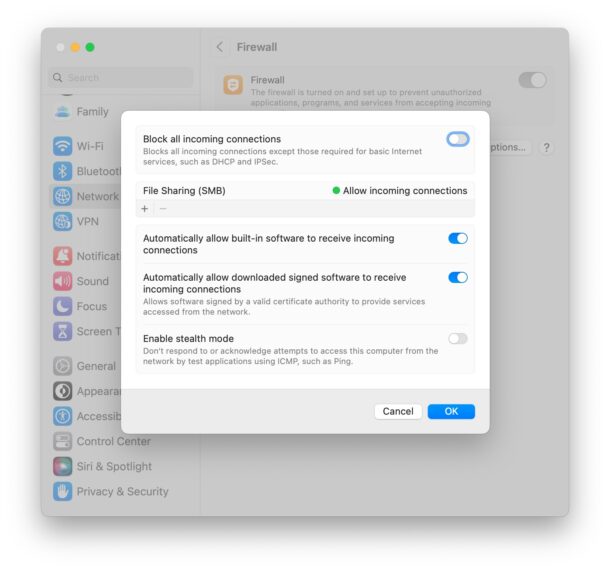
Here you will find settings to block all incoming connections (a very strict firewall setting, arguably for maximum security), and various toggles to allow apps and network connections to bypass the strict firewall settings. You can also enable “Stealth Mode” which basically makes the Mac invisible on a local network.
How to Disable the Firewall in MacOS Ventura
If you wish to turn off the firewall in MacOS, here’s how it is done:
- Go to the Apple menu and choose “System Settings”
- Click on “Network” in the sidebar list
- Click on “Firewall”
- Toggle the switch for Firewall to the OFF position
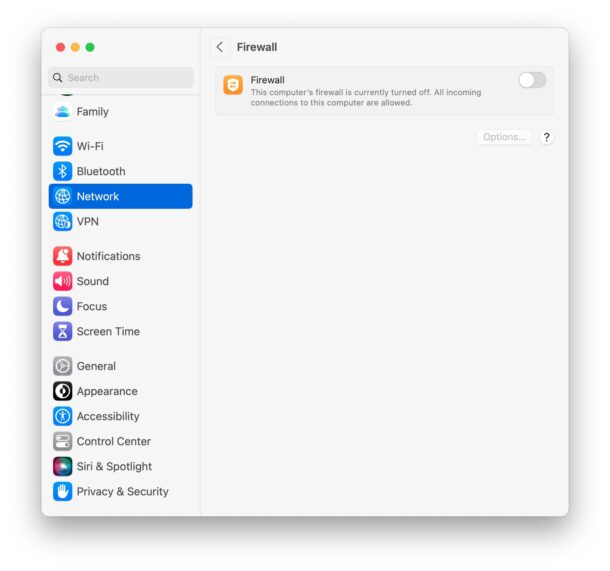
Now the firewall has been disabled. This fits with the default setting on MacOS, where the firewall is turned off by default.
Do I need to use the MacOS Firewall?
Most Mac users will likely not need to use the MacOS firewall, because most Mac users will be connecting to the internet through a router, modem, or wi-fi access point that has a firewall already. Thus, this could make the software firewall in MacOS redundant, unnecessary, or even problematic for local networking activity.
Most users who have the software firewall enabled on MacOS are on large common network environments, like a school, institution, government, or large corporation, or even a large public network, and want to harden their Mac from potential connections from anyone else on the network.
Do you use the firewall on MacOS? Why or why not? Let us know your thoughts, uses, and experiences in the comments.


I imagine most OS default to using a firewall on the OS to protect the end user who may not enable it otherwise. This wouldn’t be an issue with a home or work network. But certainly could expose your device in a public network or say a hotel or airport. I personally have not experienced any issues leaving a OS firewall on all the time.