How to Send Voice Messages on iPhone & iPad in iOS 16
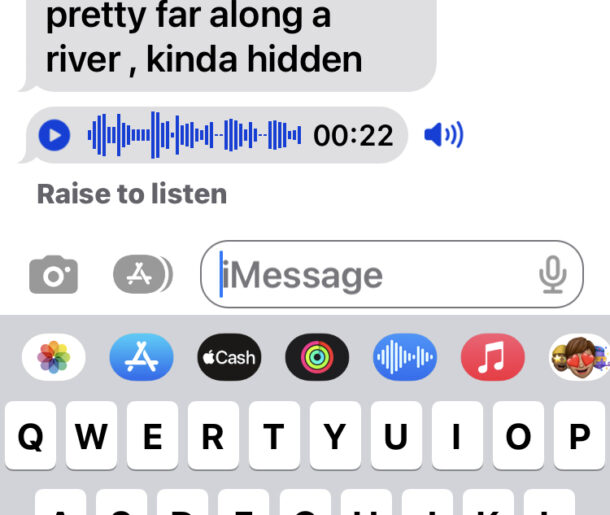
Voice Messages are a great feature in Messages for iPhone, iPad, and Mac, that allow you to record yourself speaking and send that audio as a message. This can be fantastic for hands-free texting and communication (say, when walking, biking, driving, etc), if you simply prefer talking to texting, if you want to convey more emotion than what is possible through text, if you want to send an audio recording of whatever you’re currently doing (for example, if you’re at a concert), or any number of other situations.
While audio messages have been around in the Apple ecosystem for quite a while now, like so many other things in iOS and iPadOS, how you access and use the feature has changed yet again with modern versions of system software. From iOS 16 and iPadOS 16 onward, you no longer have instant access to the direct button to start recording an audio message, and now the voice messages feature is tucked behind another button. While you can still use Siri to send them as well, we’ll show you how this feature works directly in the latest versions of system software for iPhone and iPad.
How to Record & Send Voice / Messages from iPhone & iPad with iOS 16
You must be using iMessage for this feature to be available to you. The recipient can be using an Android phone, but they’ll simply get an audio file, rather than the same interface you have available in iOS/iPadOS.
- Open the Messages app and either start a new message or open an existing conversation
- Tap on the (A) apps icon
- Now tap on the blue audio icon, it looks like a series of vertical lines
- To start recording an audio voice message, tap on the red microphone button and begin speaking (or recording whatever the surrounding audio is)
- When finished recording, tap on the same stop button
- Tap on the blue send arrow to send the voice message as usual, or optionally, tap on the play button to listen to the recording first
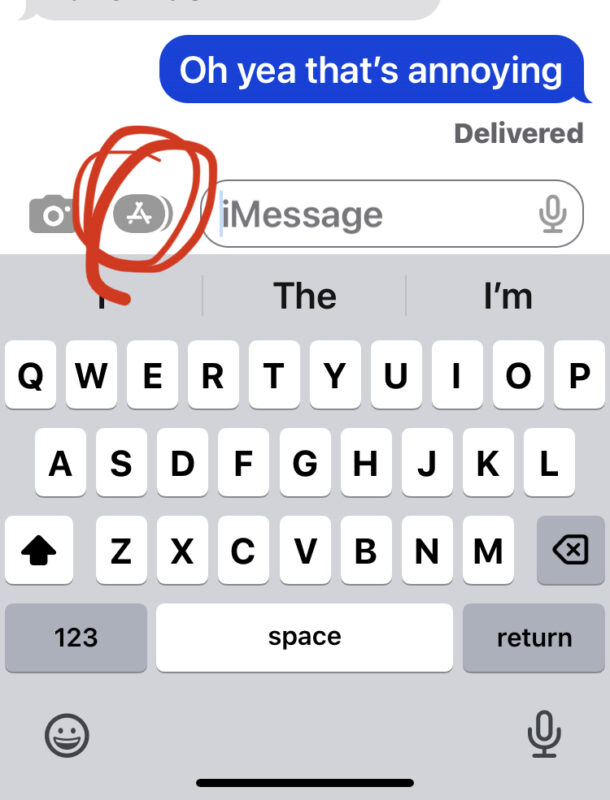
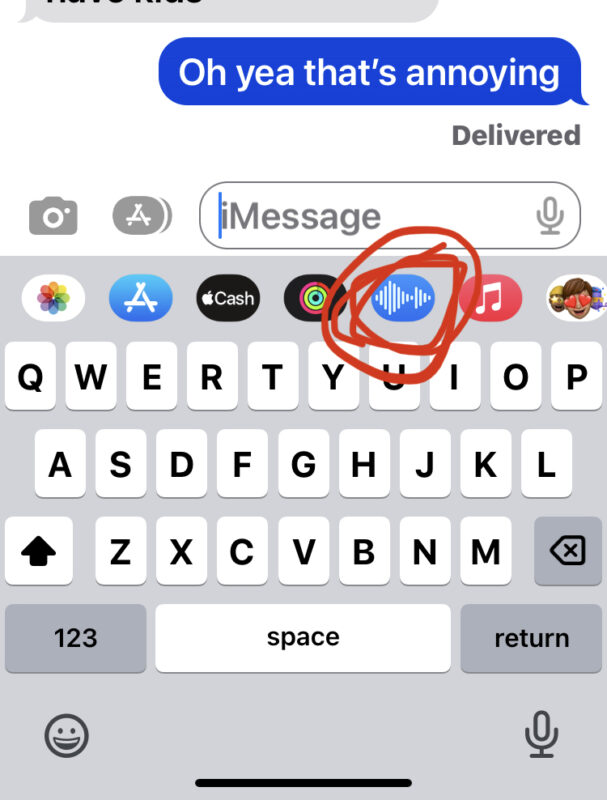
Recording and sending an audio message is that simple from Messages on iPhone or iPad. Is it as easy as it was before in earlier iOS/iPadOS versions when the dedicated audio message button was right in the Messages screen? Not quite, but it’s only tucked one layer behind the Messages Apps button now, so it’s not too difficult to access once you know where it is.
On the receiving end, if the user (or you) are using an iPhone or iPad with iMessages enabled, you can raise the iPhone to your ear to listen to the voice message automatically, or you can press the Play button to play it aloud on speaker.
Speaking of receiving voice messages, if you get an extra long one, you can use this handy trick to listen to long voice messages on iPhone easier so that you don’t keep interrupting the audio message as it plays, or lose your place.

