How to Opt Into Beta System Software on iPhone & iPad
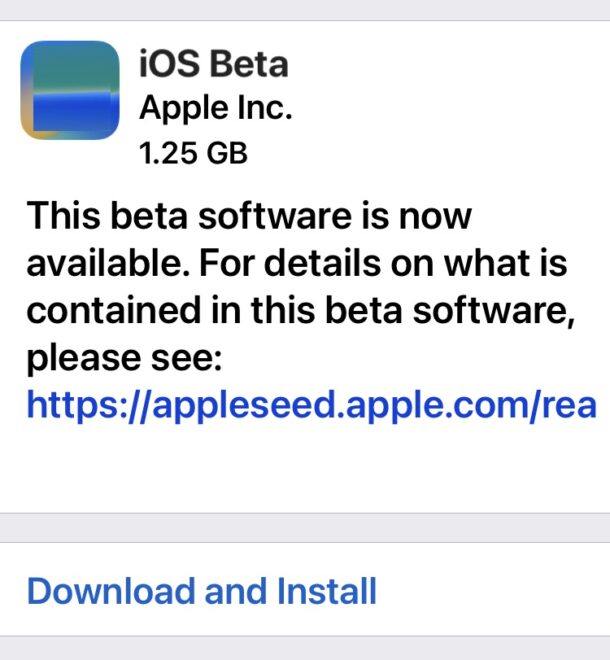
Modern versions of iOS and iPadOS have changed the way that beta system software is opted into on iPhone and iPad, abandoning the usage of profiles, and instead using a simples settings adjustment toggle on the device itself.
Your Apple ID must be associated with a beta program to be able to toggle and use these settings. If the Apple ID associated with your iPhone or iPad is not enrolled in either the developer beta or public beta program, you will not see these toggles available. Additionally, you will only see the developer beta or public beta, if you are only enrolled in one of those, or both, if you are enrolled in both programs.
How to Opt Into Beta iOS/iPadOS Software Updates on iPhone & iPad
From iOS 16.4 onward and iPadOS 16.4 or later, turning on beta system software updates for iOS and iPadOS is super easy, done right through the Settings app:
- Open the Settings app on iPhone or iPad
- Go to “General”
- Go to “Software Update”
- Tap on “Beta Updates”
- Choose Public Beta or Developer Beta, depending on which system software beta program you are enrolled in or want to use
- Return to the general Software Update screen to find the beta system software update available to download and install for iOS or iPadOS
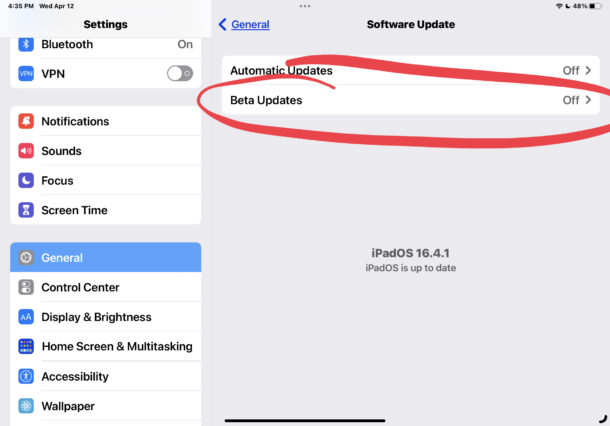
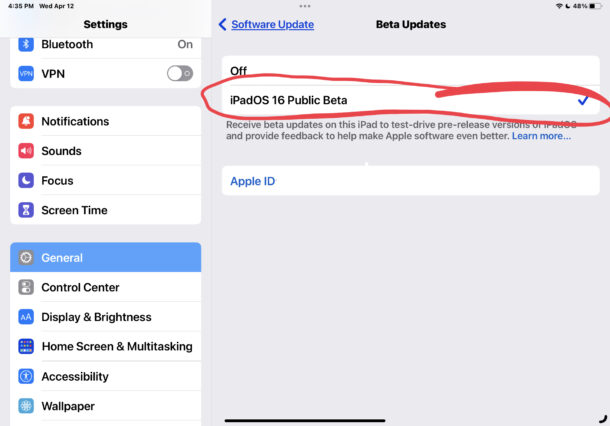
Now anytime you update iOS or iPadOS system software on your iPhone or iPad, you will receive beta updates.
Again, if you are not enrolled in either public beta or developer beta programs with the Apple ID that is in use on the iPhone or iPad, you will not see these the Beta Updates option available on your device.
Anyone can choose to participate in the beta testing programs for Apple system software by going to the Apple beta program signup page and enrolling into the public beta program, or by getting an Apple developer account to enter the developer beta program.
Keep in mind the developer beta and public beta are usually the same, but developers typically get earlier access to beta system software compared to public beta users. This can be up to a month earlier when there are major beta releases (like the upcoming iOS 17 beta for example), with developers getting more time with earlier beta releases. Often later beta releases will become available to developers first too, but are often soon followed by the same version as a public beta build hours or days later.
You can opt out of beta iOS/iPadOS updates at any time by returning to this setting and choosing to turn the feature OFF.
How to Opt Out of Beta iOS/iPadOS Software Updates on iPhone & iPad
From iOS/iPadOS 16.4, here’s how you can opt out of beta updates:
- Open the Settings app on iPhone or iPad
- Go to “General”
- Go to “Software Update”
- Tap on “Beta Updates”
- Choose OFF
If you are currently on a beta version, the next available final version will show up as available to download, whenever that becomes available to all users.
–
What do you think about using the Beta Updates settings to control beta access on iOS/iPadOS? Do you prefer the old profile approach or do you like having this directly in system settings?

