How to Install macOS Sonoma Beta on Mac
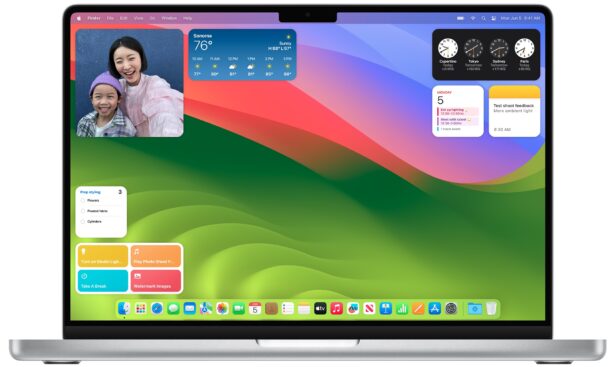
Any Mac user can install macOS Sonoma beta onto their Mac right now and without waiting for the public beta, thanks to a recent change in the Apple Developer program, which has opened up the developer betas to any user.
While it’s important to remember that beta system software is typically buggy, unfinished, and less reliable than a stable operating system release, many advanced Mac users may still wish to run the macOS Sonoma 14 beta on their Mac to check out the new features and experience the operating system right away.
We’ll walk through the steps to install MacOS Sonoma 14 beta onto a Mac, using the free developer beta program.
Requirements for Installing MacOS Sonoma Beta
You will need the following:
- A Mac compatible with MacOS Sonoma 14, which includes MacBook Pro from 2018 or newer, MacBook Air 2018 or newer, Mac Mini 2018 or newer, iMac 2019 or newer, iMac Pro 2017 or newer, Mac Studio 2022 and newer, and Mac Pro 2019 and newer
- Enrollment in the free Apple Developer program with an Apple ID
- Be an advanced Mac user who understands that beta system software tends to be buggy, unreliable, and have compatibility issues
How to Install MacOS Sonoma 14 Developer Beta
Before beginning, be sure you back up the Mac to Time Machine. Failure to backup the Mac could result in permanent data loss.
- Backup the Mac before doing anything else
- Head on over to the Apple Developer account page here and login with your Apple ID to enroll in the developer program, it’s free
- Go to the Apple menu on the Mac, and choose “System Settings”
- Go to “General”
- Choose “Software Updates”
- Choose “Beta Updates” by clicking the tiny gray (i) button next to that text
- Select “MacOS Sonoma Developer Beta” from the dropdown menu and choose “Done”
- MacOS 14 Beta will appear in the available updates list, and click on “Upgrade Now” to begin downloading and installing the MacOS Sonoma beta
- Go through the typical installation process to install MacOS Sonoma developer beta onto the Mac
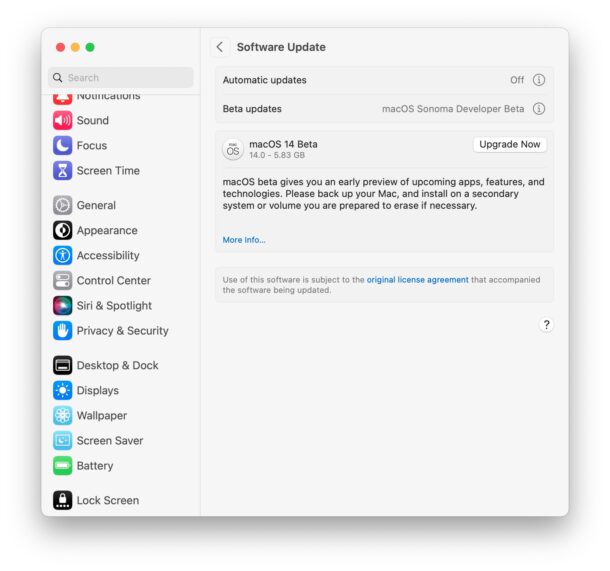
The Mac will restart to complete installation, before finally booting into MacOS Sonoma. Installing MacOS Sonoma beta can take a little while, so be patient, and do not interrupt the installation process.
For what it’s worth, you can also enroll in the free Apple Developer program by using the official Apple Developer app for Mac, available on the App Store, but the web approach is simple enough that using the app is unnecessary.
Now that you’re enrolled in the developer program, you can also install iOS 17 beta onto iPhone and install iPadOS 17 beta onto iPad if you’re interested in doing so, but the same caveats apply about running beta system software.
Will you be installing and running MacOS Sonoma beta on your Mac? Are you going to wait for the public beta, or the final release in the fall? Let us know your experiences and thoughts in the comments.


Ever since Catalina, I’ve always looked for features and functions that Apple has quietly removed or broken and replaced with Shiny new wallpapers or new emoji rather than the new features. The trend seems to be flash or function.
I’m trying out Windows 11 on my Mac Pro. So far I actually prefer it to Ventura. That’s saying a lot for me as I have been a Die-Hard mac user since OS 9.
I really dislike Ventura too, it’s a terrible OS. Sonoma is refining it, hopefully will be more stable.
I’d still take any Mac OS over Windows, I just can not get into a true flow in Windows.
Apple made the cutoff for 5 year old machines? I get the transition to Apple Silicon, but this is still an outrage. Time to start the move to Ubuntu so I can use my outdated 18 core Xeon with some sense of purpose.
I see Apple is screwing over owners of older MacBooks.