How to Install tvOS 17 Beta on Apple TV
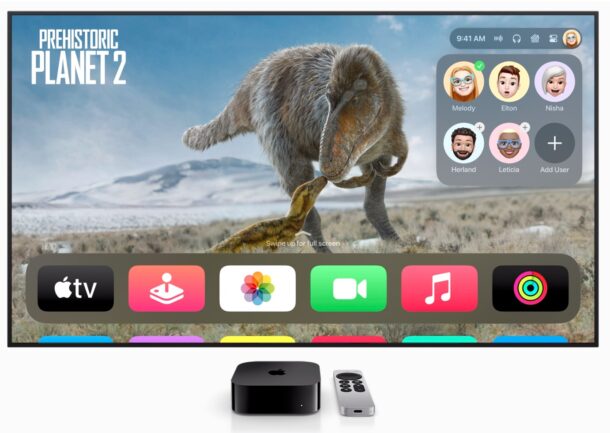
Any interested Apple TV user can install the tvOS 17 beta onto their Apple TV right now. Thanks to a recent change in the Apple Developer program, which has opened up access to all developer betas to anyone who enrolls in the free dev program, tvOS 17 beta is available, along with iOS 17 beta, iPadOS 17 beta, macOS Sonoma beta, and watchOS 10 beta.
tvOS 17 includes support for FaceTime on Apple TV by using Continuity Camera from an associated iPhone or iPad, karaoke, and a feature that lets you find your remote by using your iPhone, amongst other smaller features and changes.
While beta system software is not intended for casual users due to bugs, compatibility issues, and performance issues, some advanced users may still be intrigued enough to want to install and run tvOS 17 beta on their Apple TV right now, and that’s what this walkthrough will show you how to do.
Requirements for Installing tvOS 17 Beta
To be able to install and run tvOS 17 beta you will need the following:
- tvOS 17 compatible Apple TV model, including Apple TV HD 4th generation or newer and Apple TV 4K or newer
- Enrollment with an Apple ID in the free Apple Developer program
How to Install tvOS 17 beta on Apple TV
- If you have not done so already, go to the Apple Developer portal and sign in with your Apple ID to enroll in the program
- Turn on the Apple TV and TV
- Use the Apple TV remote to open the Settings app
- Go to “System”
- Go to “Software Updates”
- Go to “Get Beta Updates” and turn this on to enable beta updates on the Apple TV for the Developer Beta
- Choose to download and install the tvOS 17 beta
The Apple TV will update and boot into tvOS 17 beta.
Remember, some of the biggest features for tvOS 17, like the ability to make FaceTime calls from the TV, or use other video conferencing apps like Zoom, will require an iPhone or iPad as well so that they can use those devices cameras using Continuity Camera.
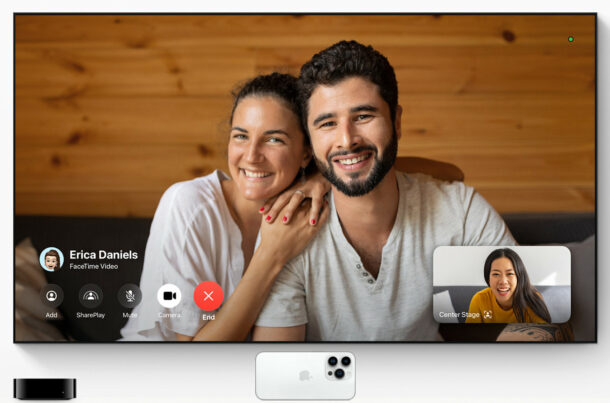
Going beyond the Apple TV, users can also install iOS 17 beta, install iPadOS 17 beta, install macOS Sonoma beta, or install watchOS 10 beta, on any eligible device for those beta versions too. As usual, all beta software is intended for advanced users, and should not be run casually.
If you have any particular thoughts or experiences with tvOS 17 beta, let us know in the comments.


Note, if you don’t see the ios 17 beta toggle beta on and off and you wil see the option
I upgraded to the tvOS 17 Developer Beta last night, and was surprised to discover that the FaceTime app was nowhere to be found. I wonder if a clean install would be different? Has anyone else experienced this?
You will need an iPhone running iOS 17 beta to access FaceTime on tvOS 17, but it also would not surprise me if tvOS doesn’t yet include the option.
Apple sometimes doesn’t roll out features right away, but they announce them months or years ahead of time.
I have not put iOS 17 on my iPhone yet, or tvOS. I am trying out Sonoma, which runs pretty well it seems but apps do crash.
Can confirm that the “find your Apple TV remote with your iPhone feature is not yet part of this developer beta. My phone is running 17 beta.