How to Enable File Sharing on MacOS Sequoia, Tahoe, Sonoma, & Ventura

File sharing is one of the quintessential features of just about every networked computer, and if you’ve got a Mac on a local network then you might be wondering how you can seamlessly share files over local networks with other Macs, Windows PCs, and Linux PCs. Thanks to MacOS support for SMB and Windows File Sharing, you can easily network and file share a Mac with other a diverse range of other computer operating systems.
We’ll show you how you can enable file sharing on your Mac running macOS Ventura or newer.
You may think that file sharing settings would be stored in the Network settings on MacOS Ventura, but you would be wrong. Instead, like so many other settings in MacOS Ventura System Settings, it is buried within the “General” settings, under a sub-setting area called Sharing.
How to Enable File Sharing in MacOS Tahoe, Sequoia, Sonoma, Ventura or Later
- Go to the Apple menu and choose “System Settings”
- Go to “General”
- Choose “Sharing”
- Toggle the switch for File Sharing to the ON position
- Next, click the tiny (i) button to access more settings for MacOS File Sharing, including user settings, and whether or not to use SMB, and whether to enable Windows File Sharing for specific user accounts
- If you click on “Options” you will get even more file shsaring options as well to configure as appropriate
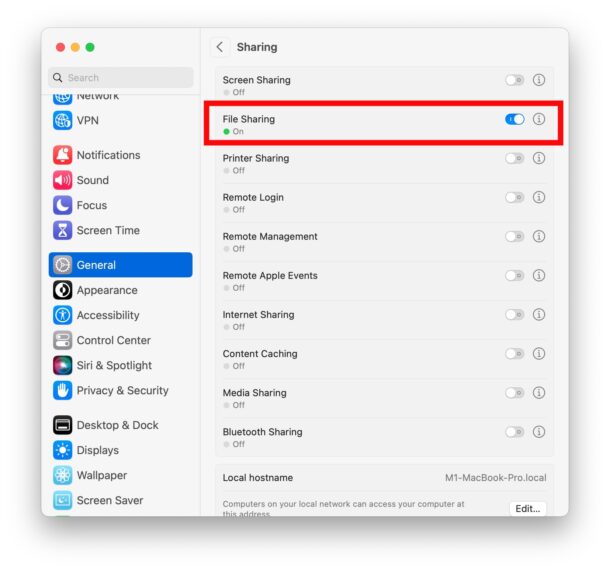

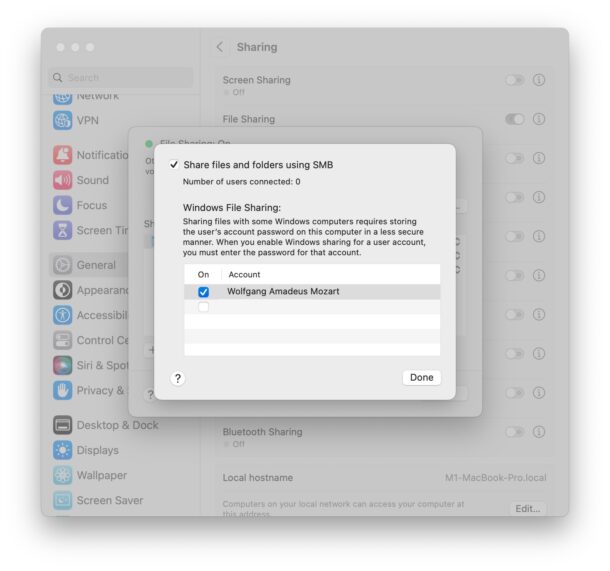
With File Sharing now enabled on the Mac, and configured the way you want it to be, you can now easily connect to your Mac from other Macs, Windows PCs, Linux machines, and more, and connect to other Macs through the Network section of the Finder, or by using the Finder > Go menu > Connect to Server.
If you want to connect another computer or device to your Mac, you will need to know the machines local IP address. This can be found in System Settings > Network > “Details” of current network connection, or easier on older MacOS versions.
There are multiple ways to share files between Macs, and you can also AirDrop from a Mac to an iPhone or iPad, or other Macs, if you’d like to just send files one-off or in groups, rather than use a traditional network.
What you do with your file sharing and networking is up to you, but now that you’ve enabled it in MacOS, you’re free to connect to servers and have other computers and devices connect to your Mac too.
Keep in mind that some versions of MacOS Ventura have known problems with file sharing requiring this quirky workaround to fix temporarily, and though that issue was marked as fixed in a later MacOS Ventura release, many users are still impacted by the problem.


my safari says i can’t open page and i got summer school online because my teachers sick and got carona that means covid19 virus