Get your LAN IP Address in Mac OS X
![]() Anytime you are connected to a local area network (LAN) you’ll be assigned an IP address for that network, and often it’s important to know what this IP address is.
Anytime you are connected to a local area network (LAN) you’ll be assigned an IP address for that network, and often it’s important to know what this IP address is.
There are two quick ways to get your LAN IP address in Mac OS X, one is more user friendly using the GUI, and the other is through the command line, we’ll show you how to do both.
How to Find your LAN IP address via the Mac OS X GUI
You can retrieve the LAN IP address of any Mac through system settings, here’s where to look:
- Open “System Preferences” from the Apple menu
- Click on “Network”
- Your Airport or Ethernet LAN IP address will be visible immediately next to “Status” with the next: “Airport is connected to RouterName and has the IP address of x.x.x.x” The x.x.x.x numbers are your LAN IP
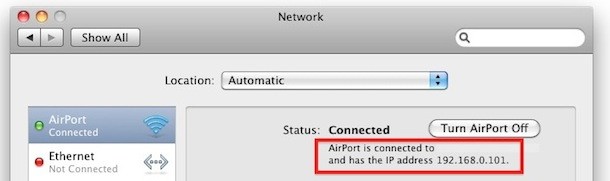
How to Check your LAN IP address via the Mac OS X Command Line
This is my preferred method to check for the LAN IP because I find it faster. If you’re not comfortable with the command line then it’s probably better to just use the GUI method above.
Launch the Terminal and type the following:
ipconfig getifaddr en1
en1 is the code for the Airport interface, en0 is usually ethernet.
Once this command is executed, an IP address will be reported back to you, and this is your IP on the LAN.
Troubleshooting and setting IP addresses in Mac OS X
Knowing your machines IP address can be a big help when you are troubleshooting network problems or setting up a LAN.
If you’re encountering trouble with your Macs wireless check out these troubleshooting tips for Mac wireless problems.
Sometimes you’ll want to set a manual IP address on your Mac and that isn’t difficult either.
If you’re connected to a DHCP server and having issues getting an IP address assigned, sometimes you may need to restart the router as well. Rarely, even rebooting the Mac may help in such a situation too.
Got any other tips for managing, finding, and discovering LAN IP address on Mac? Share it with us in the comments.


Hello guys..
my mac..works noramlly on wifi at home..i bought a adsl voucher.my pc can access the internet but my mac cant..what is the problem?
Would love information on ho to set up a LAN!
There are probably a million ways to get this info, but what the author provided is terse and easy to understand. Thank you Manish.
A more general solution for the Terminal,
output is just the IP address of the default route:
route -n get default|grep interface|awk ‘{ print $2 }’|xargs ipconfig getifaddr
– determine the interface of the default route
– extract the line w/ the identifier of the interface
– let AWK determine the name and pass it
– to ipconfig via xargs
Should that not be “ifconfig”, and not “ipconfig”?
You can get the information from both ‘ifconfig’ and ‘ipconfig’ but the author seems to want to strip the extraneous information provided by ifconfig and get right to the address with ‘ipconfig’.
ifconfig & iwconfig are for Linux
ipconfig is for Windows