Workaround for Local Network Discovery Failures & Problems Connecting to Servers in Mac OS X
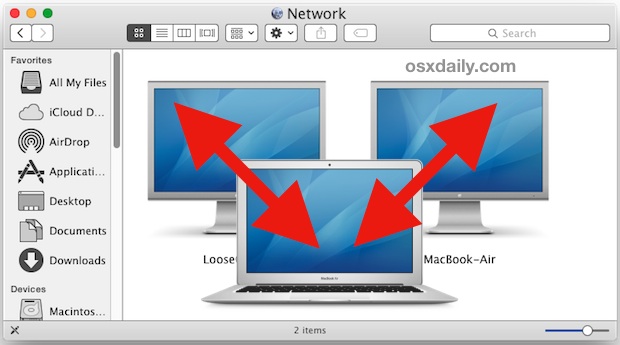
Local networking usually works flawlessly on Macs, which is why some of the most aggravating issues that a select group of users may experience with Mac OS with OS X Yosemite (and sometimes with later releases) pertain to network connections. Some of these may relate to broader connection and wi-fi functionality problems, and others which can effect general LAN networking functions and the ability to discover and connect to another local Mac, or transfer files on a local network of other AFP Macs or even broader SMB machines. The latter LAN discovery and connectivity issues are what we’re going to focus on addressing here.
This is basically a discovery workaround, specifically, getting around local network connectivity failures, and an inability to find networked machines that are undoubtedly on the same network that once connected fine. These usually manifest with a Mac running Mac OS X Yosemite connecting to other Macs running prior versions of Mac OS X, but the workaround could be relevant to other situations where a similar error occurs as well.
If you experience the specific network discovery or connect attempt failures, you know the routine; try to connect to another local Mac as it should, and after a long wait, you’ll eventually get a message saying: “There was a problem connecting to the server ‘Computer Name’. The server may not exist or it is unavailable at this time. Check the server name or IP address, check your network connection, and try again.” Of course it’s entirely possible to see that exact error message due to the reasons specified in the error message which would make it a legitimate message, but in this case, the target server connection previously worked fine, the target server does exist, the IP is correct, and the network connections are active on both sides, and, you can even ping the server IP from the problematic Mac.
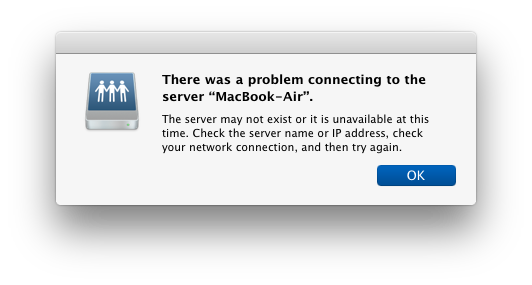
If you encounter that error message with a local network connection that absolutely should work, try the following routine to get the local networked Macs to properly discover and connect as intended. You’ll need the target Macs IP address, the IP can be found in Network preferences on all versions of Mac OS X (ask the local sysadmin if you’re not sure of the server IP):
- Close all open failed networking attempt and failed network related windows in the Mac OS X Finder – this includes the Network folder or network browser in Finder
- After the ‘problem connecting’ error message appears, disconnect Wi-Fi in Mac OS X from the wifi menu bar item
- Turn the wi-fi back on again in Mac OS X from the same menu
- From the Mac OS X Finder, hit Command+Shift+K to summon the “Go To Server” menu, and enter the target LAN Macs IP address to connect to
- Click ‘Connect’ and the target Mac should be discovered, then login as usual, the LAN connection should establish as intended
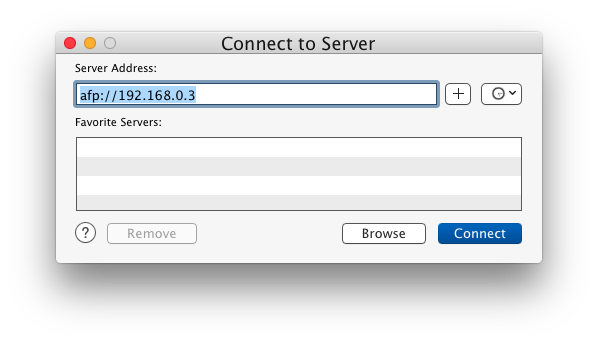
For Macs use afp://(target ip), and for SMB/Windows use smb://(target ip)
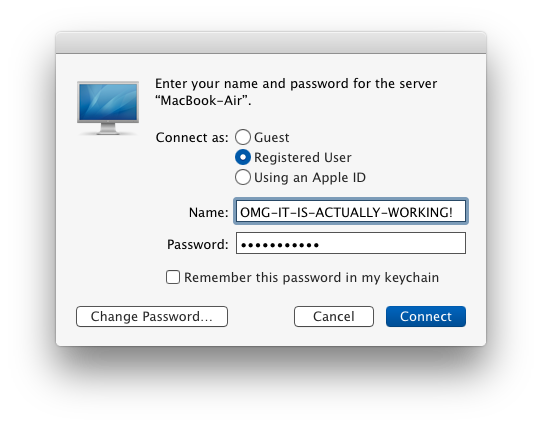
Once connected, you’ll be in the familiar Finder based navigation of the target Mac (or server) as usual.
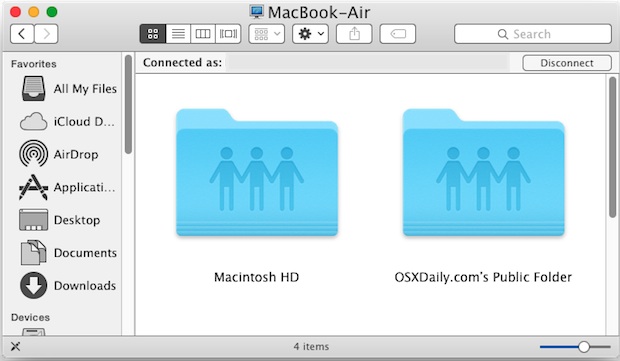
A fairly easy workaround, but you’ll find that once the connection has timed out you’ll need to start over again, toggle the Macs general network connection off and back on, then target the IP to connect again. On the other hand, while the connection is successful and alive, the networked Macs will appear as they should in the Network browser of the Mac Finder.
Networking usually works great in Mac OS X which makes this a bit of an anomaly, and that most Mac users don’t experience it at all is good. There are various ways to share files between Macs, including the AFP approach, AirDrop, or SSH. Use whatever is most appropriate for your situation, or whichever is most reliable in your environment. For simply moving a file or two and without the need for general file system access, AirDrop can be a quick solution that will prevent the need for the workaround outlined above.
This specific network discovery problem I personally encounter on a regular basis with one particular Mac running Mac OS X Yosemite connecting to any other local Mac through AFP. The discovery failure never happened prior to this specific MacBook Air running Mac OS X Yosemite (its also a clean install, if you’re curious), indicating the cause is likely to be a software issue, perhaps even specific to some Mac hardware. Additionally, the networking problems do not happen on other local Macs, which is consistent with numerous reports from other users experiencing similar discovery and AFP and SMB issues, also usually in a typical LAN environment at an office or home. That a remedy to this involves toggling wi-fi off and on is also noteworthy, perhaps indicating a resolution with a future update to Mac OS X system software aimed at wireless. It’s worth mentioning a similar bug existed in prior versions of Mac OS X connecting to SMB and NAS shares, which could be resolved with this cifs:// trick, and that bug was later resolved.
Hopefully the above steps will prove useful to Mac users who run into a similar network discovery problem, and always remember to update Mac OS X to new versions of system software when it becomes available. If you’ve encountered similar network machine discovery or LAN connection issues in Mac OS X, let us know how you resolved them by leaving a comment below.


Hi there, I’m having a similar issue with my set up. I have a Mac Running High Sierra and a PC running Windows XP.
When I first attempted to connect the computers I search online and did a process where I changed some IP addresses etc. I’d press command K and it would get me to the “login” page of the network with the two options (one being “Guest”). I’d click Guest and despote folloing directions I saw online closely it would always deny me.
Becasue it kept denying me I started to tinker with my Ethernet settings on my Mac and now I get a worse issue when my Mac claims the network does not exist etc.
I would really like some help, I think I’d like to know how to set my ethernet setting back to normal (like what factory settigns are there, do you know and can you walk me through it so I can set everything back) then can you tell me what to do inorder to get my computers connected?
Thanks!
You can also fix this issue by holder “ctrl alt” and clicking on the finder icon in the dock, then choose “Relaunch”. It will close all your finder windows but you’ll be able to see and connect to those computers again without any need to reboot. Apparently this issue is causes by third party plugins that work with finder like Google Bakcup & Sync and Dropbox.
Hi all, similar issue to those above.
I’m on Yosemite. It’s an old remote hard drive that broke. My Mac still keeps looking for it… but alas it will never return. I somehow need to break this new to my mac !
Thanks all.
If your Mac is trying to connect to a nonexistent drive, it is usually because you have a finder window set up to open automatically. Click Apple menu, System Preferences, Users & Groups, the current user (you) should be highlighted. Toward the top and middle will be 2 tabs: Password & Login Items. Click on the Login Items tab. You will probably an item that looks like a drive icon, has the name of the missing drive next to it, and say Volume to the right. Highlight the missing disk, and click the “-” (minus sign) by the bottom left of that box. You may have to click the lock (further bottom left) and supply your password, to make the change.
I have had this perennial problem crop up randomly several times a week. Using High Sierra now, connecting to Sierra, el Cap, and Lion servers. When clicking on a server to share fails, I just kill the Finder (option-command-esc and select the Finder and Force Quit). When the Finder comes back up, I click the server to share and it works as it should. Long standing bug that is annoying as crap. All Macs and iPhones and iPad on wifi network connected via Airport Express. It should “Just Work™” but doesn’t.
Same issue, High Sierra running in Mac mini server (late 2012) and MacBook Air (MBA) clients (2017) over a wifi of Time Capsule/airport express. Previous versions of OSX had the same issue.
While screen sharing of the mini server in the MBA doesn’t loose connection, neither a database client app accessing the Postgres database server in the mini, the mounted drives are lost, and the server icon still appearing in the Finder says the server can’t be found (also happens with the time capsule disk). Ping to the mini IP works OK, as does general internet access.
This disconnection happens several times a day, forcing to manually restore it at each client as indicated here. Then, even with the disks re-mounted this way, the finder still says that the server is not found (but apps do navigate the folders in the mounted disks). Initially I thought this was due to the MBA clients going to sleep mode (would have still been irritating if so); but then it also happens in the middle of a running session!
This issue is years old, and still Apple doesn’t provide a solution that can’t be that hard to fix, even being a serious flaw. How are we supposed to use a dependable Apple server in a networked office with this instability??
Same problem with Yosemite, but with an iMac and wired networking. Sometimes all the shares on the LAN show up, sometimes only those on the same network switch. It’s not a problem with the LAN, because I can still PING (or connect via known IPs) to the other machines. It’s just the Finder not showing them. How often does the Finder poll the network to discover shares?
A related issue (or it would appear to be) is the problem Yosemite has with letting go of some network connections. It’s an intermittent issue and doesn’t always happen, but here’s what I’ve been able to ascertain so far…
If I’m connected to a share on a Windows machine and the Windows machine goes to sleep I can’t access the shared folder again until I disconnect from it (even when the Windows machine is woken up), but the Finder simply will +not+ disconnect from it.
You can click Disconnect to your hearts content, but it’ll remain stubbornly connected, however you can’t actually view/read/write the contents of the share. Trying the terminal approach to kill the Finder doesn’t work either, so doesn’t actually appear to be the Finder/GUI causing the problem. The only two workaround solutions I’ve found up to now are:
1. Reboot the Mac.
2. In the Finder menus navigate to Go>’Connect to Server’ (Cmd-K) then under the Recent Servers list (the clock button at top right of window) select ‘Clear Recent Servers…’. Click disconnect in the Finder and wait for 5 to 10 minutes. Eventually it +should+ kick the share allowing you to reconnect. Failing that, revert to the first solution.
This is a pretty irritating bug. Yosemite is pretty damn awful at networking!
I have a really annoying problem and prevents my screensaver from working properly. The message I get is similar to this problem: network connection error. When I access screensaver window and choose to use pictures from my local computer folder, I get this problem all the time. Why is Mac looking for a folder on a network drive, even when I don’t specify it. I tried clean installation, still have the problem. HELP!
I had the same problem and got I fixed, however now the address is: “drivename-3.local”. How can I delete all other names with numbers and use the original address “drivename.local”?
Excellent! Thank you! OMG it’s working :-)
Great! this FIX the connection problem! thanks a lot for sharing!
Hi there. Just one question… in step 5 there is requirement for loggin info or guest option.I turned off Password Protected Sharing in Windows 7 machine to what I am trying to connect and add a sheared printer to my macbook air. But it won’t connect. What is the problem? Thanks a lot
My solution to the local network problem introduced by Yosemite was to check the firewall alternatives and then to allow incoming connections for “discoveryd”. Presumably the other computers are them seen and shared as Bonjour-units.
Similar problem and no solution found: I can see my other computer (Mac mini) in local Finder but when I try screen sharing most times I get a similar error message to the one that you mention here
I do not use wifi but ethernet connections and worked perfectly until I upgraded Mac mini to Yosemite (my other computers run Yosemite)
My only solution until now is to use IP Scanner and open the Mac mini in VNC
Any solution?
LOOKING FOR A SOLUTION TO A PREFERENCES ERROR MESSAGE IN THE DESKTOP & SCREEN SAVER IN SYSTEM PREFERENCES (YOSEMITE 10.10.1). THE MESSAGE IS “COULD NOT LOAD SCREEN SAVER PREFERENCES PANE”. THE RESULT IS THAT I CAN NOT CHANGE THE WALLPAPER. I HAVE TRIED ALL DIAGNOSTICS AND ALSO COMPLETELY REINSTALLED THE OS, TO NO AVAIL. AS FAR A I CAN TELL, IT HAPPENED WHEN I WAS TRYING TO CHANGE THE WALLPAPER FROM NIKON’S ViewNX2.
ANY HELP WILL BE GREATLY APPRECIATED.
This has nothing to do with network failures. Press your ‘caps lock’ key and try again.
THANKS NOPE; BUT THERE ARE NO CHANGES EITHER WITH OR WITHOUT THE CAPS LOCK. STILL SCRATCHING MY HEAD. I GUESS I AM NOT USED TO ANY INSTABILITY IN OS-X vs MS.
REGARDS – JIM G.
Jim, unrelated to the networking discovery issue discussed here, but the unresponsive System Preference panel issue could be addressed with this support guide at Apple: http://support.apple.com/en-us/HT201430
May also try the following, found on Apple Support Forums:
1) Close all windows & apps
2) Go to the System Library by selecting Finder, the hold the Option Key, then click on the Go tab at the top
3) Open the Application Support folder
4) Open the Dock folder
5) You should see desktoppicture.db in the Dock folder
6) Drag the desktoppicture.db file to Desktop or Trash
7) Reboot and you should be Good-To-Go
Thanks Lanzarote,
Your sequence worked great; the Apple support link did not. Your help is greatly appreciated.
Regards — Jim G.
He means turn off the caps lock in your reply. When posting online all caps is equivalent of yelling and considered rude.
Thanks Buck,
Though familiar with various platforms, I am a newbee at this form of communication. I did not have a clue that caps = lack of good manners. I use caps at work to maximize legibility. Thanks for the tip.
Regards Jim G.
I’m hard of hearing, so the caps helped a lot.
He’s probably posting in ALL CAPS so that he can read the awful small font text in OS X Yosemite.
Another day, another new OS X Yosemite problem, LOL.
Jim G.
All caps is a hinderance to legibility. Not a benefit. Any good designer knows this. Readability is helped by a variety of shapes, and all caps makes shapes of words more similar, not less, thus less readable.
But it is also considered shouting, so there’s that too.
Why do I have a bunch of [Computer Name] (different #s) in my Shared section? How can I remove these?
Two Macs running 10.9.5 on the same network. lindoli can see luis in Shared but luis cannot see lindoli. Shared is not hidden on luis. Connect to server does not work (“there was a problem…”). Suggestions?
A lot of the time when one can’t see the other, there is a firewall problem on the one that can’t be seen. Can you ping the computer that cannot be seen?
I remote back into my home Mac’s while traveling and ever since Yosemite, it fails when they are asleep. It’s a pain to have to keep them awake all the time, but until this bug gets worked out, I don’t have another solution. Frustrating indeed.
I tried for months to fix this and this is what fixed it finally!!!
This is what solved my problems with WiFi disconnecting randomly, not appearing after awakening, etc.
1. Open network preferences from your WiFi icon in the menu bar. Then click advanced. Delete the network that is giving you problems.
2. Open Keychain in the utilities folder of your hard drive. Find the passwords that are stored for your particular network and delete them. There may be multiple passwords for your network, so search carefully.
3. Repair permissions using the disk utility.
4. Reboot the computer.
5. Reenter your network data to log into the network.
Au contraire. NFS connection problem NOT fixed on my mid 2007 iMac running 1010.1.
I can force it using command line fu or by using NFS Manager from here: http://www.bresink.com/osx/NFSManager.html but still seem to have some permission problems on the linux based servers even though the mounts are rw.
Note: none of the servers or connections are wireless based; all hard wired ethernet.
Very frustrated by this situation too. I found that just turning wifi off then on again on the Mac is sufficient, with known and registered networks, no need to target afp addresses.
This didn’t happen under any of the beta versions of Yosemite just the GM. iOS had similar issues too. Who’s writing the networking code for Apple these days, Steve Ballmer?
Interesting, I had the same problem and I just resorted to rebooting the problem Mac, which also works fine. Rebooting is a hassle so I will try this approach the next time I encounter it. I’m also on a Yosemite MacBook Pro and connecting to other local computers with the same error.
Now, could be related or not, but I read an article, I think it was on ArsTechnica, that mentioned all of these networking, wi-fi, connection dropping, etc, problems relating to OS X Yosemite are the result of Apple abandoning mDNSResponder in favor of a new network discovery agent (I think it’s called discoveryd if my memory serves well). I’m not sure if there’s any validity to that, but it would be interesting if all of these problems are simply the result of Apple losing legacy software. That could also be why the problems are only on older Macs, where mDNSResponder was the norm, and none of the new Macs experience the problems because, presumably the development team of OS X, is always using the newest Apple hardware.
Anyway, I find the bugs with new versions of OS X to be quite a nuisance. I can see in your screen shots you replaced the font with Lucida Grande too, I also did the same. Apple should give us an option in the Appearance panel to change the font and the font size ourselves without using these font hacks.
I´am writing this post, not to criticise apple but to give all you guys out there a tip that could save you hours and days of struggling and give you time for your work instead of spending valuable time attempting to fix something thats broken and worthless from the beginning.
We have a small office with mixed environment (Windows 7 Pro and OSX clients) and I have stuggled with the the Yosemite Server for lots of hours… , same problems upgrade after upgrade, and the only thing we do is FILESHARING!! We use a mac mini connected to a thunderbolt pegasus drive (a fast and beautiful set up in theory). But it has not been working well. Problems with reading-rights, problem with writing-rights, problems with files not showing up on other computers. The only thing I regret now is that I didn’t do what I did a couple of weeks earlier. Don’t struggle anymore, don’t sit in the boat and wait for next update, abandon the ship! The solution was a Synology drive with Linux. These are totally amazing things! It kind of reminded me of Apple for a long time ago when everything was plug and play and just worked. A simple and fast interface that a beginner can manage, a knowledge base far beyond what Apple ever managed to do, functions you could dream for in a Apple server, everything perfect in the smallest detail and it works, works and works. For less than half the money and a just couple of hours of set up time, this thing has been running perfect, faster and error free. No error codes, none!! not a single one!! A stunning Webbased interface with everything you need in a small office, and more… I am stunned actually.
I will still use Apple for client machines but never ever again for a server…