How to Clear DNS Cache in Chrome Browser
![]()
If you use the Chrome browser to develop for the web, you may be interested in knowing that you can clear the browsers DNS cache directly in Chrome. This is a separate process that is limited to Chrome, and it does not clear the DNS cache of the host computer or device.
If you’re a web developer, designer, programmer, network administrator, network operator, or similar, you probably are already familiar with the processes to clear DNS cache in MacOS Ventura and Monterey, and on iOS and iPadOS, but you may not know about this unique ability to reset and clear DNS cache directly in the Chrome browser. Let’s take a look at how this works.
How to Clear Host DNS Cache in Chrome Browser
Clearing the Chrome browsers DNS cache is easy, but only accessible through a hidden settings menu:
- Open the Chrome browser on your computer
- Enter the following URL in the address bar and hit return:
- Click on the “Clear host cache” button to clear DNS cache specific to Chrome
- Optionally, confirm the DNS cache was cleared from Chrome by using the internal settings domain lookup tool on the same screen
chrome://net-internals/#dns
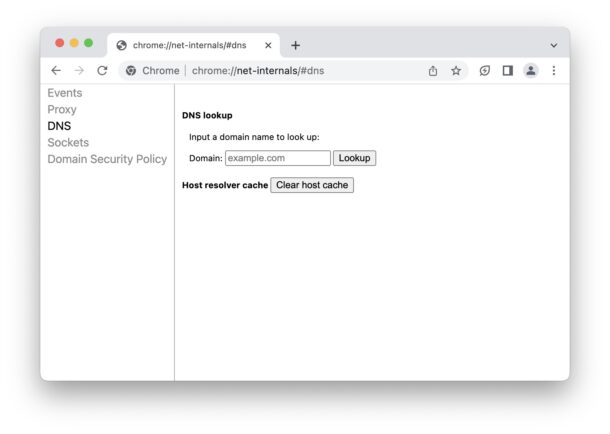
As you can see this is pretty easy, and you do not need to relaunch Chrome for the DNS cache clearing to take effect.
This is obviously simpler than clearing DNS cache in MacOS, which requires using the Terminal, but not quite as simple as clearing DNS cache on an iPhone or iPad with AirPlane Mode.
Whatever the reason you’re needing to clear DNS cache this is undoubtedly going to be helpful for you if you’re a heavy Chrome user. Just remember this is limited to Chrome browser, and it will not impact DNS anywhere else on the Mac, Windows PC, linux machine, Chromebook, or whatever else you’re using this on.
Have any other handy tricks for clearing and resetting DNS cache? Let us know in the comments!


Thank you!