Stuck in Big Picture Mode in Steam? Here’s How to Exit Big Picture Mode
![]()
Steam, the popular gaming platform for Mac, Windows, and Linux, has an optional Big Picture Mode that takes over the screen of their device or computer, and changes the interface quite a bit. If you’re like many Steam users, you may at some point accidentally enter into Big Picture Mode, and then wonder how to escape Big Picture Mode in Steam so you can get back to the normal interface.
Recently I accidentally got stuck in Big Picture Mode on Steam and I discovered that exiting Big Picture Mode is curious and not exactly what I would have expected, and so I figured this is worth a writeup in case someone else runs into the same problem.
How to Escape Big Picture Mode in Steam for Mac, Windows, Linux
This should work to exit out of Big Picture Mode in Steam on any platform, whether it’s MacOS, Windows, or Linux.
- When in Big Picture Mode in Steam, hit the ESCAPE key to bring up the menu options
- Choose “Power”
- Choose “Exit Big Picture Mode” from the various Power options
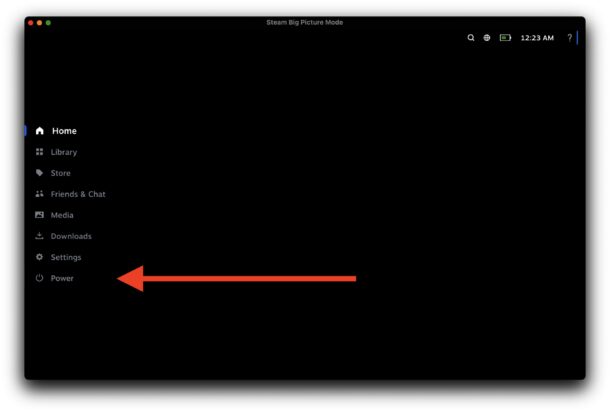
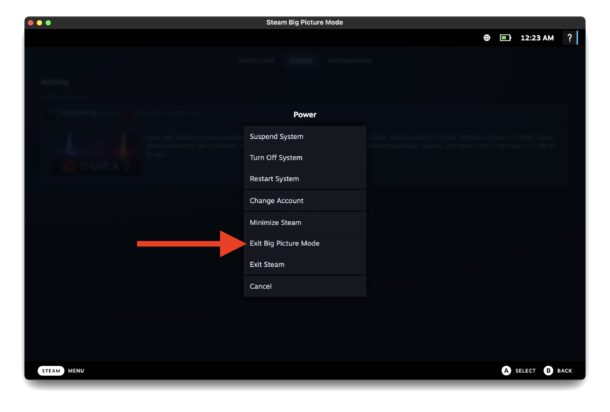
There you go, you should now be back to the normal Steam interface.
Why “Exit Big Picture Mode” is in Power settings of Steam is a huge mystery to me, but so is Big Picture Mode in general, and I have no idea how I entered Big Picture Mode to begin with so getting out of it was a really fun experience to discover as well. The last place I looked, when I was about to give up and simply quit out of the app, was in the Power settings, and low and behold that’s where you exit from Big Picture Mode in Steam too.
Big Picture Mode is basically a different Steam interface presumably aimed at using Steam on a TV or very large screen. When I entered it accidentally, Steam went full screen, the interface changed dramatically, and it slowed my Mac down to a crawl, and it was not something that I was looking to use, so exiting it became valuable to know. I did the typical routine of trying to exit out of full screen apps on the Mac, including keyboard shortcuts, and none of that worked for me, since Big Picture Mode is a whole different thing.
Hopefully this tip helps other Steam users as well, if you ever get stuck in Big Picture Mode in Steam, whether you’re on a Windows PC, Mac, or Linux computer, you’ll be able to get out of it and back to your regular Steam experience.


On Windows and Linux you can exit with ALT+ENTER to exit out of Big Picture Mode
On Mac you can exit Big Picture Mode with OPTION+ENTER
BTW Steam is the slowest app on my Mac, it launches ad popups on launch, it freezes randomly, it crashes randomly, it randomly will not quit and I have to force quit it, it takes 15 seconds to close because it has the weird spinning “Shutting down Steam” screen, and is just an awful app. But it’s the only way to play a lot of Mac games, so what are we going to do but complain?