How to Stop Steam Pop-Up Ads on Launch
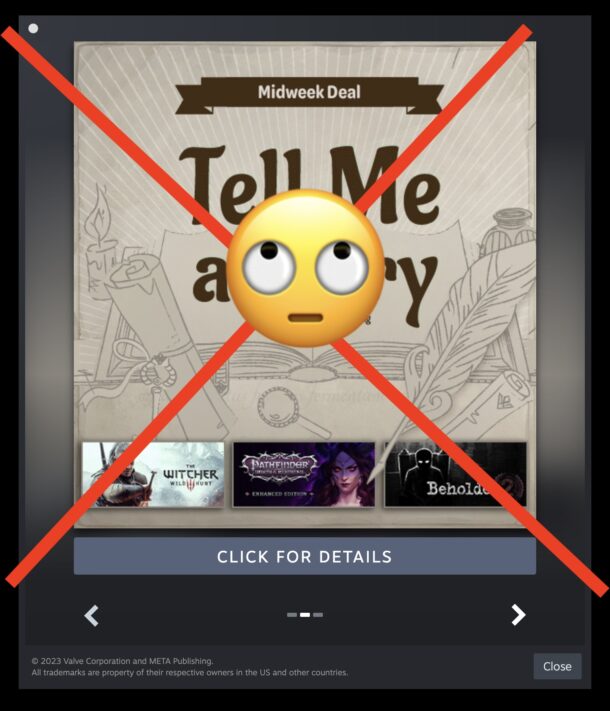
Steam, the popular gaming platform for Mac, Windows, and Linux, is great in that it offers a ton of really fun popular games, but it’s not without its annoyances. One of the most frustrating Steam annoyances are its popup ads on startup, or what it calls “Steam News”, that slowly launch in a new pop-up window every time you open the Steam app. These ads are presented to you trying to get you to buy more games, be aware of some game sale, inform you of some game availability, or do something else purchase oriented in Steam, and many users do not want to see the Steam pop-up ads at all let alone when they start the app.
Steam pop-up ads are enabled by default, but let’s turn off the pop-up ads when Steam launches so you can play your games in peace. You can disable the Steam pop-up ads on startup
How to Disable Steam Pop-up Ads on Start
Annoyed with the Steam launch pop-up ads? Here’s how to turn them off completely:
- Open Steam and close the annoying Steam News pop-up ad window
- Go to the Steam menu and choose “Preferences” (in Windows/Linux this may be called Settings)
- Go to “Interface” in Steam settings
- Find the option for “Notify me about additions or changes to my games, new releases, and upcoming releases” and toggle that OFF to disable Steam popup ads on game launch
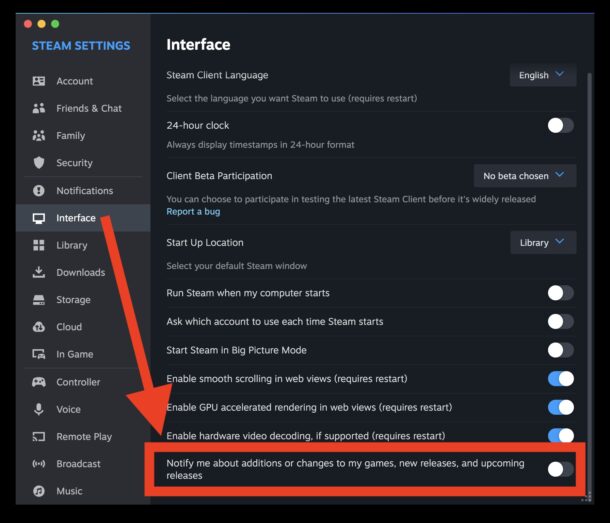
That’s it, now you can quit and relaunch Steam and when you relaunch Steam you will not see the annoying popup ads again.
All Steam users have been there; you’re ready to play a game, you launch Steam, and you’re confronted with a large blank pop-up ad window that slowly populates with some advertisement for some game that you have no interest in buying. Don’t you just love popup ads when you’re trying to do something else? And the sluggish loading pop-up ads can be slow even on lightning fast internet connections like fiber, so let’s just be done with these popup ads and disable them completely in Steam. Also, if you have Steam auto-launch on system start, like many users do (because that is also the default behavior), then when you startup your computer you’ll also be presented with… pop-up ads from Steam. That’s not what I personally want to see, but everyone is different.
If you don’t know what we’re referencing here, open Steam and you’ll see something like this by default:
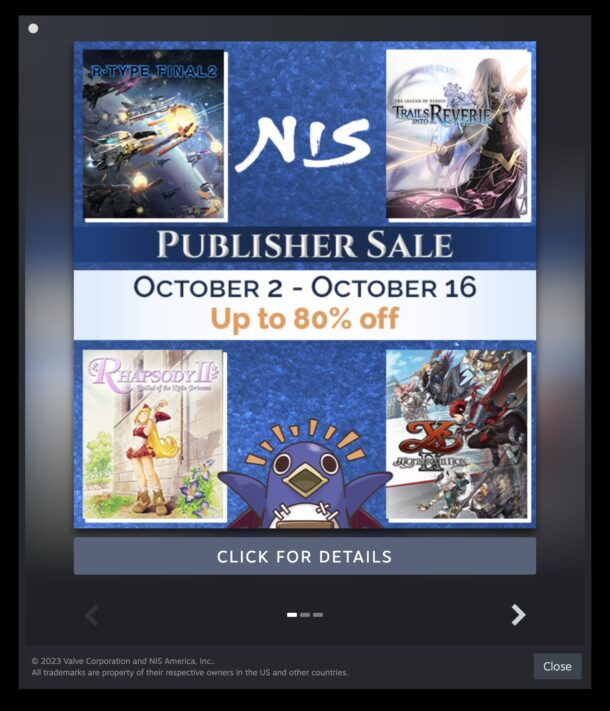
Some users may like these promotions, but a lot of people simply want to play their own games in their Steam library too.
And of course if you decide you like the Steam ads, or you find them useful, you can enable the setting again by going back to Steam Settings > Interface > and toggling the switch back on again.
Steam is a great app for gamers, but it also has some really annoying features, like the aforementioned pop-up ads, or the annoying Big Picture Mode that is hard to escape from if you accidentally enter it like seemingly everyone does at some point in time, but with a little learning, a little finesse, you’ll be Steaming and gaming with fewer nuisances.

