How to Recover Recently Deleted Passwords on Mac
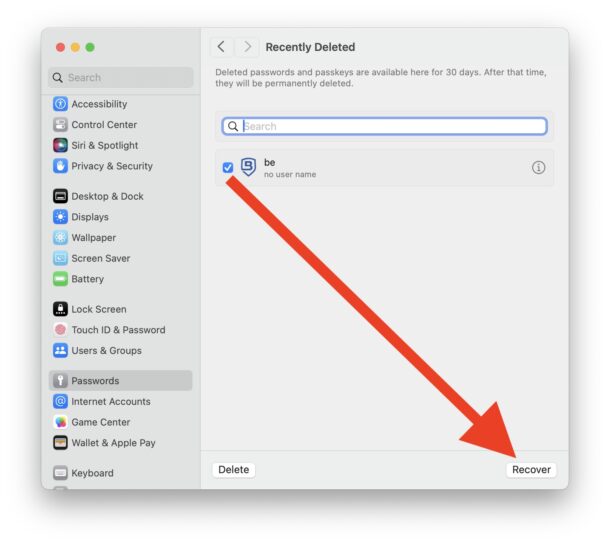
Forgetting or losing a password is a hassle, but assuming you save your logins and passwords with iCloud Keychain, that happens less and less. But you can still delete a password or login, whether intentionally or accidentally, and then end up needing access to that login information or password later.
Fortunately the Mac offers a great solution that makes it easy to recover any recently deleted passwords or logins, if you had previously saved them to iCloud Keychain. And Apple offers a solid grace period, you have up to 30 days to recover a deleted password! Let’s check out how to do this on a Mac.
How to Recover Recently Deleted Passwords on a Mac
With MacOS Sonoma and later, here’s how you can restore and recover any recently deleted passwords on the Mac:
- From the Apple menu, choose “System Settings”
- Go to “Passwords” and authenticate to access your saved passwords and keychain
- Choose “Recently Deleted” *
- Locate the password or login information that you want to recover, and check the box next to it, then click on the “Recover” button
- Go back to the primary Passwords screen, where you can access the recovered password and login information as usual
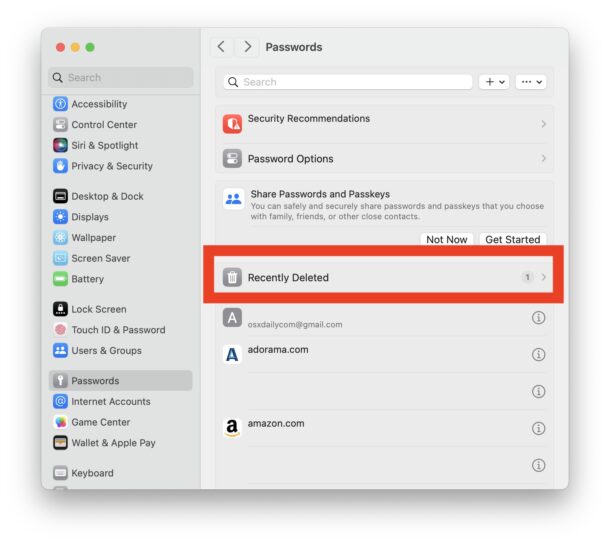
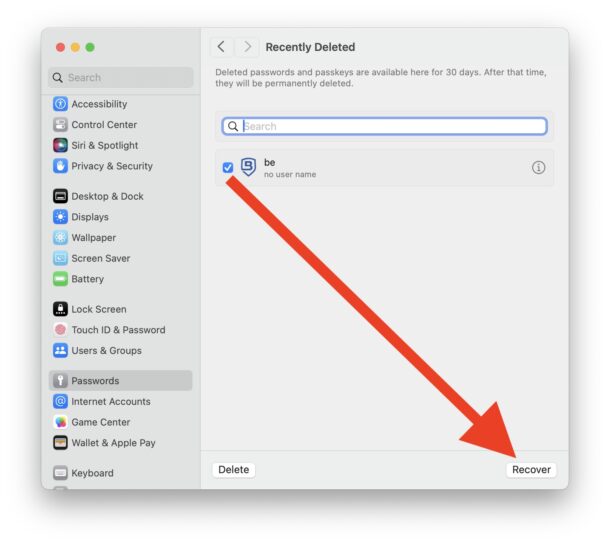
* Note: if you do not see “Recently Deleted”, then there are either no recently deleted passwords and logins to recover, or you’re not running macOS Sonoma 14 or newer.
This capability is available to macOS Sonoma and later, and a similar feature is available on iOS 17 and iPadOS 17 or later too (iOS users can go to Settings > Passwords > Recently Deleted). If you want this feature on your Mac and you’re not running macOS 14.0 or later, then here’s how you can install MacOS Sonoma as an upgrade on your computer.
In earlier versions of MacOS, there is not an ability to recover a deleted password, the password is just removed from your login information completely.
This is also one of those features that is helpful to know about, even if you don’t need it at the moment, because there could always be a scenario down the road where you need to recover a password that you deleted. Keep this in mind, and remember that it works not only on the Mac as demonstrated here, but also for iPhone and iPad too, as long as the devices are running the latest available system softwares.

