How to Install Safari Technology Preview on Mac
![]()
Safari Technology Preview is an optional web browser for Mac that is separate from the regular Safari browser, with the Tech Preview offering an early look at upcoming web technologies and features before they become included in the primary Safari browser. In this way, Safari Tech Preview is kind of like Google’s Chrome Canary, and it’s worth a look for many users.
Many web developers and designers may benefit from checking out and using Safari Tech Preview on their Mac, but a lot of casual users may enjoy the experience as well. Plus, Safari Tech Preview can run alongside regular Safari, and has full iCloud feature access, so you’ll have access to all your bookmarks and favorites too.
How to Install Safari Tech Preview on Mac
- Go to https://developer.apple.com/safari/resources/ and locate “Safari Technology Preview”
- Choose the download for your particular version of macOS
- When finished downloading, go to your Downloads folder and mount the SafariTechnologyPreview.dmg file, then run the bundled installer
- Launch Safari Technology Preview from the /Applications folder, or through Spotlight, or Launchpad
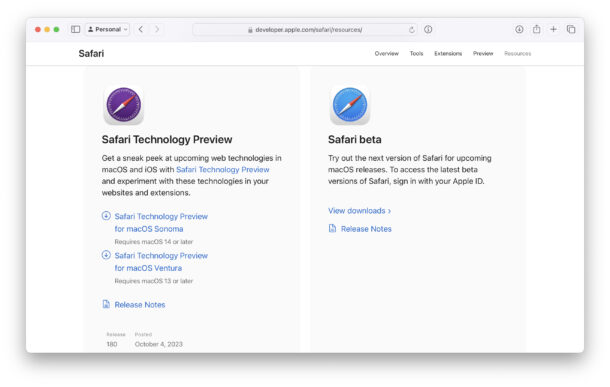
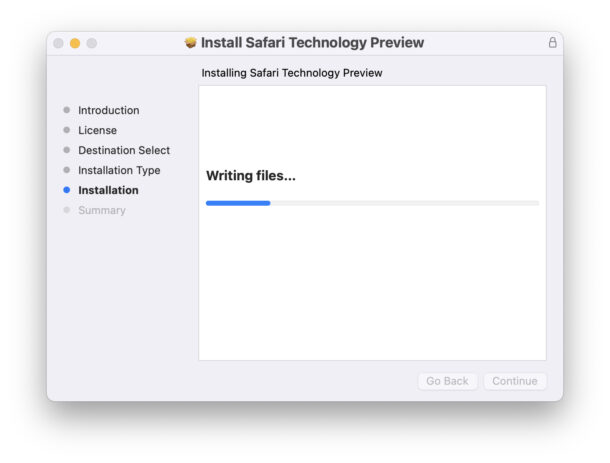
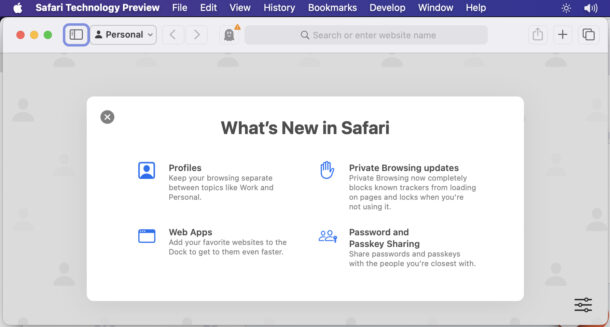
The Safari Tech Preview icon is purple, whereas the standard Safari icon is blue.
![]()
Updates for Safari Tech Preview are offered through the regular Software Update mechanism, and if you like it enough you can set it to your default web browser as well.
Personally I like to use Safari Tech Preview for development and design work, but also as an alternate browser for when my primary Safari app is over utilized with too many open tabs and windows, but I’m not in a position to close those out for work or personal reasons. I also use Chrome and Firefox for similar purposes, but I typically fall back to Safari for performance reasons, and it’s nice to have two Safari options available.
Do you use Safari Technology Preview? Do you have a particular use case? Share your thoughts in the comments.

