Messages Using High CPU on Mac, Slowing Performance: 6 Troubleshooting Tips
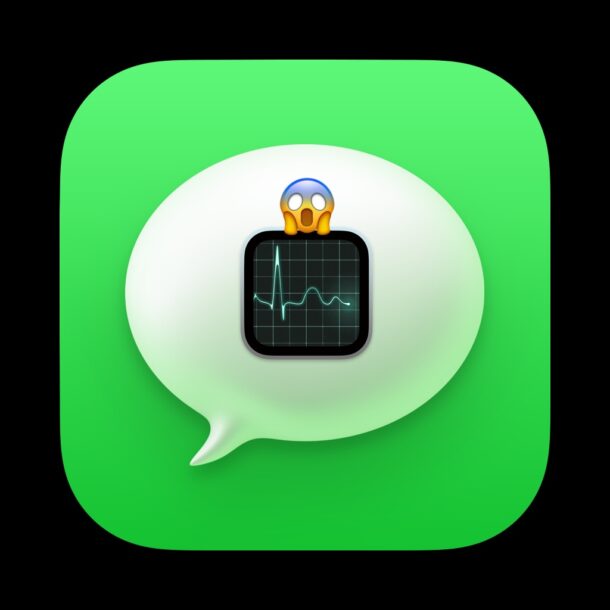
If your Mac feels excessively slow at random, or unreasonably slow for seemingly no apparent reason, you may want to check to see if the Messages app is open, as the Messages app for Mac has been known to use heavy amounts of processor and system resources. Next, you can investigate Activity Monitor for CPU utilization regarding the Messages app to confirm if this is the case.
Many Mac users have been reporting that Messages app on the Mac often uses inordinately high amounts of CPU, sometimes even maxing out the processor or otherwise consuming huge amounts of CPU, simply by the Messages app being open, whether or not you’re actively using the app. This has been an issue with many versions of MacOS system software, and it is not limited to MacOS Sonoma, macOS Ventura, Monterey, Mojave, High Sierra, etc, it can seemingly impact all Messages versions on the Mac, though the more recent versions with features like Stickers may have a greater propensity for slow performance and high CPU consumption.
We’re going to cover common reasons why Messages can slow down a Mac and lead to high CPU usage, as well as cover some solutions, and troubleshooting tips.
Why Messages Uses High CPU on Mac, Slows a Mac
There are a few potential reasons that Messages on Mac may be consuming a large amount of CPU and slow down a Mac, with some of them being reasonable and expected, while there are other less sensible reasons for Messages to consume the processor of your Mac. Let’s dive in and troubleshoot a bit with what we know, as well as see some solutions to fix this common problem and nuisance on a Mac.
1: Messages is Slow Because of Animated Gifs in Active Messages Windows
One of the most common reasons that Messages app can slow down a Mac considerably, and use large amounts of CPU, is because a Messages window is active with an animated GIF. Animated GIFs will loop endlessly, and some of them are large in size, and displaying this animation often leads to poor Messages app performance on the Mac.
Solution: close the Messages thread/chat/window with an animated GIF, or get the animated GIF off the screen by either rearranging the window size so it is not shown, or
2: Messages Uses High CPU Because of Lots of Stickers in Active Messages Window
Similar to the above issue, if you have an active messages window open with a lot of stickers applied to messages, the Messages app can use very high amounts of CPU, leading to a slow Messages app and a slow Mac.
Solution: close the Messages thread/window with many stickers, or move those sticker-laden messages off the messages chat by sending a few normal texts back and forth with the recipient, so that the stickers are not visible on the screen. Alternatively, you can also delete/remove the stickers from the Messages, if you sent them.
3: Lots of Media in Messages Slows it Down & Can Cause High CPU Consumption
Excess media, whether photos, videos, PDF files, or the aforementioned stickers and gifs, all can lead to the Messages app using a lot of CPU usage.
Note that usually the Messages app handles simple photos very well, but as soon as something is animated, like a gif, or a Live Photo that is set to bounce or loop, you may experience slowdowns and performance issues with Messages on the Mac.
Are we seeing a theme here? Because we should be! Sharing and exchanging media, memes, gifs, photos, videos, looping Live Photos, and more is fun, but it also is heavy on CPU usage and may cause Messages to consume high CPU or even max out CPU on a Mac.
Solution: Close the Messages thread/window with excessive media displayed on the screen. Send some normal texts back and forth so that the text messaging pushes the media messages off the screen.
4: Messages Syncing with iCloud
Sometimes Messages can be very slow and max out CPU usage on a Mac (or simply use tons of CPU in the range of 100-200%) because Messages are actively syncing with iCloud. And, here’s that recurring theme again, the more media in those messages, the slower Messages can be and the more CPU use can occur, as those messages sync.
Solution: Let iMessages finish syncing with iCloud, this problem then usually resolves itself after some time, and Messages will be have as normal again. With the caveat, of course, that if the active message windows have tons of animations and media, you still may suffer slow performance of the Messages app and a slower Mac.
5: Old Messages Catching Up
If you just woke a Mac from sleep, or booted a Mac after some time, your Messages app can become slow and max out CPU as the older Messages are catching up. You can watch this happen in real time, as you see tons of old messages coming into the Messages app on the Mac, with some being marked as unread, then read, and more messages come in, until finally the Messages app is caught up with all old iMessages, and the Mac resumes normal performance.
Solution: Wait for the Messages app to finish playing catch up. When all old messages are caught up and synced, the Messages app should resume normal performance, and slowdowns will be resolved.
6: Apparent Random Misbehavior, or Bug?
Many Mac users have long reported that Messages app can consume high CPU, maxes out CPU, and can slow down Mac performance. While the aforementioned issues like media, animations, gifs, syncing, can be the reason why Messages is slow on the Mac and causing the Mac itself to slow down with it, there are sometimes no obvious reasons. In these situations, excess CPU use by Messages on Mac may simply be misbehavior, or even a bug with the Messages app.
There are dozens of threads and complaints like this on Apple Support Discussion forums, on Reddit, MacRumors forums, and even our own comments threads, that go back years, so the possibility of there being various bugs or other innate problems that lead to Messages misbehavior and slowing down a Mac exists.
How do I determine Messages is why my Mac is slow? How do I know if Messages is using high CPU use?
If your Mac feels excessively slow for seemingly no reason, but Messages is open, that can be an obvious sign it is related.
1: Quit Messages, See if Performance Improves
First, you can try quitting Messages app on Mac. If performance resumes soon after, you know that’s the issue.
2: Check Activity Monitor for High CPU Use of Messages App
Second, if you’re more technically inclined, use the Activity Monitor app on the Mac to investigate. Go to the CPU tab, sort by CPU % use, and if Messages is high at the top, you know this is the issue and what is causing the Mac to slow down.
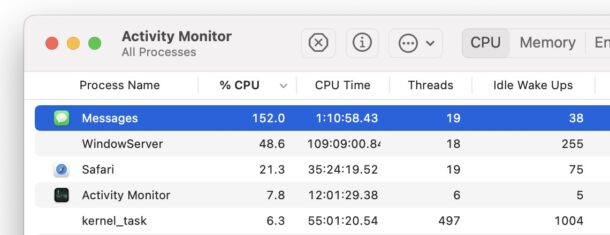
–
Have you experienced Messages using high CPU use on a Mac? Have you experienced Messages slowing down a Mac? Did the tips above resolve the issue for you? Let us know your experiences in the comments.


I had issues on Ventura with my Macbook Air M1 and then it got worse with Sonoma. It was so bad I ended up using a PC laptop more and eventually just sold off the Macbook Air. Apple is so bad at MacOS anymore, I guess they don’t dot the I’s or cross the T’s anymore. It actually might get better after Apple releases a MacOS that only supports Apple silicon. Same happened when Apple switched from Power PC chips to Intel. Was sort of a mess then too.
My CPU usage is not high for Messages, but the process IMDPersistenceAgent is usually in the 20-40% range when the syncing with iCloud option is selected in Messages.