How to Restore & Reopen All Closed Tabs in Safari on iPad
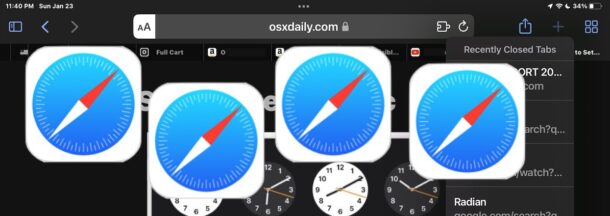
If you’ve accidentally closed tons of Safari tabs on iPad or iPhone and want to restore them, or you lost all of your Safari tabs by trying to create a Safari Tab Group (a surprisingly common occurrence, what a feature bug), you are probably desperately wondering how you can recover and reopen all closed tabs in Safari and restore them all to your iPhone or iPad.
Many people use Safari tabs as an alternative to bookmarks, keeping hundreds of tabs open at a time, but forget to bookmark them. Endless hours of research, resources, etc, open in tabs, can all be gone in a flash if you encounter a hiccup with Safari on iPhone or iPad. Oops. Indeed, Safari is unforgiving on the iPad (or iPhone), and your tabs may be toast.
Worried you lost your Safari tabs on iPad? Not so fast!
There’s good news and bad news.
While there’s no official “Reopen all closed tabs” option or ‘Restore previous session’ in Safari on iPadOS or iOS, you’re not out of options.
The bad news is that if you had tons of open tabs, say 300, 400, or 500 open tabs, they might be lost for good, or at least many of them may be gone.
But the good news is you can try to recover many of them through several different options. And if you have a keyboard hooked up to the iPad in particular, you’ll be able to get quite a few of the lost tabs back.
Restoring Closed Safari Tabs on iPad with Keyboard Shortcut
If you have an external keyboard, Magic Keyboard, Smart Keyboard, or similar keyboard with the iPad, you can use a keyboard shortcut in Safari to restore the last closed Safari tabs.
- Hit Command + Shift + T on a keyboard repeatedly, until all tabs have been reopened
I have personally experienced catastrophic tab loss due to the Tab Groups bug, but by using the Command Shift T method I was able to recover about 200 of 500 lost Safari tabs. This is probably the most broadly useful trick, and the closest method to restoring all closed tabs in Safari on iPad.
Unfortunately, this trick is probably not available for iPhone, but you can try connecting a bluetooth keyboard to iPhone and giving it a shot anyway – let us know if it works.
Recovering Closed Tabs in Safari on iPad via New Tab Button
The plus button in Safari on iPad and iPhone is the traditional commonly used method used to recover closed tabs in iOS Safari and iPadOS too.
- On iPad: Tap and hold on the + plus button, then select the closed tabs you wish to reopen from the drop-down menu
- On iPhone: Tap the two overlapping squares icon to access tabs view, then tap and hold on the + plus button to select closed tabs you want to reopen
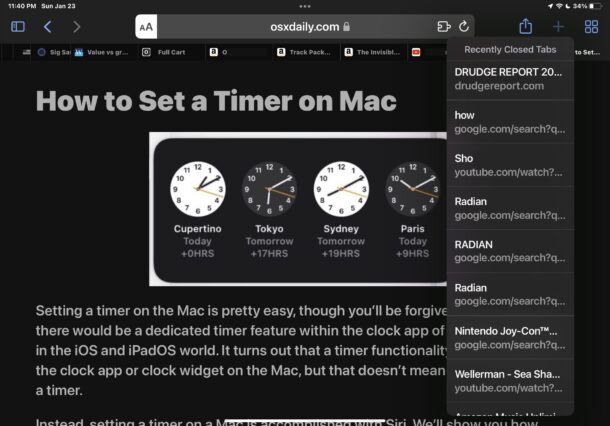
The + tab drop down menu that shows with a long press will reveal all tabs that have been closed recently, so repeat this process to reopen and recover closed tabs as needed.
Restoring Lost Tabs in Safari on iPad through History
You can also browse through Safari history to restore closed tabs, though if you have tons of tabs you are trying to restore you’ll be in the history menu for a while.
- Tap the sidebar menu button, then tap on “History”
- Tap on the history item(s) you want to restore the tab for
This is fairly tedious but it can be very effective if you don’t mind putting the time into restoring from browser history.
Of course if you deleted and cleared the browser history, this won’t be an option.
Restore from a Recent Backup to Recover All Lost Safari Tabs?
If your tabs were super important, perhaps you were doing tons of research and lost them all, and if you had a recent backup made from before you lost the tabs, you can also try to restore the iPad from the backup to recover those lost tabs.
However this usually does not work to recover the tabs if Safari is syncing through iCloud Tabs, so if you’re in that situation you’ll want to use the approaches above rather than the backup recovery approach.
–
Were you able to restore your lost Safari tabs on iPhone or iPad using these tricks? Which method worked best for you? Do you have another approach to recovering all your closed Safari tabs in iOS and iPadOS? Share with us your experiences in the comments.


had amny tabs open on laptop, and closed one, and it accidently (?) closed the many tabs I had open. I need them back
[cmd]-[shift]-T doesn’t work on german installed macbook –> opens the [sharing] menu
This article is aimed at iPad users with a keyboard case or external keyboard attached, however, for Mac; Command+Shift+Tab in Safari for Mac (US English) will reopen the last closed tab. You can see what the equivalent would be on Mac (German) by going to the Safari “History” menu and looking for the “Reopen Last Closed Tab” option to see the associated keystroke. Hope that helps!