How to See Your Target Heart Rate Zones for Apple Watch on iPhone

Many people get an Apple Watch specifically for fitness tracking, working out, activities, and to better learn about their health and fitness. One important metric to be aware of for cardiovascular fitness is your heart rate relative to your individual heart rate zone data, and Apple Watch will calculate this information based upon your age and activities.
While many athletes know that you can get your maximum heart rate by taking 220 minus age (for example if I am 31, then the calculation would be 220-31=189, with 189 being my maximum heart rate), but it’s a little bit trickier to get your different zone information, so let’s turn to the data that is gathered by Apple Watch and see the heart rate zones on your iPhone.
How to View Heart Rate Zones on iPhone with Apple Watch
- Open the “Watch” app on iPhone
- Go to “My Watch” in the corner
- Go to “Workout”
- Tap on “Heart Rate Zones”
- View your heart rate zone information here, including resting heart rate, maximum heart rate, zone 1, zone 2, zone 3, zone 4, and zone 5 information
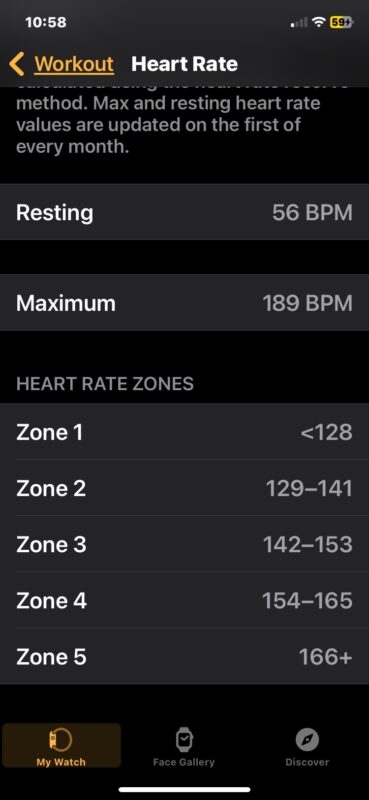
Your heart rate zones are individualized to you, based on your age, and your fitness level as determined by Apple Watch.
Depending on what your fitness goals are, you may be targeting different heart rate zones for different results. For example, many people target Zone 2 to improve cardiovascular endurance, though it’s not uncommon for some athletes to train for Zone 3, 4, or 5 for the same reason. Your fitness is individualized to you, and if you’re just starting a fitness journey it’s always a good idea to go to a doctor beforehand and understand what your limits are or should be, and you should also set up Cardio Fitness Levels on Apple Watch to help you track your VO2 max and cardiovascular performance.
Because Apple Watch is designed to be worn on a wrist, it will be most accurate there, but many users will wear Apple Watch on their arm, bicep, ankle, calf, or elsewhere, depending on what is or isn’t possible with their wrists. Some of the data may be interpreted differently depending on where you wear your Apple Watch, so for now if possible wear it on your wrist for most accurate results (and you may appreciate some tips to improve accuracy of readings like making sure your band is snug and the sensors are clean).
You can learn more about target heart rates and training with a heart rate monitor at John Hopkins School of Medicine, CDC, and REI.

