How to Change Apple Watch Faces by Swiping

You can quickly change your Apple Watch face by swiping on the watch face – that is, if you enable this feature first.
While older versions of watchOS system software allowed users to switch watch faces easily by swiping, that feature was later changed because apparently some users were accidentally activating it. However, as long as you have updated to the latest available version of Apple Watch system software, you will have regained the option to change watch faces by swiping on the screen. So while some users may be wondering what happened to the ability to change the watch face by swiping, it still exists but it has to be enabled first.
How to Swipe to Change Face on Apple Watch
Here is how you can turn this option back on again:
- Open the ‘Settings’ app on your Apple Watch
- Go to “Clock”
- Tap on “Swipe to Switch Watch Face” to enable the feature
- Press the side button to exit out of Settings and again to go to the watch face screen
- Swipe left or right on the Apple Watch face to switch faces
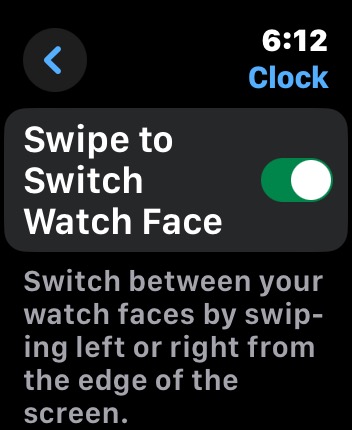
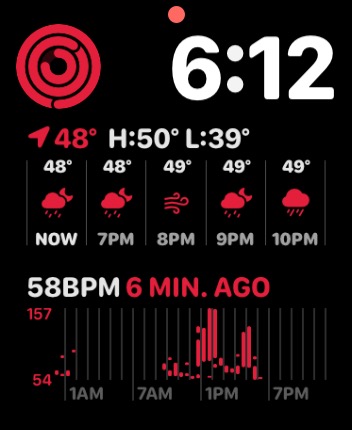
You will need watchOS 10.2 or later to have this setting available on your watch.
If the watch faces still do not switch or change, you likely do not have multiple Apple Watch faces to switch between.
Remember, you can long-press on the Apple Watch screen to change the Apple Watch face at any time. You can also set the Apple Watch face from iPhone.
Speaking of watch faces, if you have an Apple Watch face that you’re enamored with and want to share with someone else, you can do that.


Thank you. thank you. The update was so annoying. Back to normal now!!
Thanks a million! I was really upset when Apple changed this feature because I used it a lot and all of a sudden it became a pain in the but to change watchfaces!
Now I finally can enjoy this feature again, thanks so much!
Thank you! I appreciate knowing this setting.
Wonderful news!!
Ever since the swipe-to-change-face disappeared, I’ve been struggling to long-hold the right spot, then change face.
Thanks so much!