Download Windows 11 ISO from a Mac

You can download and build a Windows 11 installer ISO from a Mac with the help of a free MacOS app called CrystalFetch.
CrystalFetch is a very simple app that will download and build a Windows 11 ISO or Windows 10 ISO for either Apple Silicon or Intel X86 platforms, that you can use to install Windows 11 or Windows 10 onto a Mac, or install into a virtual machine.
This offers an alternative solution for getting Windows 11 on a Mac that is different from running Windows 11 on ARM Macs with a VHDX file obtained by Microsoft and ran with UTM.
How to Download Windows 11 ISO from a Mac
- Get CrystalFetch free from the App Store
- Open CrystalFetch
- Select “Windows 11” (or Windows 10 if you prefer) and select Apple Silicon or Intel
- Click Download and agree to the Microsoft Terms associated with Windows ISOs
- The Windows 11 ISO will download and build
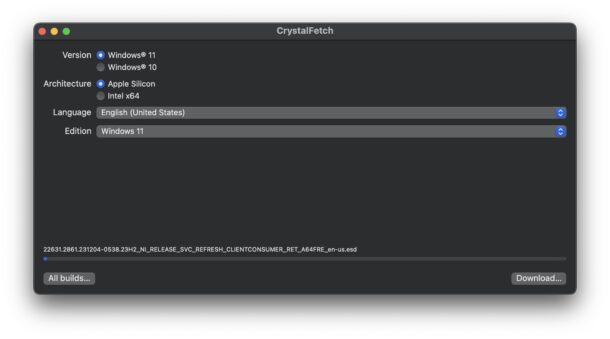
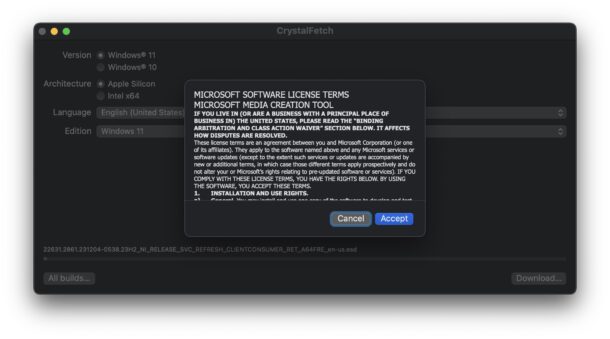
When finished, you can use the Windows 11 ISO for whatever purposes you intend, whether in a virtual machine on the Mac, or otherwise.
There are several advantages to using CrystalFetch for downloading Windows ISOs, one of which is that it’s obviously quite simple, but another is that, unlike some of the other methods to obtain Windows ISO files (or VM files), you don’t need a Microsoft login.
You can read more about virtual machines and UTM
If you know of another better method of getting or building a Windows 11 ISO from the Mac, share it with us in the comments.


Just went through this process myself, the most seamless option is to use VMWare Fusion and download the ISO when setting up the Virtual Machine. The only downside is that the personal license just work with one virtual machine.
You can download windows directly from Microsoft without logging in. But regardless, CrystalFetch still just gives you an ISO. You still need something like UTM or Parallel’s Desktop to run Windows — it is not an alternative as the article suggests.
Yes, CrystalFetch IS a nice app and I hope it helps to simplify things for people preferring to use it, but I’d rather get the ISO directly from Microsoft “just in case”.