Fix for “No Active Device Used For Your Location” on iPhone Error
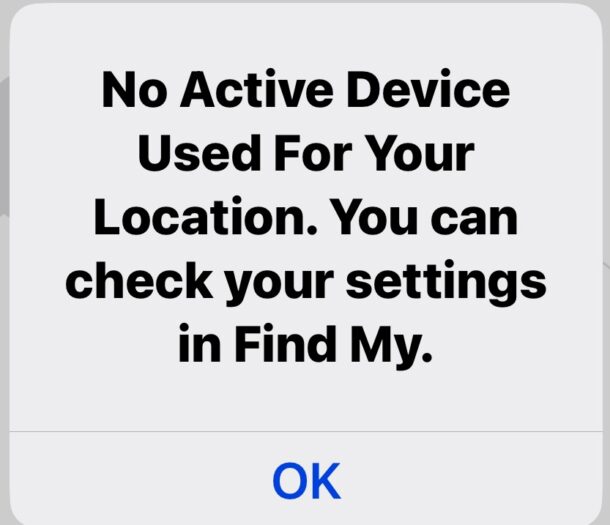
Some iPhone users have discovered they are not able to share their location in Messages or Find My, and instead get an error message stating “No Active Device Used For Your Location. You can check your settings in Find My.” This issue, when present, prevents the user from sharing your location, until it has been resolved.
Location sharing is a very popular feature for iPhone users, and so it’s understandable that running into problems with this feature can be frustrating. There are a few different reasons you could encounter this error message when attempting to start sharing your location from Messages on iPhone, so let’s review them and resolve this problem.
1: Make Sure Find My is Enabled on iPhone
This may seem obvious, but it’s common for Find My to be toggled off or disabled, and you’ll want to make sure this is turned on with your iPhone.
Go to Settings > iCloud (tap your name at the top of Settings) > and go to “Find My”
Make sure that Find My is enabled here for the device.
Also, make sure that “My Location” is set to “This Device” and that “Share My Location” is turned ON here.
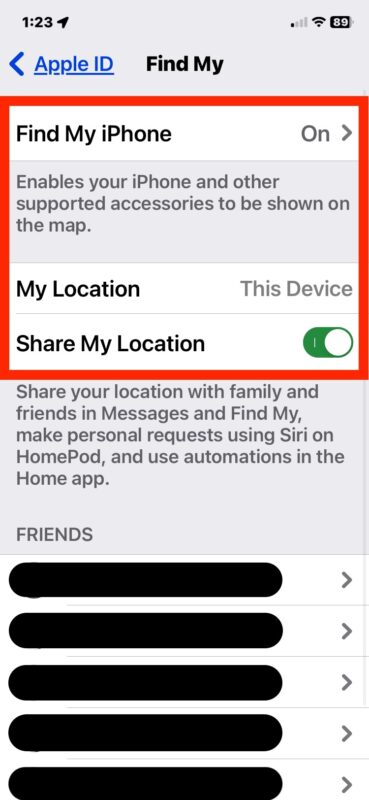
You will also see a list of people who can see your current location at this screen.
2: Agree to New iCloud Terms and Conditions
Many users encounter the “No Active Device Used For Your Location” error issue because they have to agree to the new iCloud Terms and Conditions, which are approximately twenty seven trillion pages long in size 2 font, and you’ll obviously read them very carefully and consult your own legal counsel like everyone does before agreeing to them. OK obviously nobody actually does that, and there are probably only two people on planet Earth who have actually read the entire iCloud Terms and Conditions, but aside from that fact, if you don’t agree to the Terms and Conditions then features like this may not be available on your iPhone.
The simplest way to trigger any new agreement iCloud Terms and Conditions screen is to go to Settings > iCloud (tap on your name at the top of Settings) and then tap on iCloud again, and if there are any changes to the TOS you must agree to, it will appear when using iCloud.
This terms of service issue happens sometimes after you install a system software update to the iPhone, or after one installs itself automatically overnight or when the phone isn’t use in use. This may sound goofy, but it’s actually pretty commonly reported by users who are trying to figure out solutions to this “no active device” location sharing issue.
3: Restart the iPhone
Restarting iPhone will often resolve the issue where “No Active Device Used For Your Location” appears in Messages, and you have already confirmed that Find My and the associated features is turned on for the iPhone.
You can easily restart iPhone by turning it off, then back on again.
You can also force restart iPhone by pressing Volume Up, Volume Down, then pressing and holding Power/Lock until the Apple logo appears on the screen (and yes it may take a while to hold until you see the Apple logo).
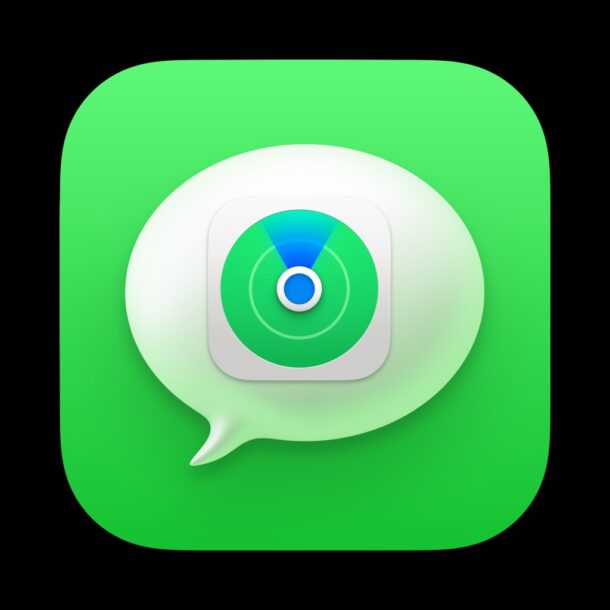
–
Did this resolve the “No Active Device Used For Your Location” error for you, and get Location Sharing working from Messages on iPhone again? Did you find another solution? Share your experiences and thoughts in the comments below.


I just got the iPhone 15 and nothing I have tried has helped.