Safari Autofill Security Codes Not Working on Mac? Here’s a Tip
![]()
Modern versions of Safari for Mac include an incredibly useful Autofill Security Code feature, that allows security codes that are texted to your number to be automatically filled in when you are logging into secure websites in Safari on the Mac. For example, you may be logging into a banking website which requires a security code to verify your identity, which is sent to you via text, and Safari will automatically detect the authentication code in Messages and then autofill that security code in Safari, allowing for you to seamlessly login. But sometimes, Safari Autofill for Security Codes does not work as expected on a Mac, or does not work at all.
We’re going to show you a quick tip for quickly handling security codes on the Mac when Safari Autofill for Security Codes is not working as expected.
How to Easily Copy Security Code from Messages on Mac when AutoFill Security Code Fails
Use this trick to quickly copy and paste the security code from Messages into Safari, if the autofill feature fails to work as expected:
- Switch from Safari to the Messages app on Mac
- Find the security code message that has been sent to you and your Mac
- Right-click on the numerical security code in the text message, and choose “Copy Code”
- Switch back to Safari on the Mac, and paste the security code into the login field and proceed as usual
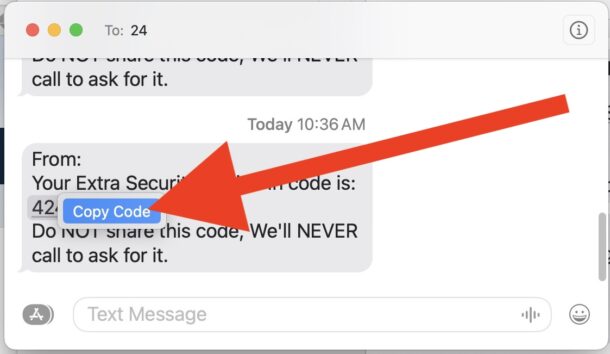
Autofill for Security Codes in Safari usually works seamlessly on the Mac, but with some websites it does not always work as expected. Fortunately, this Messages trick to copy the security code is easy to use, and Messages will identify the security code, allowing you to quickly copy it without copying the entire message.
The autofill feature is so useful that it makes using the web, logging in, online shopping, and using two-factor authentication, so much easier on the Mac. If you aren’t familiar with the feature or using it, now is a good time to get started, because it is very convenient.


They don’t autofill until I click on the code, usually below the box although about ½ the time have to go to Messages and find, right-click to copy code.
I just checked this out and it seems like not all messages that come through to my mobile show up in Mac Messages. Maybe they are from Android phones? For instance, messages sent to me from my bank show up, but not these security codes – they only arrive on my phone. So not something I will be relying on.
make sure text message forwarding is set up on your phone and active for your devices, otherwise messages sent as sms will not show up
Same for me (some / many messages that show on iPhone do not appear on my Mac). I’ve wondered if the Mac only allows messages from someone in my contacts list(?). Even if the bank, for example, is in my contact list their security code text will likely come from a different number.