What Does the Bell with Line Through It Mean in Messages? Bell Icon on iPhone, iPad, & Mac Explained
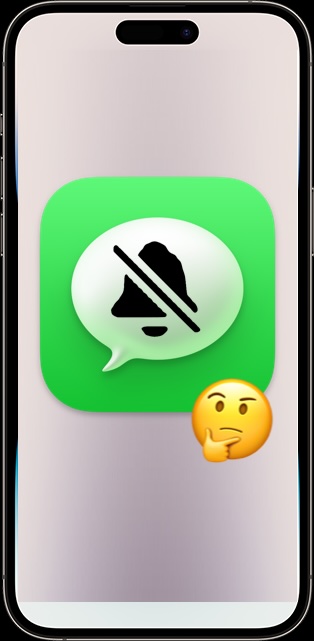
You may occasionally see a Messages thread or a conversation in Messages app that shows a bell with a line through it next to the persons name. If you’re wondering what the bell with a line through it means in Messages app, which is the mute symbol, you’re certainly not alone, because not everyone activates the associated feature intentionally. You may come across the crossed bell symbol in Messages on iPhone, iPad, Mac, or even Apple Watch.
The crossed out bell icon poses a lot of questions, not only in what it means or indicates, but how it was enabled to begin with. We’re going to discuss and explain the crossed bell icon so that you understand what it means, how it’s enabled, how you can disable it, and to better understand how it can be accidentally toggled on.
What does the bell with a line through it icon mean in Messages?
The bell icon with a line through it in Messages means the notifications and sounds for that particular conversation or contact is muted. When you mute a conversation in Messages, it means you will not receive notifications, alerts, sounds, or banners for that conversation, person, or thread.
The crossed out bell icon therefore basically indicates that “Do Not Disturb” has been enabled for that particular contact, group chat, or conversation thread, and until it is disabled, all notifications and sounds from that will be muted.
![]()
Activating the Mute / Crossed Bell in Messages
If you wish to mute a conversation, which then displays the crossed out bell icon next to the persons name, simply do the following:
- From the Messages app, swipe left on a message thread, conversation, or group chat
- Choose the “Mute” or bell icon
![]()
Now you will see the bell with a line through it next to that message thread.
With mute activated for that contact or message thread, you will not receive notifications, sounds, or alerts regarding new messages or updates from that message thread or person.
Disabling Mute / Bell with a Line Through It in Messages
To unmute a conversation and hide the bell with a line through it, you have to unmute the conversation, this is just as easy as enabling it:
- From the Messages app, swipe left on a message thread, conversation, or group chat
- Again choose “Mute” or the bell icon to disable mute for that message thread
The bell with a line through it will now no longer appear next to the persons name or the group chat.
You will now receive notifications, alerts, and sounds from that contact or message thread again.
I didn’t enable mute on Messages, why is the crossed out bell icon showing next to someones name?
Some users may accidentally mute a conversation and then see the bell with a line through it, or complain of messages not coming through or being notified about them.
This is a fairly common occurrence, because muting a contact or conversation can happen with a simple swipe to the left on the persons name or the message thread.
Maybe you fidget with your iPhone in your pocket and accidentally swiped on mute. Maybe someone else inadvertently enabled it on your device while they used it (this is particularly common with young kids who use devices without knowing what every feature or gesture means). There are many ways to accidentally trigger this feature others.
Why use the mute / bell with line through it feature in Messages?
Muting notifications is useful for many reasons.
Perhaps you want to focus, but a particular person or group chat is constantly messaging you or making your iPhone, iPad, Mac, or Apple Watch ping and chime with new notifications – simply mute the conversation and it will no longer pester you.
Or maybe you simply don’t want to receive updates and notifications or sounds from a particular person, but they aren’t so extreme that that you want to block them (and remember blocking stops not only messages and texts, but also phone calls from that person).
Just remember to unmute a person or conversation when you want to receive alerts and sounds from that person or conversation again, otherwise you will continue to not get any notifications when that person reaches out to you.

