How to Convert MOV to MP4 on Mac Free with ffmpeg
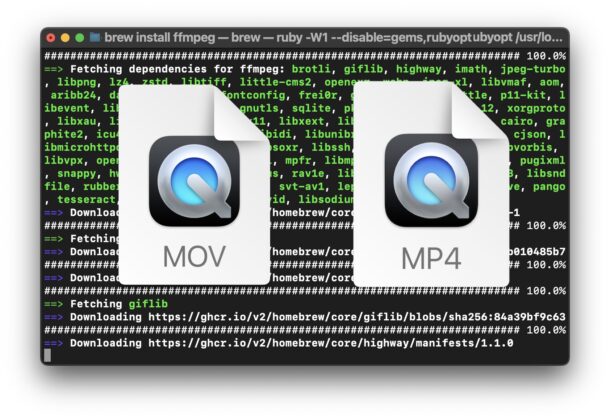
If you have a video file in MOV format, you may wish to convert the MOV video to MP4 format instead. While there are a variety of methods for converting MOV to MP4, the approach we’re going to address here is by using the command line, with a super easy to use and free tool called ffmpeg.
Why would you want to convert MOV to MP4?
Typically Mac users might want to convert MOV to MP4 for sharing and general compatibility reasons, since MP4 is a more widely supported video format, particularly if you want the video to be compatible across various platforms and video player apps.
And often, you can get better compression out of an MP4 file, making for a smaller file size too.
Is converting a MOV file to MP4 format with ffmpeg difficult?
No. But, because ffmpeg is used at the command line, it’s slightly more advanced than using a GUI app.
If you’re comfortable with the command line, the entire process will be familiar and easy to you.
If you’re new to the command line, but comfortable trying, just follow along and you’ll have your file converted quickly.
How to Convert MOV to MP4 on Mac with ffmpeg
First, you need to have Homebrew installed on your Mac, which makes it easy to download and install command line packages and apps. If you don’t have Homebrew yet, install that first.
- Open the Terminal application
- From the command line, install ffmpeg with the following brew command:
- Hit return and let ffmpeg install on the Mac, which will look like this as it proceeds:
- When finished installing, you’re ready to use ffmpeg to start converting the MOV file to MP4 format, using the following command format:
- Swap inputFile.mov and OutputFile.mp4 for your files and their paths, for example for a file named “ConvertMe.mov” in the user Desktop folder, you could use the following, which would convert the MOV input to an MP4 file named “ConvertedFile.mp4” in the same directory:
- After the mov file conversion has finished, your mp4 video file is ready to use, share, stream, or whatever your plan is for it
brew install ffmpeg
ffmpeg -i inputFile.mov OutputFile.mp4
ffmpeg -i ~/Desktop/ConvertMe.mov ~/Desktop/ConvertedFile.mp4
That’s it, your MOV video file is now an MP4 video file.
That’s about as simple as it gets, and it’s relatively easy and straightforward, even for people who are not experts with the command line.
Can I transcode the MOV video to MP4 with a different video/audio codec?
ffmpeg is a very powerful tool that will let you convert and transcode videos and their audio using different codecs. You can specify codec with the -c flag with ffmpeg, like so this example which specifies a codec for both video and audio:
ffmpeg -i input.mov -c:v libx264 -c:a aac output.mp4
That example -c flag used here is broken down as follows:
- -c:v libx264 means encode video with the H.264 video codec
- -c:a aac means encode the audio with AAC codec
ffmpeg is incredibly powerful with support for many codecs, and other options that may be helpful or beneifical when converting video files from mov to mp4, or to and from any other format for that matter.
If you want to learn more about ffmpeg, refer to the ffmpeg documentation here.
Beyond the Mac, what about PC? Does ffmpeg work for converting MOV to MP4 on Windows PC and Linux too?
While we’re focused on the Mac here, ffmpeg is available not only for MacOS, but also for Linux, and Windows WSL, so technically you don’t have to follow this guide on a Mac. You can use the exact same tool for converting .mov to .mp4 from Windows, Linux, MacOS, and even much older versions of Mac OS X, if you’re potentially running on an antiquated system.
If you’re on another OS and using ffmpeg, simply skip the Homebrew section and install it through your method of choice, depending on your operating system. You can download ffmpeg as a prebuilt executable, binary, build, or package from the project homepage at ffmpeg.org.
Forget ffmpeg and the terminal, are there other ways to convert MOV to MP4 on a Mac?
If you want nothing to do with the command line and terminal, you can also convert MOV to MP4 with GUI apps, including iMovie, VLC, and various third party apps and tools.
–
What do you think about using ffmpeg for converting mov video files to mp4 format? Are you familiar with ffmpeg? Do you use the command line for performing file conversions like this? Do you have another preferred app or method for converting MOV to MP4 format on the Mac, or otherwise? Share with us your thoughts in the comments.


You can also use Cloud Convert directly from a tablet or phone OR VLC on a PC/Mac with no command-line experience needed.
both failed
I have converted .mov files to.mp4 files by just changing the file extension. MacOS asks if you want to change the extension
, click ok and you are done.
I second this method. Use it all the time no software needed.
My go to GUI app for converting video formats is the Open Source app Handbrake. https://handbrake.fr/downloads.php and it is available for Mac/Linux/Win
Seconded