The Best Way to Clean a MacBook Air Keyboard: Microfiber Cloth & KeyboardCleanTool
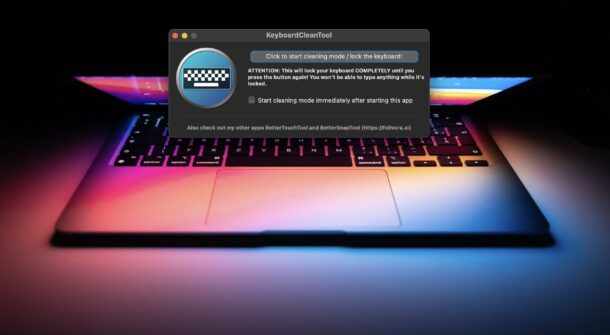
Cleaning the keyboard on a MacBook Air is an essential task, but it can be challenging if you’re trying to avoid unintended keypresses. If you don’t want to type out a bunch of nonsense gibberish from cleaning the keyboard, or accidentally activated a mystery keystroke, then consider using a Mac app to lock down the keyboard and temporarily disable keypresses. Sure, you could shut down your MacBook Air or MacBook Pro too, but that’s inconvenient, so instead we’re going to focus on using a free little utility called KeyboardCleanTool, and a slightly damp microfiber or cotton cloth. If you want to get the keyboard super clean, you’ll want to use a few other items too.
This article is aimed cleaning the internal built-in keyboard of Mac laptops like the MacBook Air and MacBook Pro, but technically the KeyboardCleanTool app would work with external keyboards as well. But if you have a desktop Mac, iMac, Mac mini, or otherwise, the easiest way to clean that keyboard would be to simply disconnect it from the Mac before starting the cleaning process. So without further ado, let’s get to cleaning the MacBook Air keyboard
Required Items for Cleaning a MacBook Keyboard:
- Microfiber cleaning cloth or cotton cleaning cloth
- Very small amount of water
- Isopropyl alcohol electronics cleaner (optional, but recommended if keyboard is particularly dirty)
- Compressed Air keyboard cleaner
- KeyboardCleanTool (free)
If you’ve got those prerequisites covered, let’s clean that keyboard.
How to Clean MacBook Air Keyboard with Cloth & KeyboardCleanTool
You can make cleaning a MacBook keyboard much easier by using the KeyboardCleanTool to prevent accidental keypresses.
- Download and launch KeyboardCleanTool on your MacBook Air
- Grant KeyboardCleanTool the ability to control your Mac when requested (this is necessary so it can lock down your keyboard)
- Click the Start Cleaning Mode / Lock the Keyboard button in KeyboardCleanTool
- Wipe down and rub the keyboard of the MacBook Air / MacBook Pro with a slightly damp microfiber or cotton cloth or rag (optionally, use a small amount of isopropyl alcohol instead of water), wipe down in all directions to get the sides of the keys as well
- Optionally, use the compressed air canister and blast the keys from every angle and direction to get any little particles, hairs, or obstructions out from the gaps around the keys
- When satisfactory, wipe down the keyboard again with a completely dry cloth / microfiber
- Click the “Stop Cleaning Mode” button, then exit out of KeyboareCleanTool and use your nice and clean MacBook Air keyboard again as usual
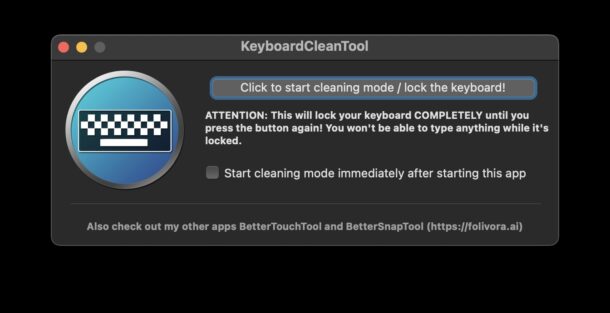
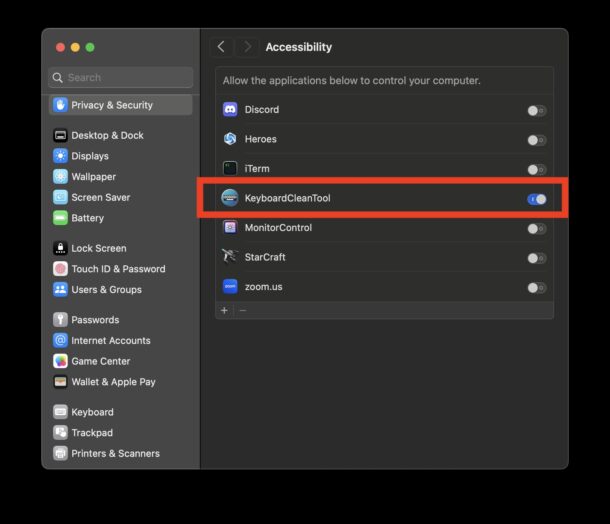

The usage of KeyboardCleanTool makes the cleaning of the keyboard much easier, since it prevents accidental keystrokes and keypresses from activating.
The combination of KeyboardCleanTool, an isopropyl alcohol dampened microfiber/cotton cloth, and an air canister, can make almost any MacBook Air or Pro keyboard appear good as new again.
Often you will find that not only does a clean keyboard look better, but it physically feels better too, especially if you found that some keys were getting stuck due to grime or obstructions.
For what it’s worth this is not the only app that has this functionality, and we’ve covered similar tips before.
KeyboardCleanTool comes from the same Mac developers who build the popular BetterTouchTool utility that extends and enhances functionality of a Mac trackpad, so check that out too if you’re interested.
Why do my MacBook keys still look dirty, greasy, or shiny? How can I clean shiny keys on MacBook?
Some MacBook Air and MacBook Pro keyboard keys may display a shiny appearance after several months or years of surface.
Some of the shininess may be due to oils or residue from the fingers, in which case that will clean off with the keyboard cleaning tips mentioned.
Sometimes, the shiny keys are a result of the plastic key material wearing smooth from frequent friction and touch.
Shiny keys on a MacBook Pro or MacBook Air are unsightly, but they’re broadly considered to be normal wear and tear. You can minimize the potential of developing permanently shiny keys by cleaning your keyboard often, but many users will still have keys that look greasy and shiny even if the keyboard is meticulously cleaned.
–
Do you regularly clean the keyboard on your MacBook Air or MacBook Pro? What method do you use? Share your approaches to cleaning your computer and keyboard in the comments.
FTC: OSXDaily is an affiliate partner with Amazon, meaning if you click a link and make a purchase, we may receive a small payment which goes towards keeping the site running. Shopping on Amazon from our links is a helpful way to support this site, at no cost to you.


You don’t need and shouldn’t use an app the disable the keyboard before cleaning it.
You need to power down the mac and unplug it both for your own safety but to lessen the risk of causing a short and ruining the electronics inside.
Apple recommends not using any liquids to clean a keyboard, but an air-duster and a slightly damp microfiber cloth.
Who vets these articles?