6 Useful Apple Watch Tips
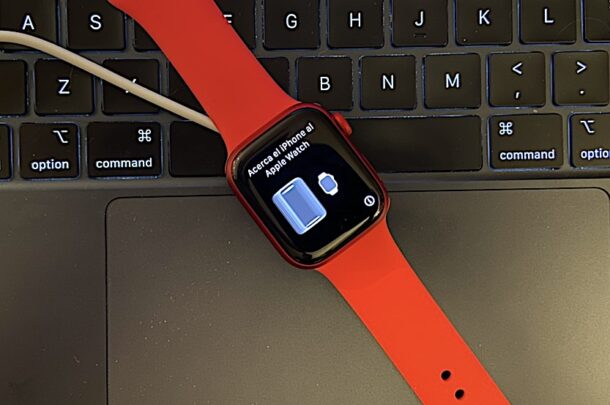
Apple Watch is a unique device that has a wealth of features crammed into a small wristwatch. By learning some handy tips and tricks, you can get the most out of your Apple Watch. From preventing accidental input, to customizing the watch face, sending messages, using as a remote control, and more, read along to learn some useful tips for Apple Watch.
1: Use Water Lock Mode to Avoid Accidental Touch Input
Water Lock mode will prevent accidental touch input from either material rubbing against the Apple Watch, or when the Apple Watch device is wet (like in a shower, or on a swim).
To enable Water Lock on Apple Watch, press the oblong side button to access Control Center, then scroll down and tap on the water drop icon.
To disable Water Lock mode on Apple Watch, press and hold the digital rotating crown button until the feature deactivates.
2: Customize Your Apple Watch Faces
You can customize the Apple Watch face appearance to accommodate your preferences and to show what is most interesting or relevant to you. For example, I use a modular watch face that displays time, date, weather, and calendar information.
To customize the Apple Watch face, tap and hold on the Apple Watch screen, then tap on “Edit”, or swipe over and tap the + plus button, and create or edit the Apple Watch face to your preferences.
You can also switch between your Watch faces easily by swiping if you’d like.
3: Use Siri to Perform Actions
Siri is able to perform tons of hands-free functions on Apple Watch, and learning how these features work is a great way to get the most out of your Apple Watch.
Summon Siri on Apple Watch and then make request like the following:
- “Send a message to Jamie saying hello”
- “Call Paul”
- “Remind me to take out the garbage tomorrow at 7pm”
4: Use Do Not Disturb Mode
There are many situations where you do not want your Apple Watch to bother you with alerts, notifications, chimes, buzzes, and dings. Do Not Disturb mode is that, it silences all notifications and sounds, allowing you to focus on what you’re doing.
You can enable Do Not Disturb mode manually at any time by clicking the long side button, then navigating to the crescent moon icon and tapping that to enable Do Not Disturb on Apple Watch.
You can turn off Do Not Disturb at any tie by returning to Control Center and again tapping on the crescent moon icon.
5: Use Apple Watch as a Remote Control
Your Apple Watch can serve as a remote control for some apps and other devices, like for triggering the shutter on the iPhone camera, or playing or pausing something on HomePod or Apple TV.
On Apple Watch just select the Camera icon, then position the iPhone camera to the scene you want to capture. Use the Apple Watch to trigger the iPhone shutter, cool!
6: Organize Your Apps
You can arrange the icons on your Apple Watch to be able to quickly access your most used apps.
Go to the Home Screen of Apple Watch and tap and hold until the icons start jiggling. Then, just tap and drag apps around on the screen to organize them as you see fit.
–
Try these tips out yourself, and you’ll remember them for situations you’ll find them useful in. The more tricks you learn about your devices, whether it’s Apple Watch or an iPhone, the more you’ll enjoy using the device.
If you have any favorite Apple Watch tips, share them with us in the comments below.

