How to Convert Photos to Videos on iPhone & iPad
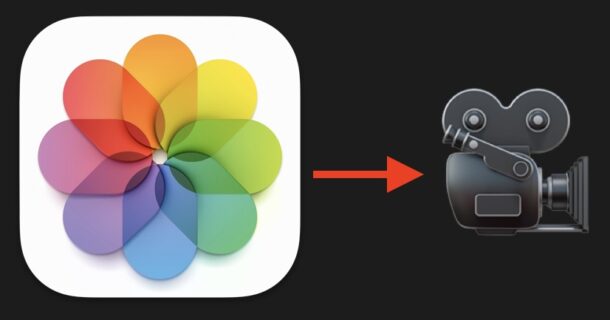
One of the more interesting tricks available for the Photos app on iPhone and iPad is an ability to convert a series of selected photos into a video. This can be particularly useful for action photos and Live Photos that are a series of similar images, but you can select any number of Live Photos of any subjects you want and turn them into a video with this trick, even if the photos are not related to each other at all. Maybe you want to use the outputted video as a portable slideshow, for importing into a video editor app, for converting to a gif, or for social media, for example. The possibilities are many, but first you’ll want to learn how to convert Live Photos into a video using just your iPhone or iPad.
You’ll need a modern iPhone or iPad with a modern version of iOS or iPadOS to have this feature, since earlier devices and system software versions do not have the functionality.
How to Convert Multiple Live Photos Into a Video on iPhone & iPad
You can transform any number of Live Photos into a video quickly and easily right from your device, here’s how it works:
- Open the Photos app on iPhone or iPad
- Choose “Select” and then tap on the photos you want to convert into a video
- With multiple photos selected, tap on the (…) three dots button
- Choose “Save as Video”
- You’ll see a “Saving…” message appear on screen, and when finished the video of your selected photos will be made and located in your Camera Roll in the Photos app
![]()




(Remember, you must select Live Photos to have the option to create a video from them)
Your video created from photos will be in your Photos camera roll at this point on your device, and you can do whatever you want with it.
Maybe you want to go a step further and convert that video into an animated GIF with Shortcuts or a third party app (like the example below), or maybe you want to put the video onto social media like TikTok, Instagram, X/Twitter, Facebook, WhatsApp, or whatever else strikes your fancy.

As you can see this is not particularly complex, but like so many features and capabilities available on iPhone or iPad, you may not know about them unless you learn about them directly. A native function to convert photos into a video is certainly one of those features, so now that you know it exists, utilize it, and have some fun.


If the “Save as Video” option does not appear on the menu or share sheet when you have a Live Photo selected, this is most likely because you’ve either turned off the Live Photo feature or enabled an effect mode such as a Loop or Bounce (which we’ll discuss in the last section). Live Photos with effects cannot be converted to videos, so you’ll need to set the photo back to a normal Live Photo.
Loved the idea of selecting a group of photos and making video. I have an I phone 14 with IOS version 17.4.1. I don’t have an option to save as video. I have had this happen with some other great things on tech tips. My phone is not that old so what is the problem? Any advice would be greatly appreciated. Thank you in advance.
I don’t see save as video on mine
Is this feature in English versions only?
In my iPhone (15) there is no such choice “save as video”. Just “save as slideshow”.
You have to select Live Photos to be able to convert them to videos
That should be clarified so that there is less confusion about this. Live Photos are turned on by default on iPhone so maybe that’s why. However, many people, like myself, turn them off because they’re kind of obnoxious, and then I turn them on when needed. To make a video from photos, the photos must be Live Photos. Then the option will appear.
Great article, from which models did this feature become available, article references “modern iPhone or iPad”
When was this feature released please ?
Can you adjust the order of the photos?
this doesn’t work. In step 4, there is no option called “Save as Video.” My iPhone iOs is the latest.
I followed the instructions on my iPhone but did not find the option “Save as Video”. Only “slideshow”.
iPhone 11 Pro Max with iOS 17.4.1