How to Make MacOS Sequoia Feel Faster: Tips to Speed Up Slow MacOS

macOS Sequoia is a pretty solid operating system with some great features like iPhone Mirroring, and while performance is fantastic for most, not all users are experiencing the speediest of experiences. If you feel like macOS Sequoia is running slower than your Mac was on prior operating system versions, you might appreciate some of these tips to speed up the MacOS experience, and make macOS Sequoia feel a bit faster.
These tips can be relevant to any Mac user, whether running an M4 chip or M1 chip, but may be of particular value on older Macs, where performance concerns are typically more relevant compared to the latest and greatest hardware.
1: Install Available MacOS Sequoia Software Updates
Don’t forget to install any available system software updates to macOS Sequoia, as bugs get fixed and performance issues may be resolved with each available update. Don’t miss this.
Go to Apple menu > System Settings > General > Software Update, and install any available updates.

Aside from patching bugs and security issues, installing updates also offers an opportunity to reboot MacOS, which is good to do every once in a while, as reboots clear out caches and other temporary files, and can potentially boost speed.
2: Disable MacOS Window Transparency Effects
Window transparency is a cool visual effect, but it uses system resources including memory and CPU to render visual effects like this.
Go to > System Settings > Accessibility > Display, and make sure “Reduce Transparency” is enabled.

This is one of the single most impactful settings for speeding up a Mac, particularly if you have a lot of open windows or applications where transparency effects are being drawn on screen. Try it out yourself.
Also, this slightly changes the appearance of MacOS, making Light mode brighter with higher contrast, and Dark Mode darker with higher contrast too, which some users either prefer, or dislike.
3: Run Fewer Concurrent Apps / Browser Tabs
If you have tons of RAM you can typically get away with running a bunch of concurrent apps, and dozens if not hundreds of browser tabs and windows. But not every Mac user has huge amounts of system memory, and so being mindful of how many concurrent apps you are running, and how many browser tabs and browser windows you have open, can help to optimize system performance.
Get in the habit of quitting out of apps you are actively using, and closing browser tabs for inactive web sessions.
4: Clean Up Your Desktop
It’s not terribly unusual to see desktops that have dozens if not hundreds (or even thousands!) of files scattered across the desktop, as many users use the desktop as a collection of all their active files and downloads. It’s good practice to store your files in relevant folders within your Home directory, but if nothing else just get in the habit of clearing files off your Mac desktop, since each file and folder has to draw out a desktop icon and thumbnail, and each one of those uses system resources, and so the more stuff you have cluttered around, the more resources are used, and the slower the Mac will feel.
Just drag everything from the Desktop into another folder, like your Documents folder, or go on a cleaning campaign, that’s up to you.
5: Quit Messages & FaceTime
Messages app and FaceTime app are really great ways to message and video chat with people, but sometimes leaving them open, particularly if you have a lot of media sharing, animated GIFS, or an active multi-person FaceTime video chat going, can use a surprising amount of CPU and memory. Thus, if you’re trying to speed up your macOS Sequoia experience, you might want to quit out of Messages, and FaceTime (which accesses the camera, thereby using resources, even if you’re not in an active FaceTime chat). The Messages app has long been known to sometimes use a lot of CPU and slow down a Mac, particularly for users who send a lot of GIFs, stickers, photos, and videos back and forth.
Quit out of Messages, and quit out of FaceTime, and you might just see a nice little performance boost.
6: Activity Monitor to Find Unusual Processes & Resource Consumption
Activity Monitor, which is found in your /Applications/Utilities directory, is a great way to track down processes and apps that are using a lot of resources. Open up Activity Monitor and sort by CPU first, and then by Memory. Look for what apps are using the most CPU, and the most RAM. Anything using a lot of resources will appear at the top of these sections, and will help you see what apps or processes, if any, are causing issues.
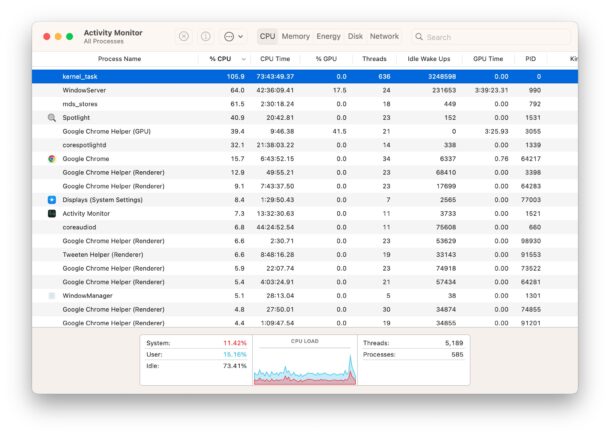
Don’t be surprised if you open Activity Monitor and see things like Safari and Safari tabs, Chrome and specific Chrome tabs, Messages, FaceTime, Slack, Zoom, and other commonly used apps, that are using a lot of resources.
You can even force quit and quit apps from Activity Monitor, just be sure to save whatever you’re working on before you do this.
7: Hot Climate or Direct Sunlight? Use the Fans!
If you have a Mac that you are using in a hot environment, hot climate, or in direct sunlight, you’ll likely soon experience reduced system performance due to the heat. Direct sunlight is notorious for this in particular, where even on a sunny mild day in the low 70s, if the MacBook is in direct sunlight, it can overheat, triggering a huge reduction in performance.
On way to spot this is, other than your Mac being in direct sunlight and feeling hot to the touch, the performance is notably slow, and if you go into Activity Monitor you will often find that kernel_task is the dominant process. This could be because the kernel is trying to cool down the Mac and throttle CPU to prevent the Mac from overheating, so it’s time to address the heat.

One solution to this is to move the Mac out of the direct sunlight, or into a cooler climate, and that’s good advice.
But another option is available for fan-equipped MacBook Pro models and advanced users (remember, the MacBook Air is now fanless), and that is to intentionally trigger or turn on the system fans to cool the Mac. You can do this with a free app like Mac Fan Control, which works on Apple Silicon Macs and Intel Macs. Just remember to set the fan speed back to auto when you’re done using it.
–
macOS Sequoia is a good operating system that most users find enjoyable to use and with good performance, but if you’re experiencing slowness, sluggishness, or reduce performance, it’s worth running through the above
How has performance of macOS Sequoia been for you? Do you have any specific tips you have found that really speed up MacOS or that boost performance? Did the tricks outlined here help you? Share your thoughts, experiences, and suggestions in the comments!


Where do you see this on the screenshot?
And, as the text says:
“Also, this slightly changes the appearance of MacOS, making Light mode brighter with higher contrast, and Dark Mode darker with higher contrast too, which some users either prefer, or dislike.”
How to Make MacOS Sequoia Feel Faster. Useful, easy to implement. Understandable. Well-edited story. Thank you.
It’s not possible to do what your screenshot shows in my way:
If I [Reduce transparency] I cannot [Increase contrast]
Hmmm …