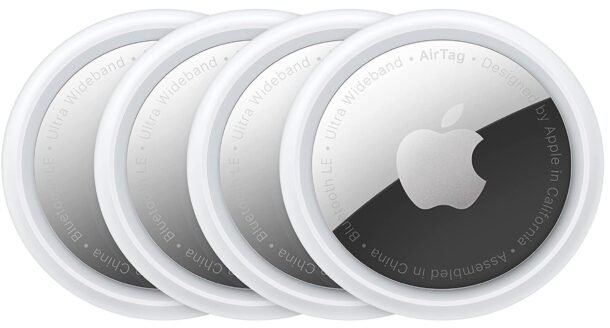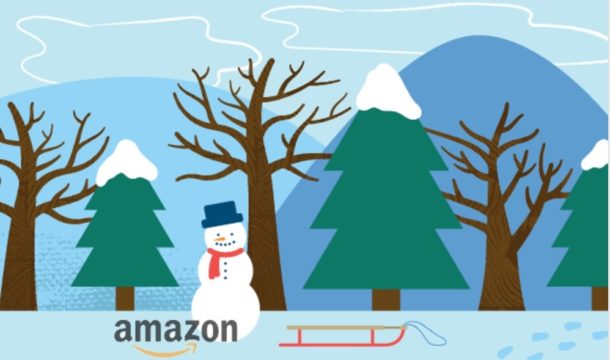Logitech Mouse or Keyboards Break on Mac After Expired Certificate, But it’s an Easy Fix

If you’re a Mac user who has recently discovered their Logitech mouse or keyboard is not working suddenly, or not working properly with missing customizations and functionality, it might be because of an issue with an expired security certificate with Logitech devices on the Mac.
Specifically, if you use Logi Options+ or G HUB with your Logitech mouse or keyboard on the Mac, then it is possible that your customizations, remapping, gestures, scroll behavior, and app specific profiles, may have stopped working. If this is the case, you’ll need to install a new version of the necessary Logitech software to correct the problem.