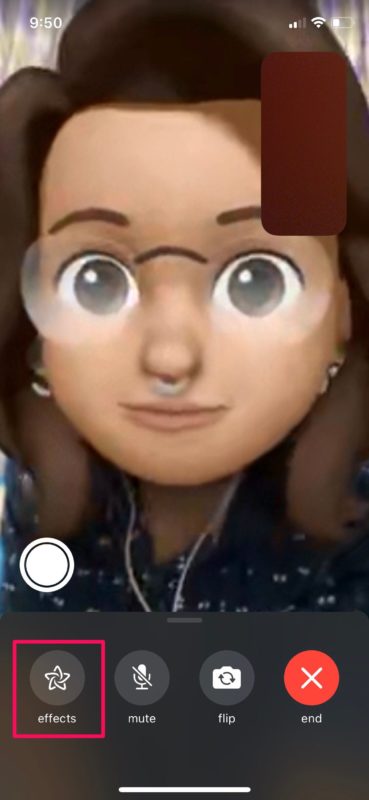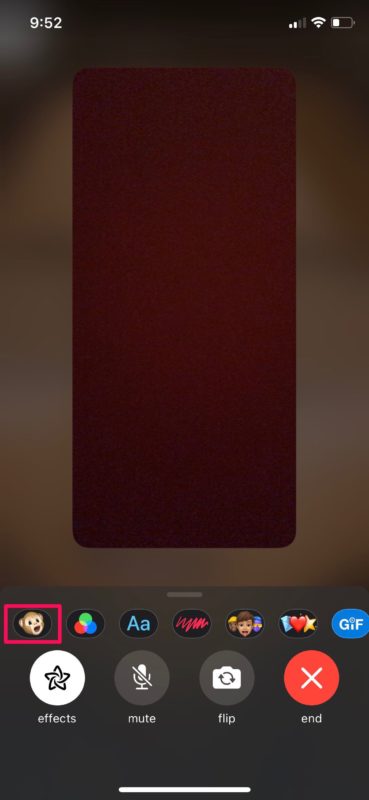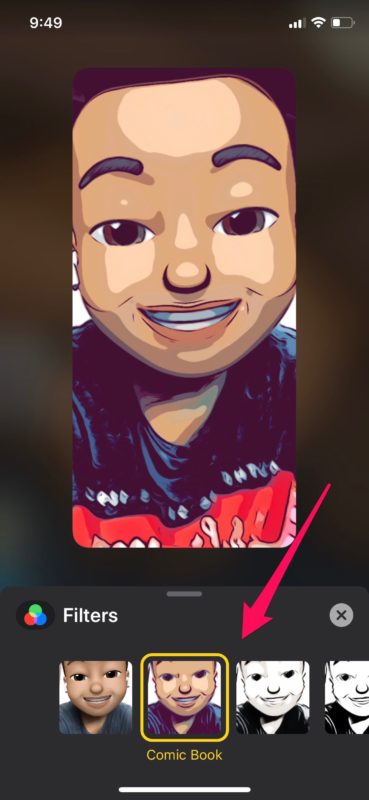How to Use FaceTime Effects on iPhone & iPad Video Chats
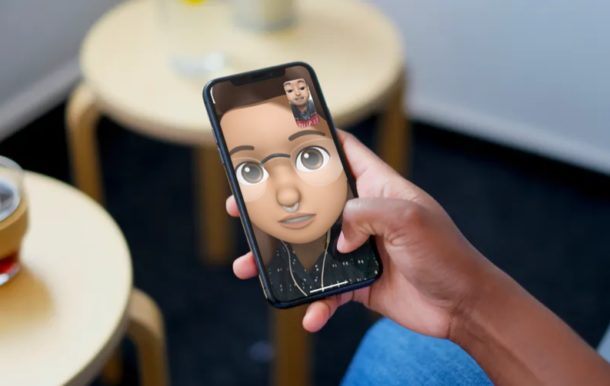
Do you use FaceTime to video call your friends, family, colleagues, and relatives from your iPhone or iPad? If so, you can make your video chats more engaging and fun with the various FaceTime effects that Apple has to offer.
There are plenty of video calling services available today like Skype, Zoom, Facebook, etc. but Apple stands out from the rest of the competition by offering a seamless experience for iOS, iPadOS, and MacOS users, and with neat features like FaceTime effects. On supported iPhone and iPad devices, you can use Animojis and Memojis to mask your appearance in real-time or add camera filters during an active video call. And if that’s not enough, you can add stickers, shapes, and text labels too.
Want to try out FaceTime effects during your next video chat? Then read on, as we’ll show you how this works on iPhone and iPad!
How to Use FaceTime Effects on iPhone & iPad Video Chats
To use Animojis and Memojis during a FaceTime video call, you’ll need to have an iPhone or iPad with Face ID support, since the feature uses the TrueDepth camera system to capture your facial movements in real-time. As for camera filters, you’ll need an iPhone 7 at the very least. Now, make sure you’re in an active FaceTime call and simply follow the steps below.
- Tap on the screen while you’re in an active FaceTime video call to access the menu.

- Next, select “effects” which is indicated by a star icon, as shown in the screenshot below.

- Here, the first option is Animoji. Tap on it to access all the available Animojis.

- Tap on the Animoji you want to use and it will be applied immediately. If you’ve created a Memoji before, it will show up here along with the other Animojis as well.

- Now, go back to the FaceTime Effects menu and choose the “Filters” option right next to Animoji.

- As you can see here, there are several camera filters that you can choose from, in order to improve your appearance. Just tap on the filter you want to use and it’ll be applied immediately.

There you go, now you’ve learned how to use FaceTime effects on your iPhone and iPad during a video call, and surely you’re already having a grand time with this feature and goofing off. It’s fun and engaging, and pretty easy to use too, right?
Right next to Animoji and Filters, you also have options to add stickers, shapes, and text labels in a very similar way. Also, if Memojis don’t show up in your list of Animojis, you probably haven’t made one yet. So, create a new Memoji in the Messages app on your iOS device, then you’ll find it available in FaceTime.
Another way to make FaceTime calls more interesting is by adding more friends to the call. This feature is called Group FaceTime and Apple allows up to 32 participants in a group video chat. You can use these FaceTime effects during a group video call too.
Unfortunately, if you make or join FaceTime video calls in macOS or Group FaceTime chats from a Mac, you won’t be able to use these effects, since current models lack the TrueDepth camera system unlike recent iOS and ipadOS devices, but perhaps that will change down the road either with software changes or different hardware.
We hope you had a lot of fun trying out FaceTime effects on your iPhone and iPad during video calls. Do you like the idea of goofing off on your FaceTime calls with this feature? Do you have a preferred camera filter for FaceTime calls? Share whatever your thoughts are and experiences have been in the comments!