How to AirPlay Videos from iPhone to LG TV

Did you know that many modern TV’s, like any newer model LG OLED TV, includes support for AirPlay? This functionality which is built into many modern smart TV panels allows you to use AirPlay for watching videos, movies, tv shows, and screen mirroring, sending content from an iPhone or iPad directly to the TV screen – and it’s all done wirelessly and simply. The feature is so handy that it may even supplant your need to get an Apple TV device, since the handy AirPlay functionality is entirely built into the TV itself.
Smart TVs have become increasingly popular in the past few years with native support for streaming services and other content delivery apps. Plus, they get smarter with software updates, just like your smartphones. If you purchased an LG TV in the model year 2018 or later, it’s highly likely that your TV already has support for AirPlay 2 built-in, and the official Apple TV app to go along with it.
Not sure how to access this feature? No worries, we’re here to help, and we’ll be walking you through the necessary steps to AirPlay videos from your iPhone to an LG TV.
How to AirPlay Videos from iPhone to LG OLED TV
Before you get started, you need to first check if your TV is running the latest firmware since Apple TV and AirPlay 2 support was added via a software update on older models. To do this, just go to Settings -> General -> About This TV using the remote. Automatic updates are enabled by default on LG TVs, so you should be fine as long as your TV is connected to the internet and you didn’t change the update setting. Now, let’s take a look at what you need to do:
- You’ll need to access the native video player on your iPhone. This can be done by playing a video in fullscreen using Safari or any other browser. Or, you can use iTunes and Apple TV apps to access the same. Once you’re in the playback menu, tap on the AirPlay icon located next to the playback controls as shown below.

- Now, you should be able to see your LG OLED TV under the list of AirPlay devices. Tap on it to begin the AirPlay session.

- Once selected, the video that you were watching on your iPhone will resume playing on your TV.

- On your iPhone, you will be indicated that the video is being played on your TV. To stop the AirPlay session at any time, tap on the AirPlay icon and select your iPhone again.

There you go. That’s how you stream content from your iPhone on to your TV using AirPlay.
Although we were focusing heavily on the LG TVs from 2018 and later in this particular article, you’ll be pleased to know that AirPlay 2 and Apple TV app are also supported by select mid-range models from LG’s NanoCell and UHD line-up of televisions. These features are available on select mid and high-end Samsung, Sony, or VIZIO TVs as well. But, before you get too excited, make sure you’re able to find the specific model you own in this list of supported TVs, and you can also search on Amazon for TV’s with AirPlay support built in to them.
Apart from being able to stream videos seamlessly from your iPhone, AirPlay 2 also gives you access to the same same screen mirroring feature available to Apple TV. That’s right, you can mirror your iPhone’s screen to a supported TV using the same feature. Screen Mirroring is accessible from the iOS Control Center and works in a similar way. Don’t expect to play fast-moving games using screen mirroring though since there’s a perceivable amount of input lag, but for slower paced games like Scrabble or Chess it works great.
Did you get AirPlay working with your LG TV and iPhone? Perhaps you’re so interested in this feature that you want to get a new TV that supports AirPlay? What do you think of this capability? Let us know your thoughts in the comments.
FTC: This article uses affiliate links, meaning this website may get a small commission from items purchased through links from the site, the proceeds of which go directly to supporting the site

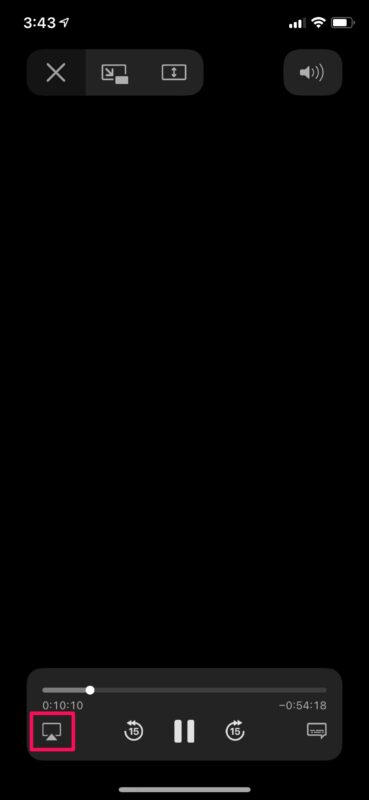
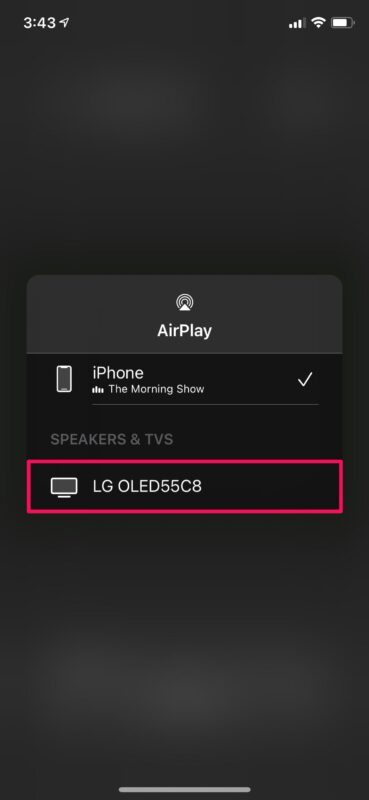
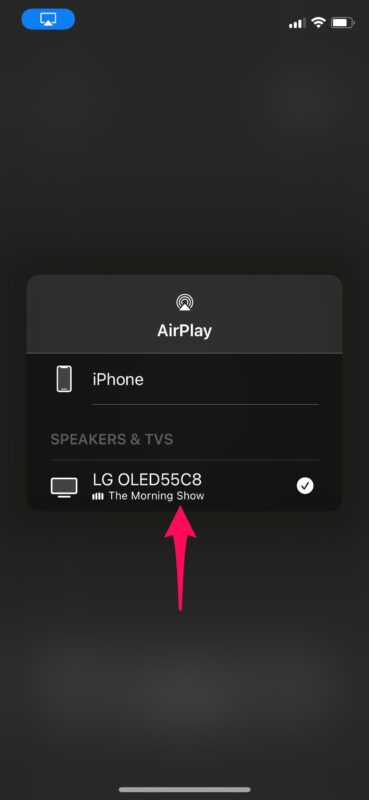


Unfortunately, Airplay does not work while watching live Xfinity tv (via Safari or the Xfinity streaming app) due to apparent contractual issues between Apple and Comcast. However, oddly enough, if you record the tv program, you can watch it via the xfinity streaming app.