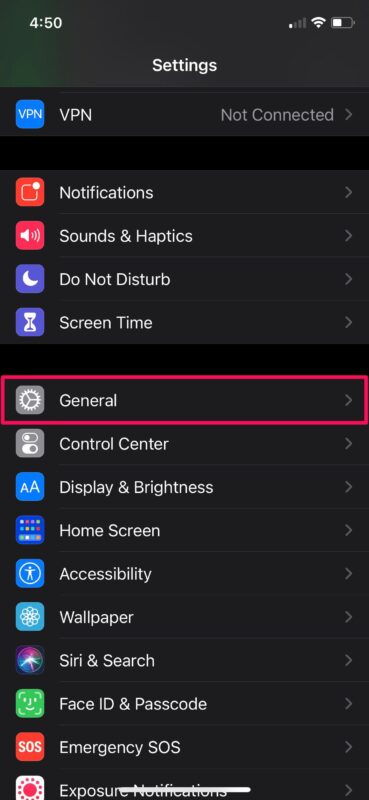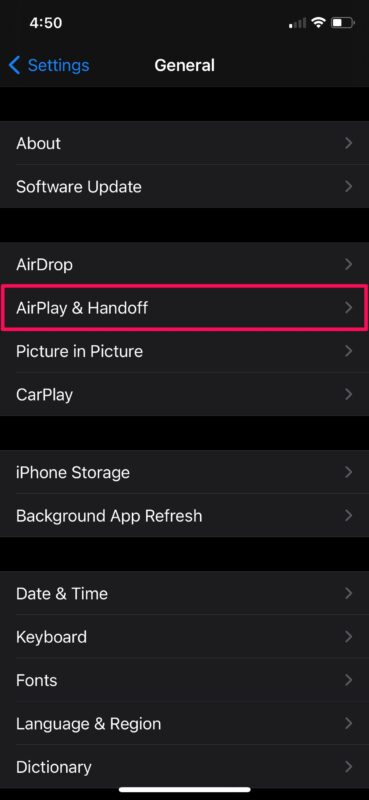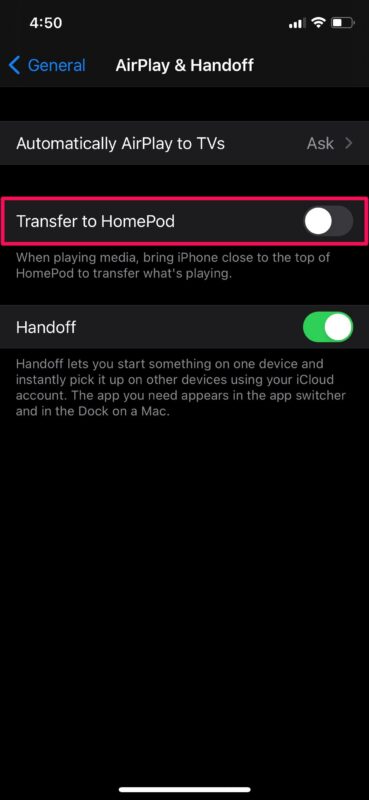How to Disable HomePod Mini Proximity Notifications & Vibrations on iPhone

If you’ve been using the new HomePod Mini regularly, you may have noticed that your iPhone starts vibrating when it’s nearby and also brings up a pop-up notification. This may not be desired by some users who keep their HomePods on their desks, but it’s really just a handy feature that can be disabled if you decide you don’t want those proximity notifications.
From iOS 14.4 onward, Apple includes the Handoff feature for the HomePod Mini, which allows Ultra Wideband (U1) enabled iPhones to transfer the audio feed to the smart speaker when they’re in close proximity. Although it’s a really nice feature to have, you may find that your iPhone starts randomly vibrating when it’s placed close to it on your desk. This could be a undesirable or problematic depending on where your HomePod is located.
Does this bother you enough to turn the feature off completely? Don’t worry, we’ll show you how you can turn off the HomePod Mini proximity notifications and vibrations on your iPhone.
How to Turn Off HomePod Proximity Notifications & Vibrations on iPhone
The proximity vibrations that you get when you bring your iPhone close to the HomePod can be disabled by turning off the Handoff feature on your iPhone. Here’s what you need to do:
- Head over to Settings on your iPhone or iPad.

- In the settings menu, scroll down and tap on “General” to get started.

- Next, select the “AirPlay & Handoff” setting located below AirDrop as shown in the screenshot below.

- Here, you’ll find the option “Transfer to HomePod”. Simply set the toggle to off and you’re good to go.

That’s pretty much all you need to do to stop all the vibrations and notifications.
From now on, when you bring your iPhone close to your HomePod Mini, it will not vibrate or bring up any pop-up notifications. But, do keep in mind that you will no longer be able to transfer audio from your iPhone to your HomePod using this method. Instead, you’ll need to use the AirPlay method to get this done.
As of now, only the most modern iPhone models including iPhone 11, iPhone 12, and better pack the U1 chip that causes the proximity vibrations. Upcoming iPhones will likely feature the U1 chip too of course. However, even if you’re using an older iPhone, you can turn this feature off to make sure the standard transfer notification doesn’t show up on your screen.
HomePod is pretty great, don’t miss out on other HomePod tips and tricks if you’re new to the smart speaker.
Did you disable handoff and stop your iPhone from vibrating automatically when it’s in close proximity with your HomePod? Where is your HomePod located? Do you think Apple can improve how handoff works on the HomePod Mini? Feel free to share your experiences and drop your valuable feedback in the comments.