How to Set Gmail to Delete Instead of Archive in Mail app for iPhone & iPad
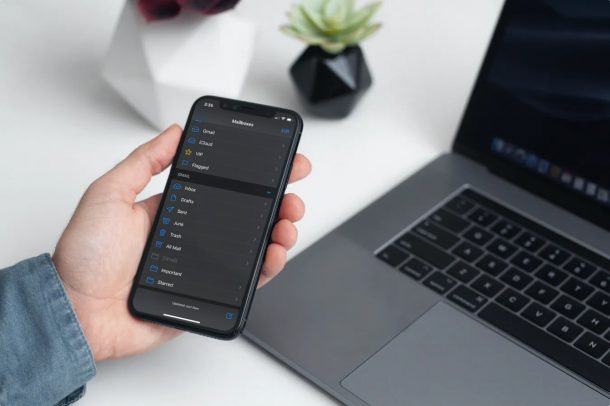
Do you use a Gmail account with the stock Mail app on your iPhone or iPad? If so, you may have noticed that whenever you try to delete an email or send it to Trash by using the swipe left gesture, you get an “Archive” option instead with Gmail accounts. If you’d rather be deleting those Gmail emails in Mail app, you can change the Gmail settings to address this issue on iPhone and iPad.
Gmail is the free Google email service that many iPhone and iPad users link to the stock Apple Mail app. For whatever reason, Gmail only allows users to archive emails by default. This can be frustrating for users who want to quickly delete emails rather than just store them in the archived folder on their Gmail account. If this speaks to you, there’s an option that’s hidden and buried in the Mail settings that allows you to change the location of these discarded emails.
Remember, we’re talking about using Gmail in the default Mail app here, and not the Gmail app itself. If you use Gmail app as your default mail app on the iPhone or iPad, making this settings change won’t have any impact on the mail behavior.
Let’s take a look at how you can change the default ‘Archive’ in Mail app for iPhone and iPad to ‘Trash’ so that you can easily delete emails. This will work the same on both iPhone and iPad.
How to Change Gmail to “Trash” Instead of ‘Archive’ in the Mail app on iPhone & iPad
The following steps are applicable regardless of the iOS/iPadOS version your device is currently running since these settings have been available for a while. Here’s what you need to do:
- Head over to “Settings” from the home screen of your iPhone or iPad.

- In the settings menu, scroll down and select the Mail app to change your Mail settings.

- Here, tap on “Accounts” to configure the settings for the email account that’s linked to the Mail app.

- If you have multiple emails linked to the app, you’ll see all your different accounts here. Select the Gmail option located under Accounts to proceed.

- Now, tap on your email address next to Account in order to continue to the next step.

- Next, tap on “Advanced” to access all the options that you have for your Gmail account, which includes mailbox configuration.

- Here, you’ll see that “Archive Mailbox” is selected by default for the discarded messages. Just tap on “Deleted Mailbox” to change this setting and you’re all set.

That was the last step. You no longer have to worry about default archiving in the Mail app.
From now on, when you swipe left on an email and choose to remove it, the message will be moved to the Deleted Mailbox rather than the Archive Mailbox.
One of the issues with the Archive Mailbox is that when you view “All Mail” within the Mail app, it includes the archived emails too. This setting change will prevent that from happening, because instead of archiving the swiped emails they will be sent to the Gmail Trash instead.
If you use a different email service provider that defaults to archiving instead of deleting, you can follow the same procedure to change your mailbox for discarded messages, for example if you use Outlook which defaults to Trash rather than Archive, you could reverse that if you felt up for it. All you need to do is select your email provider instead of Gmail and head over to the Advanced settings menu.
Likewise, if use the Gmail for iOS or iPadOS app instead of Apple’s Mail app as the default, you’ll need to change the settings as well, since the default swipe actions are set to archive your mails. That process is a little different since it’s using settings in the Gmail app, so we will cover that separately.
Hopefully, you were able to finally get the Mail app to actually delete your emails from Gmail rather than just archiving them. What do you think of this hidden setting? Should this particular option be more easily accessible to users? Feel free to share your personal opinions and don’t forget to leave your valuable feedback.

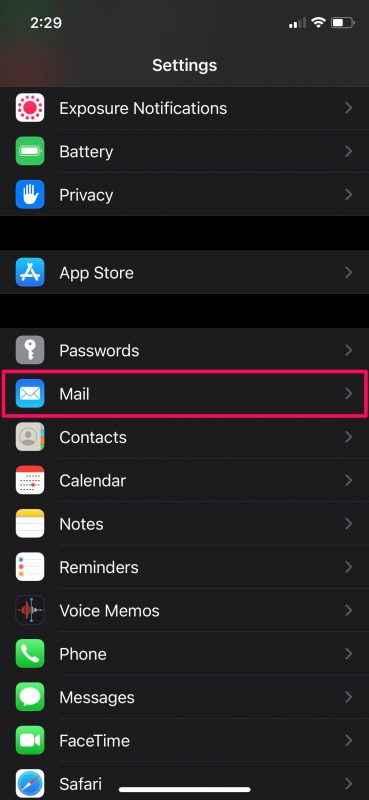
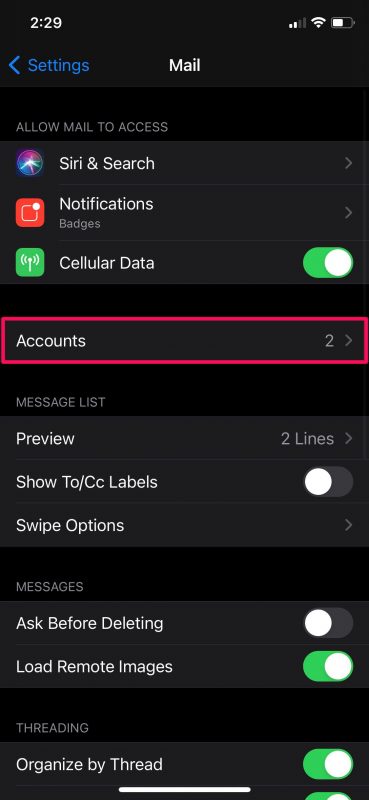
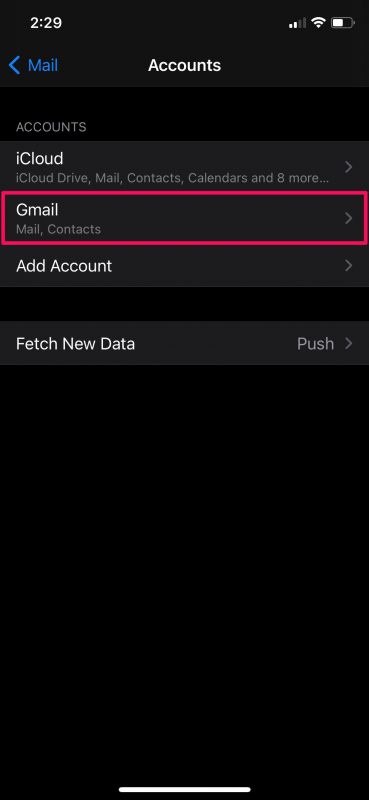
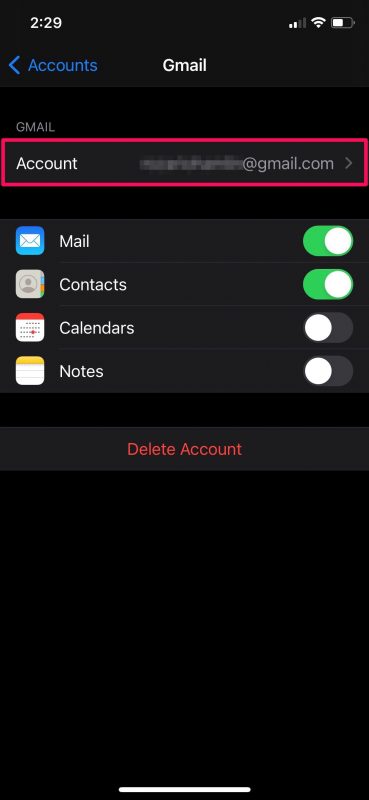
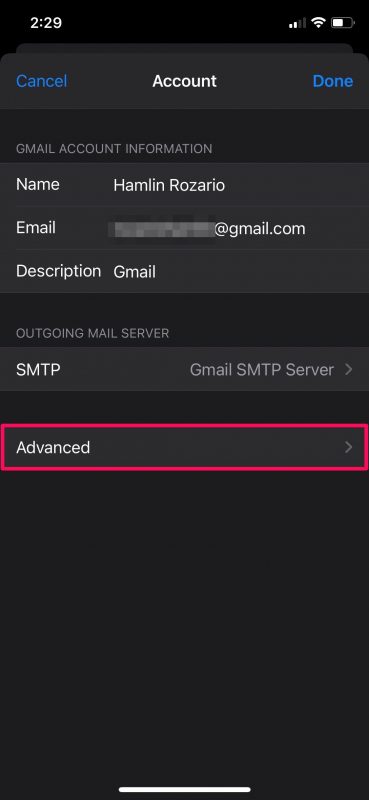
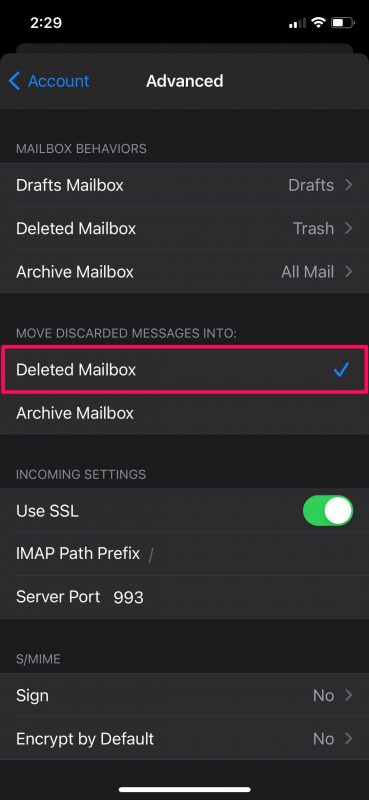

OMG… just found this tip and trying to swipe left to delete was driving me nuts on my new iPad Pro. Amazing! Thank you! 😀🎉
Yes, that was awesome! Thank you so much!
Oh my word, THANK YOU!!!!!!!
THANK YOU FOR THIS! It’s always made me crazy, had no idea it could be configured differently. Love your info 🙌
I followed the instructions but It didn’t workout for me lol. I just went to the settings inside my gmail account to change it from archive to trash when swiping.
I do not have a website but I’m having problems what my Gmail address connecting to all my accounts
This is interesting however I already have it set at delete males and it isn’t doing it. Yes they’re showing I’ve been all mail plus since 7 January my inbox gets filled with about 1500 emails lately that don’t show up anywhere. I’ve been trying to get customer service for Google and no one seems to know how to reach them and their questions and answer sections are completely and totally ineffective
I am the original Captain Crunch inventor of the Blue Box phone hacking box and creator of the Easy Writer program for the Apple II with Steve Wozniak back in 1977!
Ty.. now what about deleting the archived items?