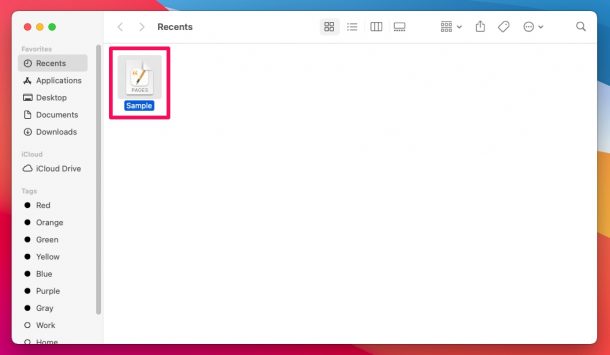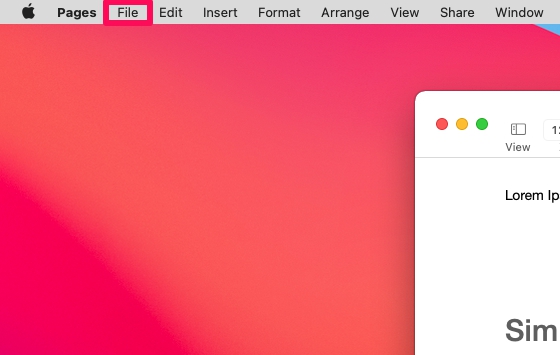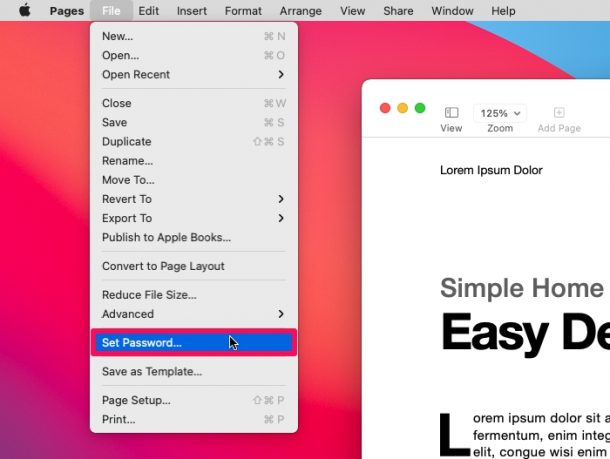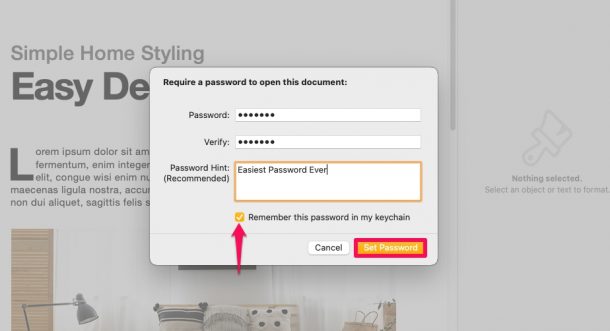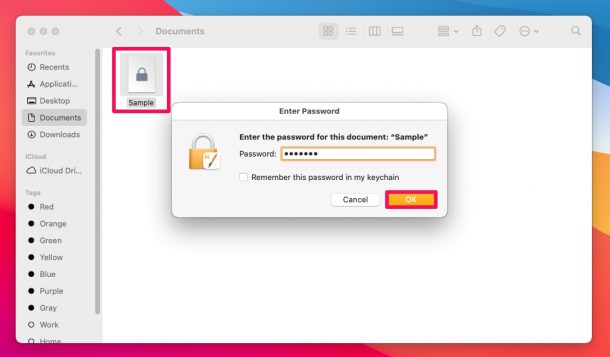How to Password Protect Pages, Keynote & Numbers Documents on Mac
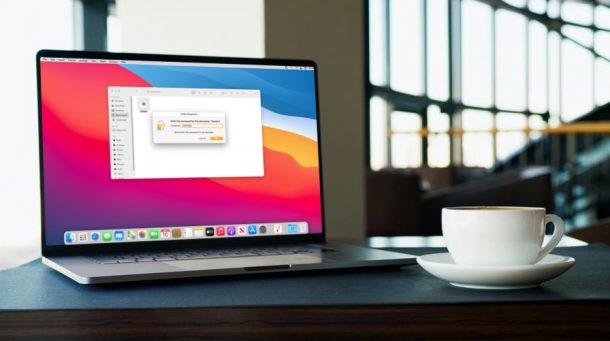
Do you want to make sure your important documents created in Pages, Keynote, or Numbers are safe and secure? If so, you may want to encrypt them with a secure password, which will protect the document from unauthorized access. If you’re looking to password protect your iWork documents, macOS makes it pretty easy.
The Pages, Keynote, and Numbers apps are all part of Apple’s iWork productivity suite that’s relied on by millions of iOS, iPadOS, and macOS users alike to work on important documents. Normally, the documents that you create or edit using these apps can be opened and accessed by anyone who has access to your Mac, or who has access to the files themselves. However, there’s an option that allows you to set a password for your documents which may come in handy if you’re sharing your Mac with other people, or if you’re sharing sensitive files with others, perhaps with colleagues or family members.
Let’s take a look at how you can lock your iWork documents away from prying eyes, and walk through the steps required to password protect your Pages, Keynote, and Numbers documents right from your Mac.
How to Password Lock Pages, Keynote & Numbers Documents on Mac
Here, we’ll be focusing on the procedure for Apple’s Pages app, but you can use the same steps for Keynote and Numbers apps too since all iWork apps have a similar interface. Here’s how it works:
- Browse and open the Pages document that you want to encrypt using Finder or the Pages app on your Mac.

- Once the document launches in the Pages app, click on “File” from the menu bar as shown below. Make sure the Pages app is the active window while you do this.

- Clicking on File will bring up the dropdown menu as shown below. Here, select the “Set Password” option located right below Advanced.

- This will open a window within the Pages app allowing you to create a new password. Type and verify the password you want to use, give a hint that can be useful in case you forget and check the box if you want Pages to remember the password in your Keychain. Click on “Set Password” to complete the procedure and encrypt the document.

- Now, you’ll see a lock icon on your document when you locate it using Finder or Pages. Clicking on it will prompt you to enter the password for the document as you can see here. Type in the details and click “OK” to view the contents of the document in Pages.

That’s pretty much all there is to it, you’ve successfully learned how to protect an iWork document with a password, right from macOS.
Once again, you can always repeat these steps to secure your Keynote and Numbers files too, since you’ll find the same options in the macOS menu bar.
As you can see, you can’t even view the preview of the encrypted document until you enter the password. So, it’s a great way to keep your important documents safe from other users, whether the files are being transferred, shared online, or stored locally.
Encrypting your documents can also be extremely useful when you’re sending them to a bunch of different people at work. To prevent the document from being leaked or spread around easily, you can assign a password that you can share with the people you trust to open the document responsibly.
Having to type in the password every time you want to open the document can become cumbersome if you find yourself editing the document frequently. But, this can be avoided by checking the option “Remember this password in my keychain” when you set up the password.
If you’re reading this article on an iPhone or iPad and you use it to access and work on your iWork documents too, you may also be interested in learning how to password protect Pages, Keynote, and Numbers files on iOS and iPadOS devices.
Do you encrypt your iWork documents with secure passwords? What do you think of this feature and capability? Feel free to share your personal experiences with us in the comments.