How to Unlock iPhone with Apple Watch
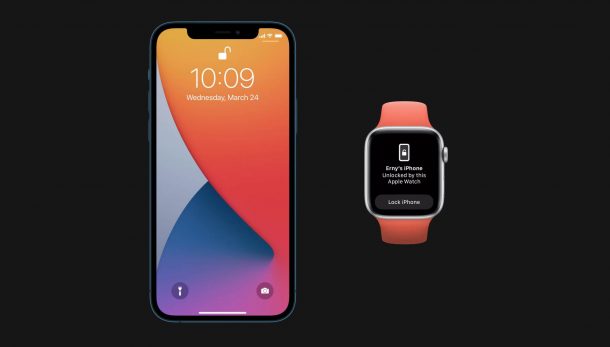
Do you use an Apple Watch alongside your iPhone? If so, you may be excited to know that you can now use your Apple Watch to quickly unlock your Face ID-equipped iPhone, this may be particularly handy when you’re wearing a face mask. That’s right, you no longer have to type in the passcode.
Ever since mask wearing became common, Apple’s Face ID-equipped iPhones haven’t been able to do their job quite as well. Sure, there are tricks to use Face ID with a mask, but they’re not perfect either. As a result, you’re forced to type in your device passcode most of the time, beating the whole purpose of biometric authentication. This is not only inconvenient but also slows down the unlocking process by a few seconds.
However, Apple has somehow found a way to alleviate this issue and the solution comes in the form of Apple Watch authentication. In this article, we’ll be taking a look at unlocking your iPhone by using your Apple Watch.
How to Unlock iPhone with Apple Watch when Wearing Face Masks
To make use of this feature, you’ll need a Face ID-enabled iPhone running iOS 14.5 or later and an Apple Watch Series 3 or newer with watchOS 7.4 installed. Once you’re done updating your devices, simply follow the steps below:
- Head over to “Settings” from the home screen of your iPhone.

- In the settings menu, scroll down and tap on “Face ID & Passcode”. You will be prompted to type in your device passcode to proceed further.

- Here, if you scroll down, you’ll find the option “Unlock with Apple Watch”. Tap on the toggle next to your Apple Watch to continue.

- Now, you’ll be shown a brief description regarding the feature. Choose “Turn On” to confirm and enable this feature.

- If you’re not using a passcode on your Apple Watch, you’ll be forced to create a new passcode. Tap on “Open”. You can skip these steps if you already use a passcode.

- This will take you to the Passcode settings within the Watch app on your iPhone. Tap on “Turn Passcode On”.

- Your Apple Watch display will now light up asking you to enter your new passcode. Type in your desired passcode and re-enter it to verify. Now, head back to your iPhone’s Face ID & Passcode settings to enable the Unlock with Apple Watch feature.

- Almost done. To test this feature out, wear your Apple Watch first and then try to unlock your iPhone. You’ll get a haptic feedback on your wrist and your iPhone will be unlocked. You’ll also see the following message on your Apple Watch’s display.

Now that you’ve learned how to unlock your iPhone with your Apple Watch, you’re ready to go.
When you wear your Apple Watch first, you’ll need to type in the passcode once to unlock your watch and make sure it stays on your wrist so that it doesn’t get locked again. This works seamlessly as long as your passcode-enabled Apple Watch stays unlocked.
You can tap on the “Lock iPhone” option that you see on the Apple Watch’s screen if someone else wearing a mask tries to unlock your iPhone or you didn’t mean to unlock it. However, note that once you do this, the only way to unlock your iPhone would be by entering the device passcode.
Apple’s new Unlock with Apple Watch feature only works when the user is wearing a face mask that covers both your mouth and nose – perhaps that will expand down the road to be possible to use this feature even without a mask, but for now that’s required. Also, it’s worth noting that both your iPhone and Apple Watch must have Bluetooth and Wi-Fi turned on for the feature to work, but if you’re using the two together you probably have those always enabled anyway.
Do you own a Mac as well? If so, you may be excited to know that you can use your Apple Watch to unlock your Mac too. It works in a very similar way, except with the Mac there’s no requirement to be wearing a mask for the feature to work, but it’s familiar enough that you should have no trouble getting a hang of it.
We hope you were able to get used to unlocking your iPhone with your Apple Watch whenever you’re out in public wearing face masks. What are your overall thoughts on how Apple has implemented this feature? Can you think of any other seamless ways to unlock your iPhone when you can’t use Face ID? Remember, you can always choose to turn off Face ID and unlock your iPhone by passcode all the time too. Share your personal experiences, thoughts, tips, and feel free to leave your valuable feedback in the comments section down below.

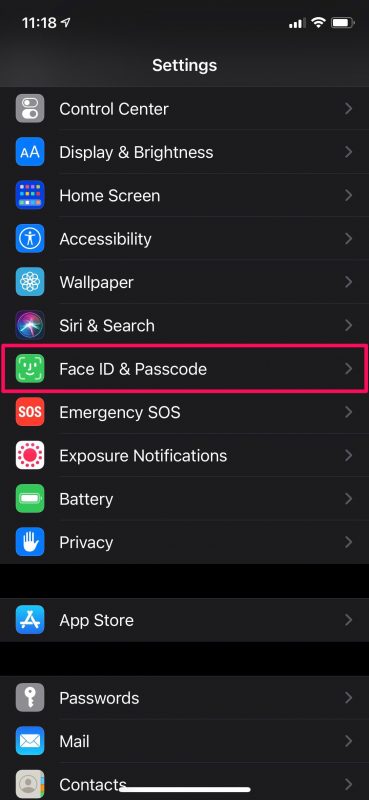
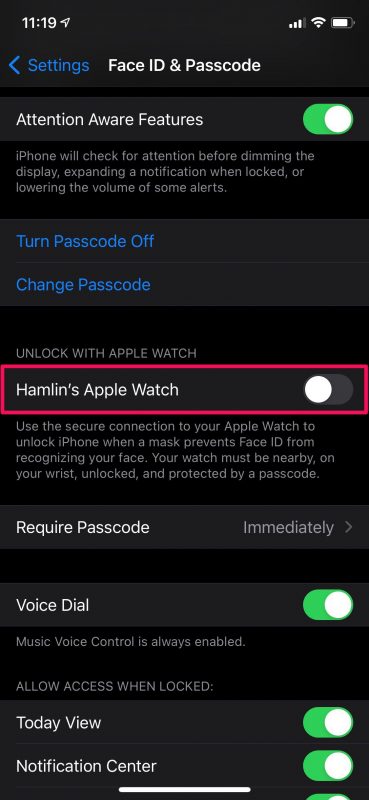
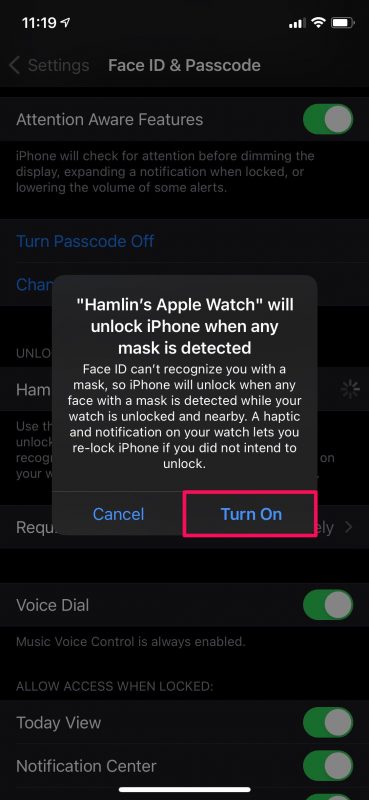
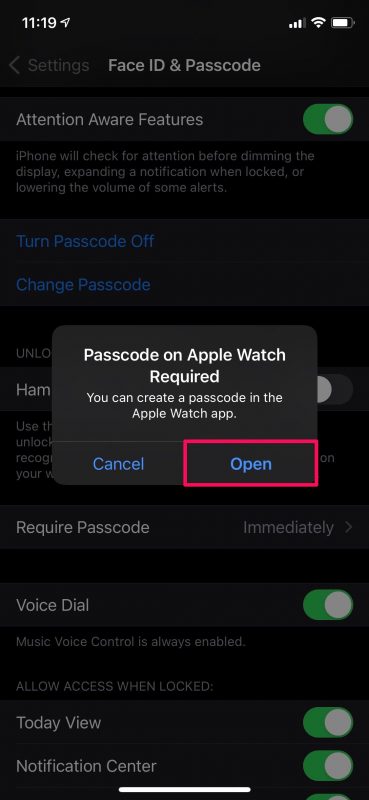
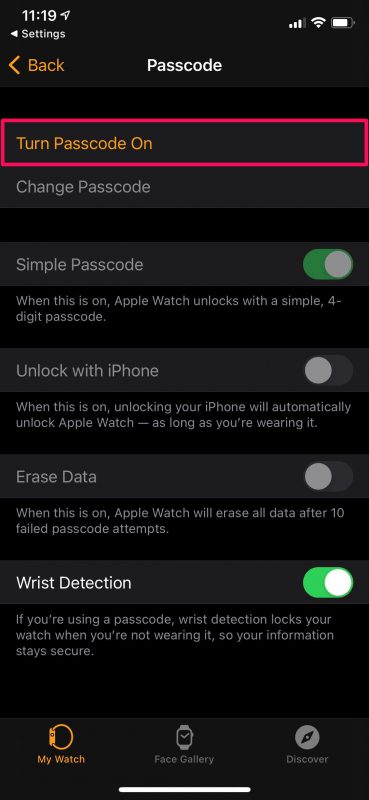



I cannot get this to work when trying to pay for things. Works when unlocking the phone, just not with Apple Pay when you present the phone to a reader.
Using Apple Pay with Apple Watch and iPhone requires a different setup process from just unlocking the iPhone with Apple Watch
Settings > Apple Pay or open the Wallet app to get started on iPhone