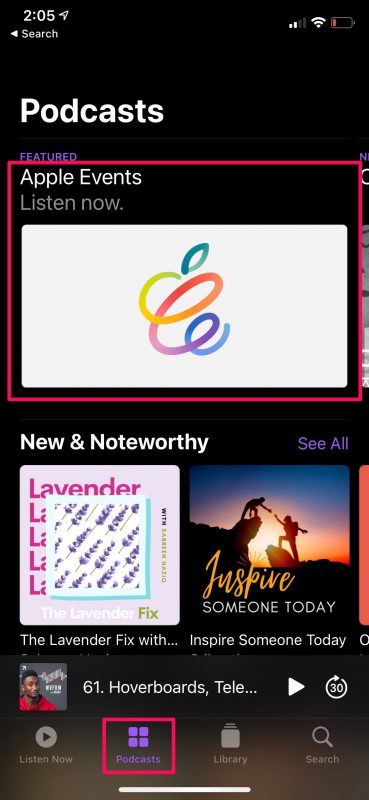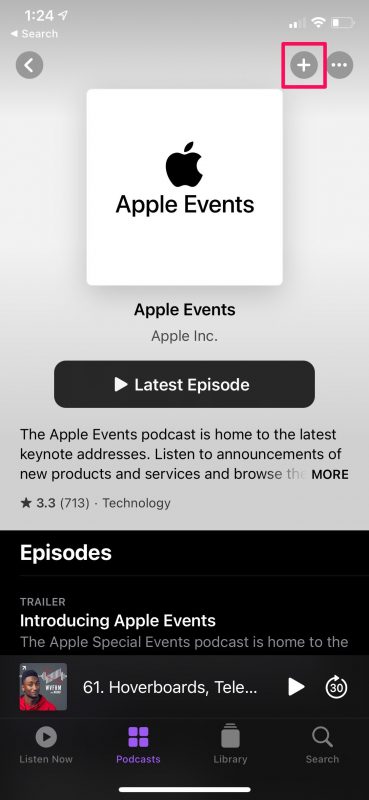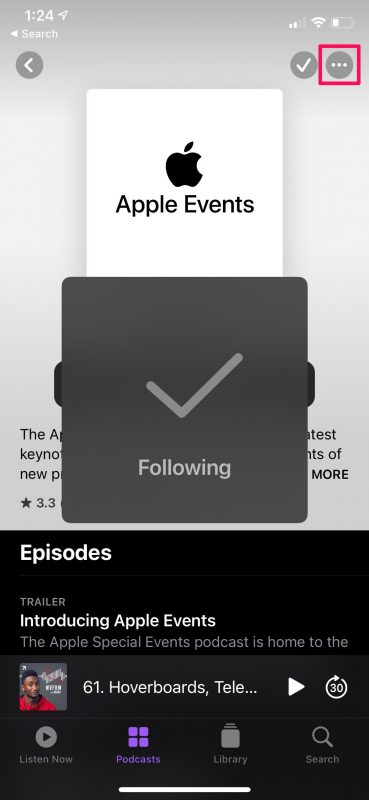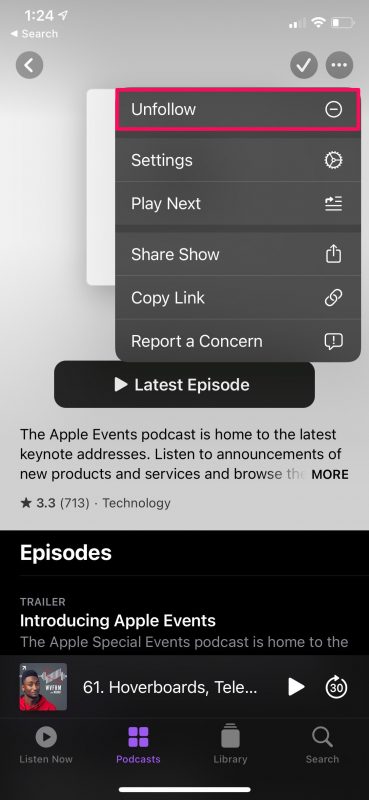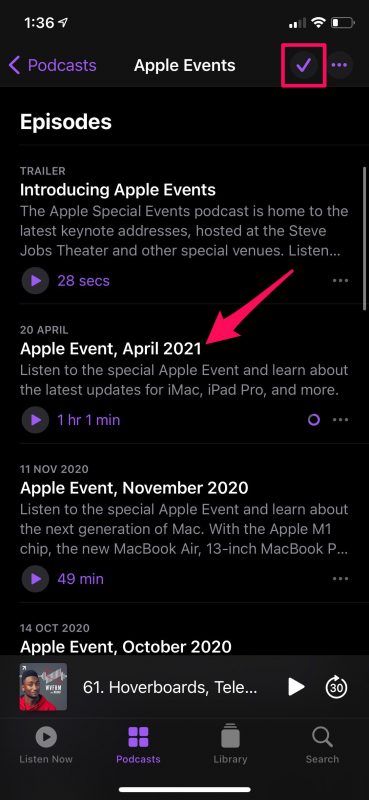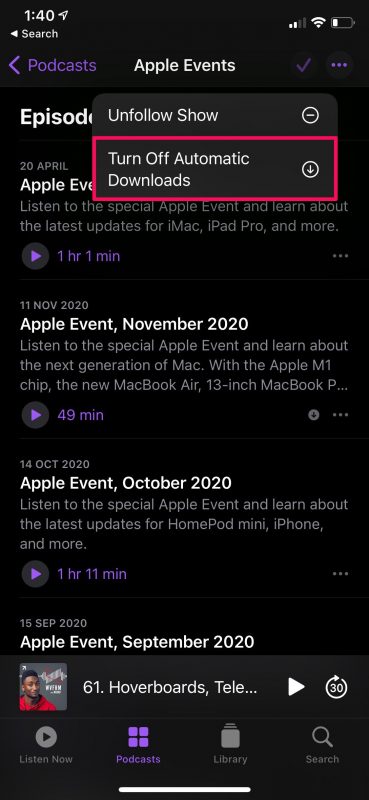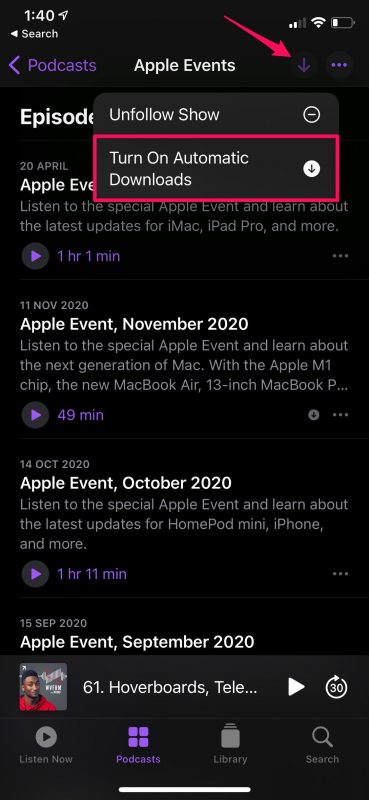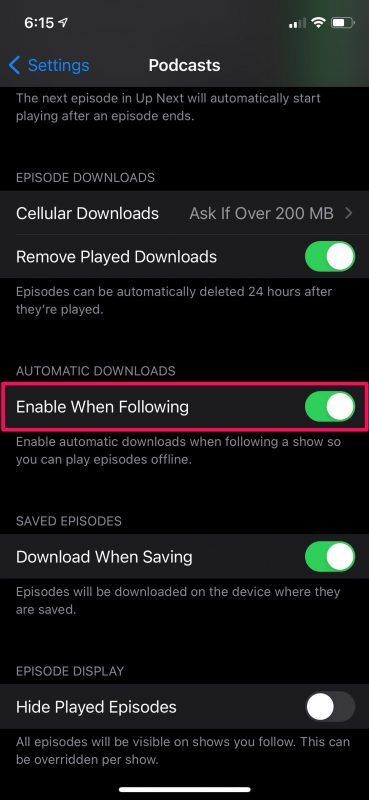How to Follow Podcasts & Automatically Download New Episodes on iPhone
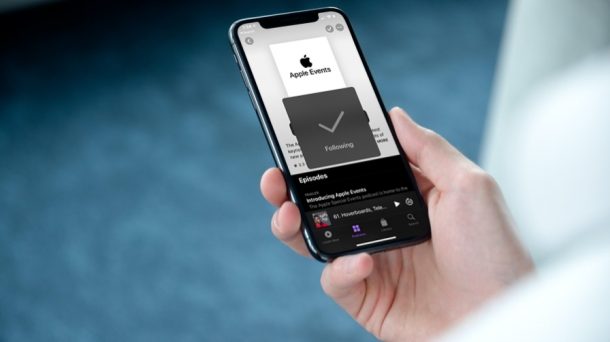
Do you listen to podcasts using your iPhone or iPad on a regular basis? If so, you may have noticed that the Podcasts app’s user interface and options have changed, especially if your device is updated.
Apple has updated the Podcasts app as they’re bringing premium subscriptions to the platform. Prior to the update, users had the option to subscribe to their podcasts, but due to the introduction of a paid subscription model, the subscribe option has been replaced with a new Follow button instead. This allows you to continue to keep up with your free podcasts and even automatically download the new episodes as they come out.
If you’re trying to familiarize yourself with the new interface, we’re here to help. So, read along to learn how to follow podcasts and automatically download new episodes on your iPhone.
How to Follow Podcasts on iPhone
The changes we’re about to discuss can be noticed only if your iPhone or iPad is running iOS 14.5/iPadOS 14.5 or later. So, make sure you’ve updated your devices and then follow the steps below:
- Launch the Podcasts app on your iPhone or iPad.

- Head over to the Podcasts section of the app from the bottom menu and then select the podcast that you want to follow.

- Once you’re on the show page, tap on the “+” icon at the top-right corner of your screen to start following the podcast.

- You’ll see the that + icon changes to a tick mark. To unfollow the podcast at any point, simply tap on the triple-dot icon next to it to access more options.

- Choose “Unfollow” from the context menu to stop following the show and remove it from your library.

That’s pretty much all you needed to learn about following podcasts. It’s fairly similar to the old subscription option, except that the Follow button is not visible straight away.
How to Enable/Disable Auto-Download Podcasts for New Episodes
Thanks to the new changes, you have more control over the new episodes that are downloaded to your device. Here’s how you can make use of them:
- By default, when you follow a podcast, the newest episode of the show will automatically be downloaded to your device. This can be confirmed by the tick mark that you see when you follow the podcast. However, if you want to prevent this, tap on this checkmark icon.

- Now, select the option “Turn Off Automatic Downloads” to stop any further auto-download for that podcast.

- As soon as you turn off automatic downloads, the icon will change to an arrow. You can tap on it again and re-enable automatic downloads if you change your mind.

- Additionally, there’s a global setting that you can use to stop all automatic downloads. To access this, go to Settings -> Podcasts on your iPhone and use the toggle “Enable When Following” under Automatic Downloads to turn on or turn off the feature.

The episodes that you download to your iPhone or iPad for offline listening will be automatically removed once you’ve played them. Therefore, you don’t need to worry much about the content consuming a considerable amount of physical storage space.
Although the improvements to automatic downloads are great, people who like to have even more control would be pleased to know that they can still manually download the episodes for offline listening they’re interested in just like before.
Likewise, if you own a Mac and if you’ve updated it to the latest versions of macOS Big Sur, you’ll also notice similar changes in the Podcasts app. Now that you have an idea about the new options, you’ll have no trouble getting a hang of it.
Let us know your thoughts and opinions about how this all works in Podcasts!