How to Reinstall MacOS Monterey

Whether for troubleshooting or other purposes, you may arrive at a situation where you must reinstall MacOS Monterey onto a Mac that is presently running MacOS Monterey.
The most convenient way to reinstall macOS is to simply reinstall the macOS system software, without erasing other data on the Mac, and that is the method we are going to focus on here with a Mac that is running MacOS Monterey 12.x.
Even though the Mac will not be erased, it is still strongly recommended to use Time Machine to backup the Mac before proceeding with reinstalling macOS. Failure to backup may result in permanent data loss.
Note: we’re focusing on Macs running MacOS Monterey here, not Ventura, Big Sur, or other MacOS operating systems. If you are running a different version of MacOS and you attempt this procedure, you will instead reinstall whatever version of MacOS that is actively running on that Mac.
How to Reinstall macOS Monterey, without erasing the Mac
This method will aim to reinstall macOS Monterey system software only, without impacting user data like photos, applications, documents, etc.
- Restart/boot the Mac and boot into Recovery Mode by pressing and holding the appropriate keystroke immediately upon restart (For Intel Macs hold Command+R, for Apple Silicon Macs hold the Power button and then click Options and choose Continue)
- Login with a user account when requested
- Choose to “Reinstall macOS” from the recovery menu options
- Go through the installation screens and then choose the volume to reinstall macOS onto, typically “Macintosh HD”
- Enter the admin password to unlock the Mac and proceed with reinstallation of MacOS Monterey
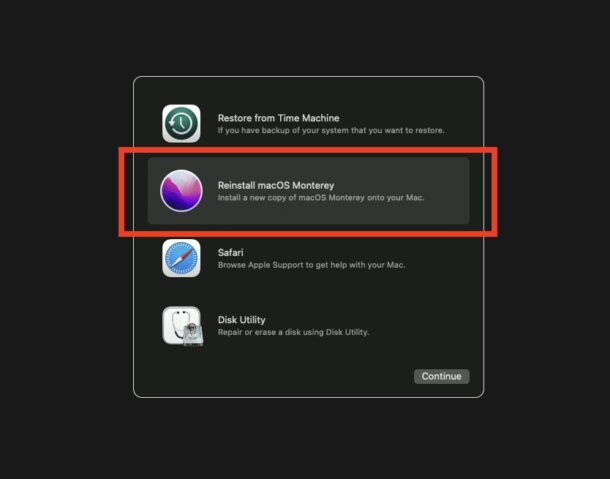
Reinstalling macOS Monterey through Recovery Mode can take much longer than a typical macOS installation using an installer, so be prepared for at least a few hours to complete, and perhaps an even longer wait if you’re on a slow internet connection.
One possible way to speed up the slow reinstallation time is to use a USB boot installer if you have one available.
Regardless, once the installation has complete, the Mac will restart with a freshly reinstalled copy of MacOS Monterey.
All user data, applications, documents, photos, etc should be preserved as expected.
While we’re focusing on macOS Monterey here, this same method can be used to reinstall macOS Big Sur as well, if that is the operating system version that the Mac is currently running.
This is perhaps the most convenient way to reinstall macOS system software, since you do not have to replace any user files or data. Instead, only the system software is replaced.
Typically most users would go this approach for troubleshooting purposes, for example if they encountered some major system problem or the Volume Hash Mismatch error informing them to reinstall macOS. Aside for troubleshooting, there isn’t much of a reason to reinstall system software on a Mac while preserving user data.
Are you reinstalling MacOS Monterey? If so, why? Let us know how it goes, and if it resolved the issue you were experiencing.


Well, between Mac OS and Windows as far as recovery. I like the Windows solution better. Although Time Machine is very useful if you use that as a backup. For me, about the only time I ever need to re-install a OS is when I sell or trade in a device. I have found over time the security aspect and change from Intel to Apple silicon has muddied the recovery procedures a little.
Just a pity, you are obliged to do the whole exercise when you just want to refresh a app like mail or maps