8 Tips & Features for iPadOS 16 You’ll Appreciate
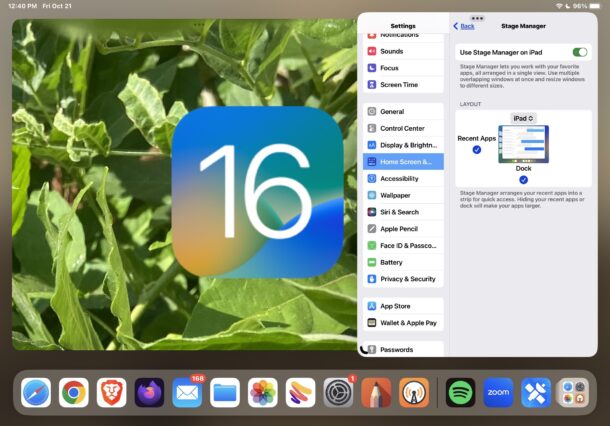
iPadOS 16 brings some major new features like an all new multitasking option to the iPad, but there are also various smaller more subtle features, changes, and additions that are particularly nice to have around for iPad users.
Check out the collection below, and be sure to chime in with your own favorite additions to the iPad with iPadOS 16 in the comments too.
1: Stage Manager Multitasking
Stage Manager brings a new multitasking interface to the iPad, allowing you to have multiple windowed apps on your screen at the same time.
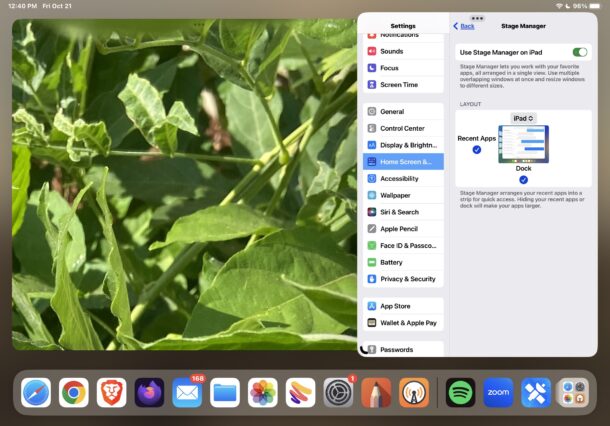
Stage Manager can be activated from Control Center, and once enabled you’ll find that new apps launched will open into Stage Manager within a windowed mode by default. Once in Stage Manager, apps can be resized and moved around a bit,
2: Weather App Arrives
The Weather app has finally arrived on iPad, which is a nice change. It syncs with the weather locations you have already chosen on your iPhone as well, which is nice.
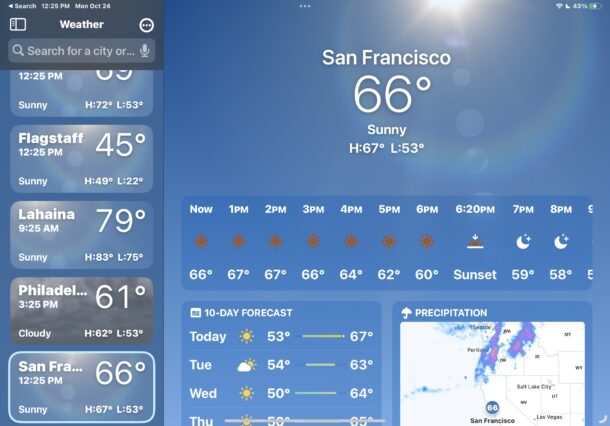
Gone are the days where you tap on a weather widget and go to some third party website, now the weather widget opens directly into the Weather app on iPad.
3: Column Sorting in Files App
You can now sort by name, date, file size, and other column attributes in the Files app, which is a really nice addition that is a staple of every significant file manager on other platforms.
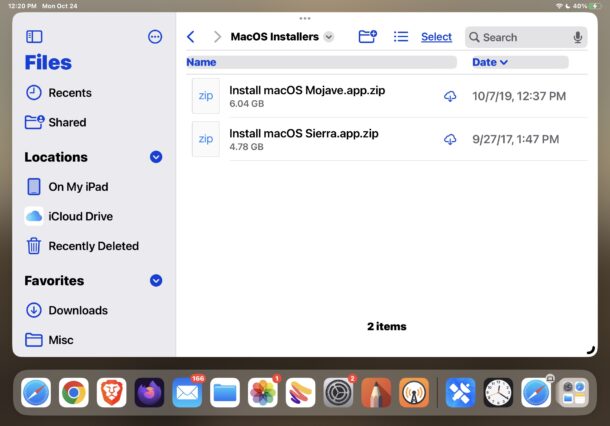
If you’ve been wishing for a column sorting capability to come to Files for iPadOS for a while now, here it is.
4: Change File Extension in Files App
You can now change the file extension of files in Files app for ipadOS too. Another critical but valuable addition to a file manager, since everyone needs to change a file extension from time to time.
5: Schedule Sending Emails in Mail App
The ability to schedule the sending of emails has come to the iPad Mail app, which is a nice addition whether you’re planning on sending an email at the end of the day, the morning, next week, or for someones birthday or on an anniversary.
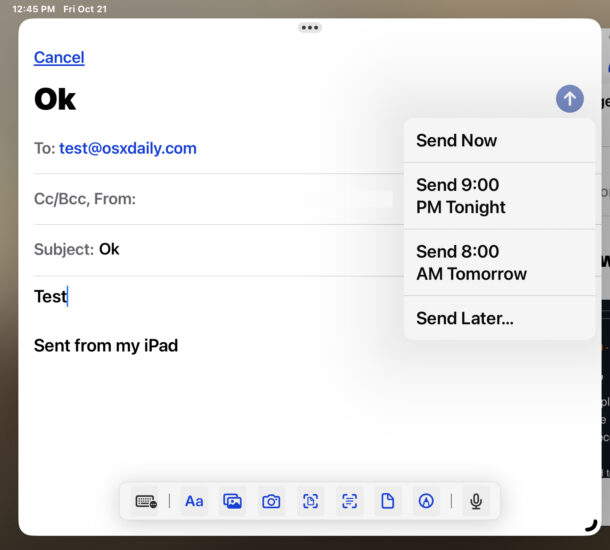
Just be aware that the iPad must be turned on for the Mail scheduling feature to work.
6: Undo Sending Emails in Mail App
You can now undo the sending of emails in the Mail app as well, which is a wonderful new addition for people who tap on ‘send’ and then quickly realize they forgot to mention a subject, or found a last minute typo.
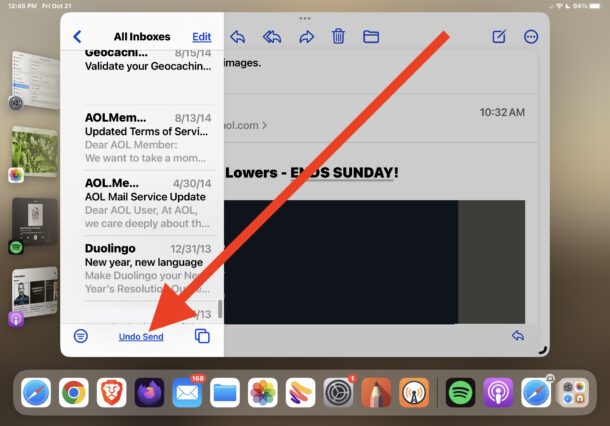
By default you have 10 seconds to undo the sending of an email, but you can adjust this in Mail Settings for up to 30 seconds.
Look for the “Undo Send” option at the bottom of the Mail app screen after you send an email.
7: Edit Sent iMessages in Messages App
You can edit sent iMessages through the Messages app, a handy feature if you want to correct a typo, or perhaps you worded something poorly.
There is a time limit on for how long you can edit sent messages, so you can’t go back and rewrite ancient history.
8: Unsend iMessages in Messages App
After you send an iMessage in the Messages app, you have a window of time now where you can retract and unsend the iMessage. Maybe you sent something in the heat of the moment, or maybe you sent something to the wrong person by mistake, whatever the reason, if you act fast you can unsend that message.
–
What are your favorite new features and tips on the iPad with iPadOS 16? Let us know in the comments.


Semi-rant: Why are they all called “gen”?
Wasn’t the noteworthy thing about the infinite loop, that it had no numbers for every conference room, but special but real names so that humans could remember it? E.g. there wasn’t conference room 42 but the davinci room. Or so I was told.
What happened to that concept of making computers for humans?
What is that? Gen 2, gen 9, gen 7?
Who came up with that? Who can remember that? Who WANTS to remember that?
How about telling us exactly what models of iPad can get/use Stage Manager. My 7th gen. regular iPad can’t, so there are others too, I assume. For, example, can 9th or 10th gen regular iPads?
Stage Manager is available on all iPad Pro from 2018 onward, and all M1 or better iPad models. Other models do not support Stage Manager.
It would be helpful to note that only a very few iPads have Stage Manager.