How to Right-Click Without a Mouse/Trackpad on Mac
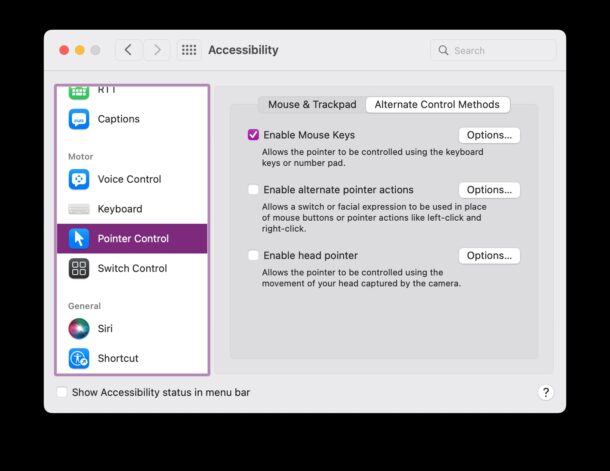
You are likely already familiar with how to right-click on a Mac when using a Mouse or Trackpad, either by using the control+click, two-finger click, or a literal right-click, but what if you don’t have access to a mouse or trackpad, the batteries died on your mouse/trackpad, or you simply don’t use either? Thanks the Mouse Keys feature of MacOS, you can still move the mouse cursor around, click, and even right-click, using only the keyboard on a Mac.
This is useful for many scenarios, whether for accessibility purposes or when working on a Mac without a mouse or trackpad, or if the mouse or trackpad are not working for whatever reason. Let’s dive into how to right-click using just the keyboard on a Mac.
How to Right-Click with Keyboard on a Mac Without Using Mouse / Trackpad via Mouse Keys
If the Mac does not have a mouse or trackpad attached, or if you don’t use a mouse/trackpad to move the cursor in general, you can still perform a right-click by using Mouse Keys, here’s how to enable the feature and how to right-click with just a keyboard:
- Go to the Apple menu and choose “System Settings” or “System Preferences”
- Go to “Accessibility”
- Choose “Pointer Control”
- Click on “Alternative Control Methods”
- Check the box to activate “Mouse Keys”
- With Mouse Keys enabled, hold down the Control key and then press “i” to right click using only the keyboard on MacOS
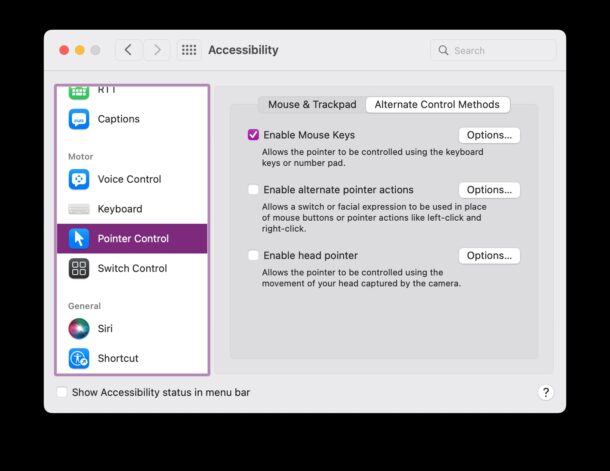
Again, use Control+i to right-click using the keyboard with Mouse Keys on MacOS.
Control is the modifier key that enables the right-click behavior, while “i” is the key to click the mouse with Mouse Keys, thus control+i will perform a right-click with Mouse Keys using only the keyboard.
Mouse Keys is an accessibility feature that allows you to control the mouse cursor using only the keyboard, and while it’s obviously useful for accessibility purposes, it’s also helpful for troubleshooting, or if you find yourself in a situation where a Mac does not have a trackpad or mouse, but it does have a keyboard attached. Using only the keyboard, you can still move the mouse around, click, and right-click, just as you would with a mouse or trackpad.


Question: If this is not already enabled, and you don’t have a mouse or trackpad, how do you go about enabling it? Catch 22?
Click 3 times the power button
After switch on Mouse Key in Accessibility, some buttons (J, U, etc.) on a keyboard not working, when wrote text. And “Control i” also not working for me. Magic Keyboard has, but not Numpad. 2022 December Mac 24, Last update Ventura.
Do you have some ideas or solutions for this problems?
Would be appreciated
You should mention that enabling this feature will disable the numeric keypad on some keyboards. I use a Logitech wireless keyboard and with mouse keys enabled even if I choose the option to ‘enable mouse keys by pressing the ‘Option Button’ 5 times’ the numeric keypad does not work.
I wish there was a way to simply right click the highlighted item from Finder without using the mouse. This trick is ok but it only works for items located exactly under the pointer (which is a bit pointless, pun intended hehe).