How to Install iPadOS 17 Beta on iPad
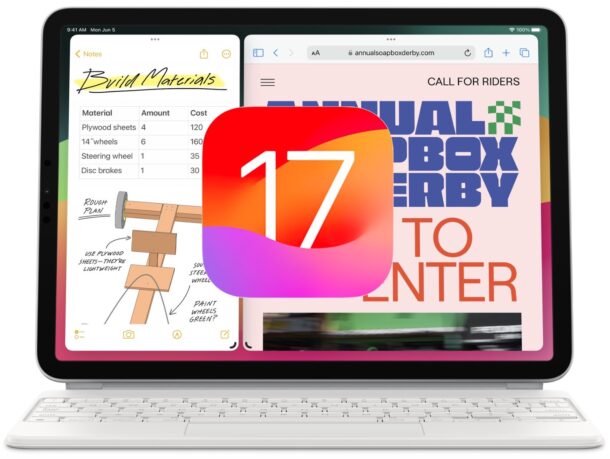
Now that iPadOS 17 beta and iOS 17 beta can be installed right now by anyone without having to pay for the annual Apple Developer membership fee, there are undoubtedly many users who are interested in installing iPadOS 17 beta onto their iPad and running the new beta operating system.
While we generally advise people to not do this (if you’re interested in the betas and you are not a developer, it’s best to wait for the later public beta release) because of the obvious issues with beta system software – bugs, crashes, incompatibilities, poor performance, etc – many people are going to want to give it a try anyway. And if you’re an advanced user with a spare iPad laying around, why not?
With that in mind, we’re going to show you exactly how you can install iPadOS 17 beta right now on an iPad, using the Apple Developer beta program, for free.
Prerequisites to Install iPadOS 17 Beta
Before getting started, you will need the following to be able to install and run ipadOS 17 beta right now:
- iPadOS 17 compatible iPad model, including; iPad Pro 2nd generation or later, iPad Air 3rd generation or later, iPad 6th generation or later, iPad mini 5th generation or later
- An Apple ID that you will enroll in the developer program (this is now free, giving you a free developer account that has full access to the beta program)
- Tolerance for beta system software and its quirks, bugs, and less than optimal performance
Assuming you have those requirements met, and you’re an advanced user who understands the ramifications of running beta operating systems, you are ready to go.
How to Install iPadOS 17 Developer Beta
Be sure you backup your iPad to iCloud and to a Mac or PC before installing any beta system software onto the device. Failure to backup the device could result in permanent data loss. Do not proceed without making an adequate backup first.
- Back up your iPad to a computer and/or iCloud if you have not done so yet
- If you haven’t already, go to the Apple Developer portal and sign in with your Apple ID to join the program
- Now open the “Settings” app on iPad
- Go to “General” and then to “Software Update”
- Choose “Beta Updates”
- Select “iPadOS 17 Developer Beta”
- Tap on “Back” to return to the software update screen
- When iPadOS 17 Developer Beta shows as available to download, tap on “Download and Install”
- Let iPadOS 17 beta install, the iPad will reboot and complete installation when finished
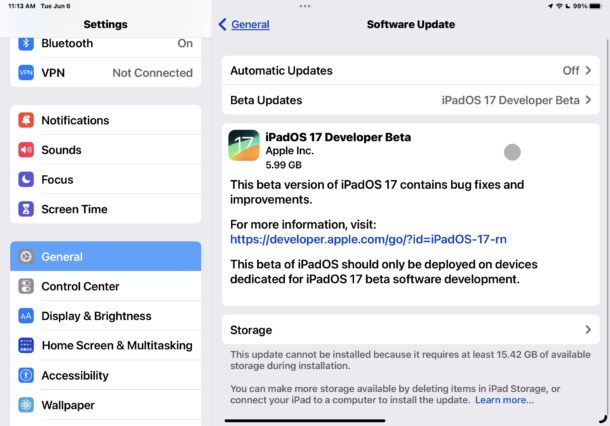
Your iPad will soon boot into iPadOS 17 beta, and you’ll be running iPadOS 17 developer beta with all of the new features, including the customizable lock screen, interactive widgets, new Messages features, and more.
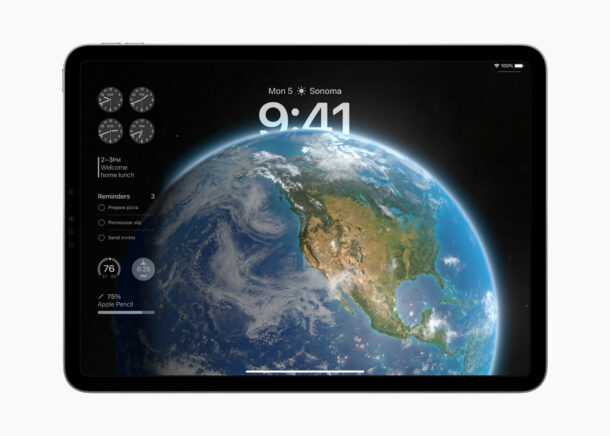
Future iPadOS 17 developer beta updates will arrive via Settings > General > Software Update, just like any other software update on the device.
It’s important to remember that beta system software is buggy and unfinished, and performance is often worse than a final system software version, and iPadOS 17 beta is no different. This is one of various reasons why running iPadOS betas is really only intended for advanced users.
Once you’re on the developer beta, you could technically switch to the public beta when it is available too, but there is little reason to do so.
As mentioned earlier, you can also use the iPhone variation of the same method to install iOS 17 beta onto iPhone with a free developer account, and you can do the same with MacOS Sonoma, watchOS 10, and tvOS 17 too, if you’d like as well.
Are you going to install the developer beta of iPadOS 17 onto an iPad? Will you wait for the public beta, or until the fall for the final release? Let us know your thoughts and experiences in the comments.


iPadOs 17 Developer Beta apparently will not install on an iPad already running iPadOs 16.6 Public Beta as mine is.
Switch to the iPadOS 17 Developer Beta track in Settings, reboot the iPad, and download and install it.
The only differences I see are the custom lock screens and widgets can be clicked. iPadOS 17 is buggy and makes my iPad run hot, but it is the first beta so I am not surprised.