See Who Sent You a Link in Safari on iPhone, Mac, iPad
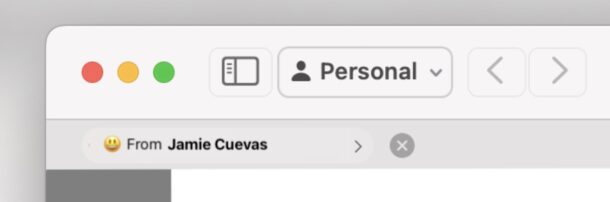
The latest versions of Safari for Mac, iPhone, and iPad, support a handy feature that allows you to quickly identify who sent you a particular link or webpage that you have open in the browser.
This ‘sent from’ link feature is useful if you engage in a lot of exchanging of URLs between friends, coworkers, family, or colleagues, and you end up with a lot of tabs open.
By including a “from (sender)” badge at the top of Safari, users can immediately identify where a particular link came from.
How to Identify Who Sent a Link in Safari on Mac, iPhone, iPad
Seeing this feature in action is the same on Safari for iPhone, iPad, or Mac, and it begins with the same steps, regardless of using iOS, iPadOS, or MacOS.
- First, open the Messages app on your iPhone, iPad, or Mac, and then go to a message thread where someone has sent you a link. Click on the link to open it in Safari*
- Look at the very top of the Safari window, and you will see a “From (Name of Person/Contact)” at the very top of the browser window, identifying who sent you the link.
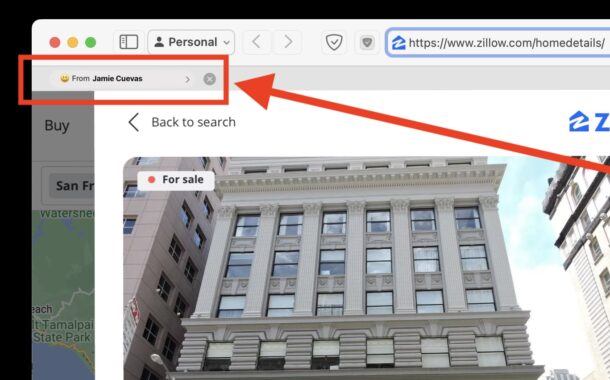
If you click on the “from (sender)” button at the top of the Safari web page, you will jump back to Messages and to the origin thread or conversation, directly to where that link first appeared.
This feature is related to the “Shared With You” feature of Safari and Messages that is also available on Mac and iPhone and iPad, which also keep track of what links are being shared or sent to you by other people through the Messages app. Those link lists are then accessible in Safari on macOS, iOS, and iPadOS.
* Safari is the default browser on Mac, iPhone, and iPad, and this feature will work the same on every device, unless you have a different default browser set on your particular device. If you are not using Safari, this feature will not work. You can learn how to change the default web browser on iPhone or iPad here, and how to change it on Mac here.

