Mac Anti-Virus & Anti-Malware: How to Protect Your Mac from Malware
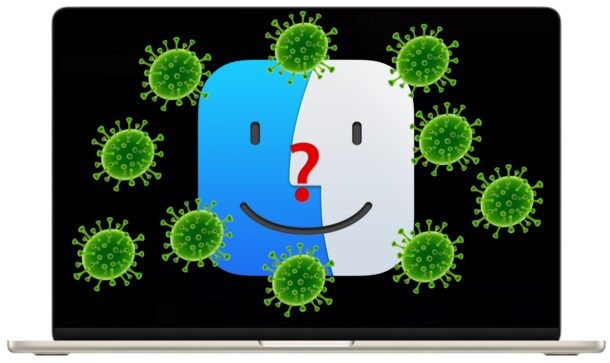
MacOS has traditionally been considered a more secure operating system compared to some rivals like Windows, with far fewer viruses, trojans, adware, ransomware, or malware threats to the Mac. But that doesn’t mean the Mac is immune from security threats or malware.
While it’s far less likely to come across a virus, trojan, or malware on a Mac, than it is on a Windows PC, the risk is not zero, and it can still happen. Fortunately, with a little common sense, some built-in MacOS security tools, and, if you want some extra security or piece of mind, third party apps, you can be sure your Mac is safe and secure.
We’ve put together this FAQ to help answer some common questions about the Mac and viruses, malware, and whether you need an antivirus or malware scanner for MacOS.
Does my Mac protect me against viruses and malware?
Yes, macOS has native security features that will protect your Mac against most viruses, malware, trojans, and other threats.
In particular, two native security features will actively protect you; one is called GateKeeper, and the other is XProtect. Both of these will guard against the majority of security threats to the Mac, and they offer real-time protection at the file system level against threats.
Gatekeeper aims to prevent untrusted apps and software from running on the Mac, which could be anything from something created by an unidentified developer, to malware. Gatekeeper is what you see ask for permission before opening a new app that you downloaded to the Mac, for example.
XProtect is part of the underlying security architecture of macOS and it uses signature-based detection to identify known malware, preventing the execution of malware files and apps. XProtect will update itself regularly in the background, to further guard against known security threats to the Mac. You can even manually check the XProtect data version to make sure it’s up to date from the command line, if you’re curious. XProtect also includes something called XProtect Remediator (XPR) and XProtect Behavior Service (XBS), which are background tasks that continuously scan, monitor and remove malware automatically if it is detected on the Mac.
Additionally, you will want to make sure you regularly update your MacOS system software, because nearly every new releases and update for MacOS includes security improvements and patches.
Gatekeeper and XProtect default to receive automatic updates, but by keeping your Mac up to date with the latest system software versions and/or security updates, you can be sure your Mac continues to be protected.
How Can I Check for Malware on a Mac?
Assuming you keep your Mac up to date with the latest software updates, and your Mac is connected to the internet, then your Mac includes the latest versions of XProtect and Gatekeeper to check for, identify, and remove known malware, and this means that when you open new apps or files, those apps and/or files are scanned and checked for malware automatically.
It’s good practice to be vigilant and aware of how your Mac and software is performing and behaving as well, because malware often shows up on the Mac in the form of things like unexpected pop-ups when using the web, unwanted redirects when using the web, sluggish performance, and occasionally you may even experience unexpected changes to settings.
Some of the most common malware to impact Mac users comes in the form of junk browser extension adware that cause things like popups or redirects, so performing an audit on the browser extensions installed on your Mac and the default web browser is a good idea. We cover this specifically further below.
Advanced users can also investigate Activity Monitor to look for any unusual processes or suspicious apps running in the background. You may find an unusual process is taking up a lot of CPU or system resources, which you can identify and investigate individually.
If you’re still worried your Mac is infected with malware or a virus, you can use third party scanning tools to run a full system scan. For users who feel this is necessary, continue reading and you’ll find some recommendations.
Do I need antivirus or malware scanning for my Mac?
Generally speaking, most Mac users do not need to use third party tools for antivirus scanning or malware scanning on their Mac. This is because Gatekeeper and XProtect are a very effective combination for protecting MacOS.
There are some situations where third party antivirus or malware solutions may be valuable for Mac users, but for most people this is not necessary. If you’re interested in a third party virus scanner solution for Mac, we’ll dive into that below.
How to Avoid Getting Infected by Malware / Viruses on a Mac
One of the best ways to protect your Mac from viruses and malware is to avoid getting infected in the first place. Practicing safe computing habits is important for MacOS users, but also for every computer user, whether you’re using a Mac, iPhone, iPad, Windows PC, Android, Chromebook, Linux machine, or anything else for that matter.
Some general safe computing practices to protect a Mac from virus and malware include things like the following:
- Use trusted and legitimate sources
- Do not download software or files from sources that you do not trust
- Do not open email attachments from sources you do not trust
- Do not open or download any files or apps from sources you do not trust
- Never install anything that comes from a prompt you did not specifically initiate (ie; ignore any random pop-up ad telling you to install something)
- Never click to download, install, or agree to any unsolicited request (ie; something untrusted or unexpected requesting you to download or install something, unsolicited)
- Avoid seedy websites and sketchy parts of the web whenever possible, and never download anything from a dodgy source. The sketchy web can include sites like adult content, movie and TV show download sites, the dark web, dubious online marketplaces, etc, and it’s not terribly unusual for these type of sites to promote junkware or to try and get you to download something that is infected.
- Do not fall for tech support scams and similar schemes. If you need tech support for your computer, or software, rely on trusted sources. When in doubt, contact the manufacturer or developer of the product or service you need help with, directly
- Avoid anything online that sounds too good to be true, because it probably is. Many common online scams start with claims like “free money” or “free bitcoin” or “earn easy money”
- Do not enter sensitive information into unsecured websites (ie; do not enter banking info into an HTTP site)
- If you’re using public wi-fi networks, be cautious about online banking and other personal activity, and make sure the sites you are using are secured HTTPS
- Never provide sensitive personal information like logins and passwords to anyone online
- Never provide a two-factor authentication code sent to your phone or email address to any sketchy website or sketchy person
- Be suspicious of anything that is requesting personal information
- When in doubt, use common sense
Can a Windows virus impact a Mac?
No, Windows viruses and Windows malware will not impact a Mac. This is because Windows software can not run on MacOS, and that applies to both regular Windows apps and Windows malware and viruses too.
However, while a Windows virus can not directly impact a Mac or MacOS, an infected file that contains a virus or malware for Windows could be unwittingly stored on a Mac, and that could then be shared with a Windows user, which could then perpetuate that particular virus or malware. If you use a Mac on a shared Windows network, you may want to be cautious of this scenario.
One of the Most Common Types of Mac Malware: Junk Browser Extensions
Crummy browser extensions and malicious browser extensions are one of the more common types of Mac malware that you may find. Typically these are installed by the user through some unsuspecting means, whether they think they’re installing a legitimate browser extension, or by installing another app they thought they could trust but from a dubious source, and the junk extension comes along for the ride.
Malicious browser extensions can do anything from hijack your home page, to initiate annoying pop-up ads, to redirecting your clicks and interactions on web pages to reroute them through some malicious service, or worse. Occasionally, a malicious browser extension may be able to capture your information as you’re browsing, or behaving like spyware that may leak your browser data to a malicious party, or even try to hijack your browsing session and capture personal information or login information to send them elsewhere.
Weird Behavior Using the Web? Audit Your Browser Extensions
If you’re experiencing odd behavior when browsing the web on a Mac, the first thing you’ll want to do is check your browser extensions to make sure you don’t have any malware or junkware extensions installed.
In Safari, go to Safari menu > Settings > Extensions tab. Here you can audit your Safari extensions, and disable or remove anything that doesn’t below, or that you didn’t specifically install, or anything you do not want or use.
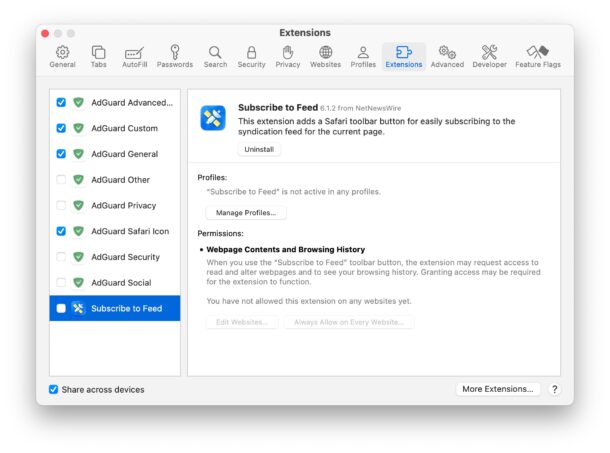
In Chrome, you can type the following URL into the address bar and hit return to audit your Chrome browser extensions: chrome://extensions
In Edge, use the following URL in the address bar to access your Edge extensions and audit them: edge://extensions
What is the best free anti-virus scanner for Mac?
Remember, your Mac includes GateKeeper and XProtect, which are both enabled by default and work in the background to protect macOS from most malware, adware, ransomware, and security risks. But for some users, they may wish to get an outside or third party scanner as well.
There are numerous antivirus scanners and malware scanners available for Mac, some are paid solutions but there are also free Mac antivirus tools available. There are offerings from Avast, Sophos, Malwarebytes, Norton, amongst others, that can scan a Mac for malware, and many of these also offer realtime scanning as well. Malwarebytes is one we typically recommend because they’ve been around for quite a while, offering a free antivirus tool and anti-malware scanner for Mac. It’s also one of the less aggressive for trying to harangue you into an (usually unnecessary) subscription service or fee.
And to be clear, we have no relation with Malwarebytes, it’s simply a software tool that is respected in the Mac community, and that some of us here at OSXDaily have used successfully before. You are encouraged to make your own decisions regarding what software to use on your particular workstation, and for your needs.
Many of the third party antivirus tools include other features that you likely don’t need, or that are even redundant to native MacOS features. Some examples of these additional features include things like a VPN, firewall (MacOS includes a native firewall), password manager (MacOS also includes an excellent password manager with iCloud!), parental controls (Screen Time is a native feature that offers this capability), and other functionality or assurances. Some third party antivirus subscription services even offer things like identity theft protection or insurance as added bonuses to entice you to pay for their services, but whether or not you need that is up to you.
What does Apple recommend to avoid malware for Mac?
Apple has an article up on their website to address malware on the Mac, which reminds the user that MacOS has many built-in features to offer security and protection against malware (this includes things like Gatekeeper and XProtect, which we discussed a moment ago).
You’ll find the aforementioned Apple article is pretty simple, short, and straight forward, summed up with the following general advice; use the Mac App Store and/or apps from identified developers, whenever you are going to download and install apps onto your Mac. This is because many avenues to exploit a Mac come from launching a nefarious app.
The Apple article on Mac malware also states the following, extending beyond untrusted apps:
“In addition to apps, other types of files may not be safe. Scripts, web archives, and Java archives have the potential to cause harm to your system. Of course, not all files like this are unsafe, but you should exercise caution when opening any such downloaded file.”
As you can see, Apple basically recommends following some safe computing practices
Secure Your Data: Backup Your Mac!
Finally, don’t forget to regularly backup your Mac and the data that is important to you.
By far the simplest way to setup backups on your Mac is with Time Machine, which is part of MacOS. You will need an external hard drive to backup your data to, but the entire process is super automated, easy to use, and Time Machine backups make it very easy to recover and restore data in the rare event that something goes wrong, or other unforeseen issues.
Regular data backups insure your data is preserved, and offer a form of digital insurance in the rare situation where a Mac does get impacted by some malware or trojan, so that you can easily recover, and be back to normal, in no time at all.

