How to Hide the Sidebar in Microsoft Edge
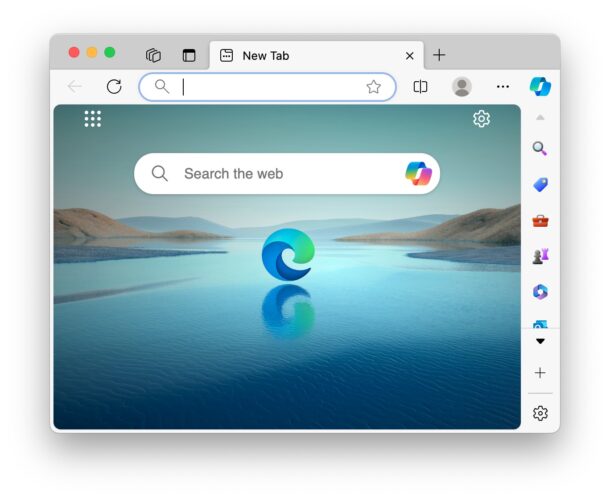
Microsoft Edge is a surprisingly good web browser with some unique capabilities, like direct and easy GPT 4 access, and it has been a fun browser to experiment with as my new default. But, like many Microsoft software products, the appearance can be a little cluttered if you’re accustomed to the more minimalist designs of browsers like Safari. For an obvious example which we’ll discuss here, when you launch Microsoft Edge, you’ll see there’s a prominent sidebar on the right side with a bunch of icons for things that you may not have any interest in using.
Let’s hide that sidebar in Microsoft Edge, giving you a cleaner and more streamlined user interface.
How to Hide the Microsoft Edge Sidebar to Reduce GUI Clutter
This is covered on a Mac, but presumably hiding the sidebar is the same on other platforms with Edge too:
- Open Microsoft Edge if you haven’t done so already
- Look at the sidebar on the right side of Edge, and click on the gear icon in the bottom right corner
- Choose “Always Show Sidebar” so that it’s no longer checked
- The sidebar will immediately be hidden from view
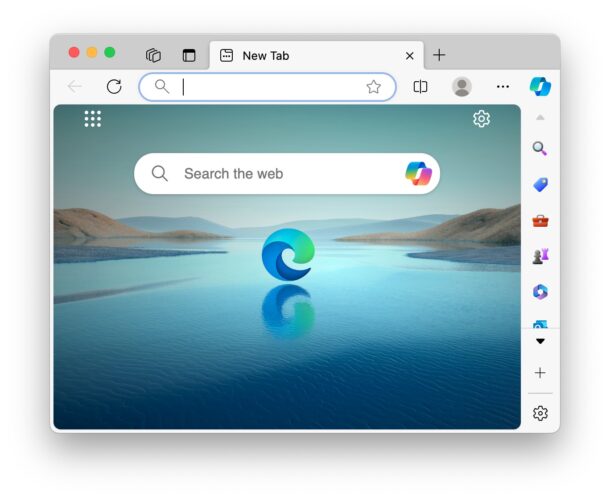
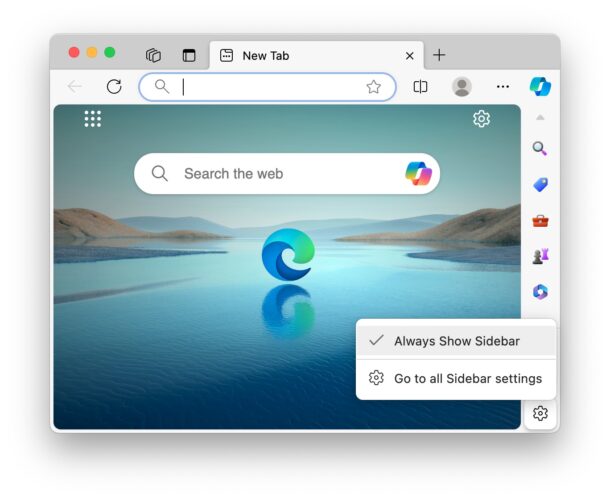
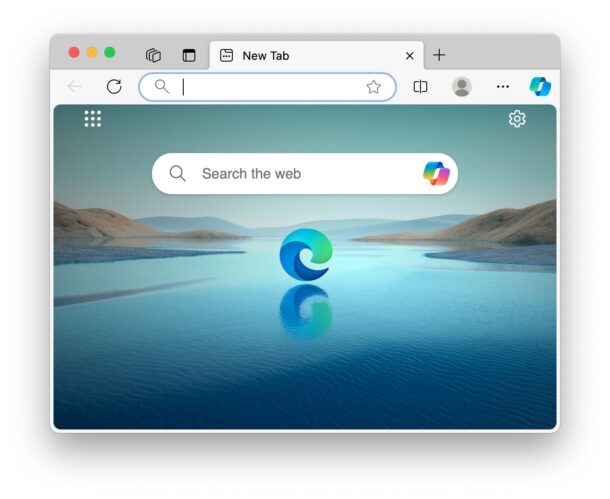
You’ll now have a cleaner and more streamlined user interface in Microsoft Edge, and you’ll see that it now looks a bit more like Chrome. That makes sense, because Edge uses the Chromium Engine.
If part of the appeal of using Edge for you is that you use Copilot and GPT 4 often, don’t worry, hiding the sidebar does not hide the Copilot/GPT button, it’ll still be right there and available at any time.
For users of the Microsoft Edge browser who want a cleaner interface, you’re likely to appreciate decluttering and hiding that sidebar with its various icons for things like shopping, search, games, etc. If you frequently use the sidebar and its various buttons then you obviously won’t want to hide the sidebar.
Like any other settings change, this is not permanent, and you can always show the sidebar again by returning to the settings for Edge.
Have you ever used Microsoft Edge browser on your Mac, PC, iPhone, iPad, Android, or elsewhere? What do you think of the browser? We have a variety of other tips for Microsoft Edge here if you’re intrigued.

