How to Adjust Font Smoothing in macOS Sequoia & macOS Sonoma
![]()
Font Smoothing is a longstanding feature in MacOS that aims to make rendered screen text more legible, and it works by subtly blending the edges of display fonts with the background by using anti-aliasing. The idea is to reduce the jaggedness of screen text, but in practice nowadays it basically makes screen fonts on the Mac look slightly more bold if enabled, and less bold or even thin if disabled. Some users may prefer the look of one or the other, depending on the type of displays they’re using with their Mac, and some users may prefer to manually adjust font smoothing, or even turn it off completely. In modern versions of MacOS there is no longer a simple preferences toggle within System Settings to disable or enable font smoothing, however.
If you’re running macOS Sequoia, MacOS Ventura, macOS Sonoma, MacOS Big Sur, or macOS Monterey, and you want to disable font smoothing (or enable it), you can do so with the help of a super easy to use free app called “Font Smoothing Adjuster”.
- Grab Font Smoothing Adjuster free from the developer here (or the Github page here)
While adjusting font smoothing is a bit more of an advanced concept, the app itself is very simple to use with only two settings for Font Smoothing, that is, either enabled or disabled.

You will have to restart the Mac for the change to take effect so that the fonts can be rendered with or without font smoothing.
It can be hard to explain what the difference looks like, but this image from a prior article of ours demonstrates this a bit. Some users may notice a significant difference, depending on their screens and displays, while other users may notice almost no difference at all:
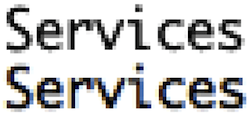
If you don’t notice a change, or much of a difference, you probably don’t want to mess with this setting and just keep the default, which is for Font Smoothing to be enabled on the Mac.
Being able to change font smoothing settings goes back since the earlier days of MacOS, in fact we first covered an article on adjusting font smoothing here for older versions of Mac OS X over 15 years ago (time flies!), and it turns out that some of those command line tricks still work, though in more modern versions of MacOS the terminal options are binary, with the settings either ON or OFF.
If you want to better understand font smoothing, this article explains it well and in depth. Again this is sort of advanced and niche, but some users with certain LCD, OLED, LED, 4K, and 5K displays may prefer to have font smoothing disabled, or enabled, and this simple app makes the adjustment so easy that it’s minimal effort, and there’s no need to head to the Terminal to do this manually.
If changing how fonts are rendered on your Mac is interesting to you, try this app out to change the font smoothing setting, give the Mac a restart, and see how all screen text looks to you. If you don’t like the change, simply revert back to the default setting, and reboot again.
What do you think of Font Smoothing in MacOS, and do you keep it enabled, or do you disable it? Share your experiences, thoughts, and opinions in the comments!


I admit to not investigating this aspect before, but failing sight requires me to seek improvements in screen displays.
It seems that the majority of, e.g., eMail Messages, like the one introducing this subject, are displayed using light grey fonts. In this particular case, the font was too faint for my varifocal lenses, and just readable with my screen/reading glasses.
By the masses of Mail using [for me] excessively faint font, it seems like there are good rerasons to do this?
Opening OSXdaily to learn more about this subject, I found the body text delightfully easy to read.
What are the benefits of displaying messages in faint font?
Is it a lunatic desire to save the planet?
Switching between Enabled and Disabled Font Smoothing in macOS 15.5 (24F74) I cannot determine any changes.
Hopefully side by side ScreenShots will help.