How to Reset a Forgot Password in Mac OS High Sierra, Sierra, El Capitan, Yosemite, by Using an Apple ID
![]()
Forgetting a user account password can be a major frustration for Mac users, but fortunately there are a some simple and secure ways to recover and reset a lost password on any Mac. One of the best ways to handle this situation and reset a lost password is to use an Apple ID, which allows a user to reset a Mac OS login password by using the same Apple ID that is used for the App Store, iTunes, iCloud, and Apple Support.
This method works for resetting forgotten passwords in all new versions of MacOS and Mac OS X, including MacOS High Sierra, macOS Sierra, Mac OS X El Capitan, OS X Yosemite, Lion, Mountain Lion, and Mac OS X Mavericks, and is extremely fast and easy, making it a preferential choice for most users rather than going the command line route of resetting a OS X password with the passwordreset tool, or by creating a new user account.
The best thing about this password reset method is that it’s extremely fast, and so long as you have internet access you’ll be using the Mac again in literally about a minute, minimizing any potential inconveniences of losing passwords.
Resetting a Lost Mac OS X Password Using an Apple ID
Understand the caveats before beginning: this method only works if you set an Apple ID to tie with the Mac OS X user account, the Mac must have internet access to use this feature, and this option won’t be available for some users with FileVault protection enabled. Also note that this leads to the creation of a new keychain, but the old keychain will remain intact if you do recall the old password sometime down the road, which you can then unlock later.
- After incorrectly entering a user password three times at the Mac login screen, a message appears saying “If you forgot your password, you can reset it using your Apple ID”, click the arrow button to bring up a “Reset Password” dialog
- Enter the Apple ID login information that is tied to the Mac OS X user account and click “Reset Password”
- Click “OK” to confirm the new keychain creation
- Enter and verify a new password, fill out the password hint field, and again click on “Reset Password”
- Click “Continue Log In” to login as the user account with the reset password
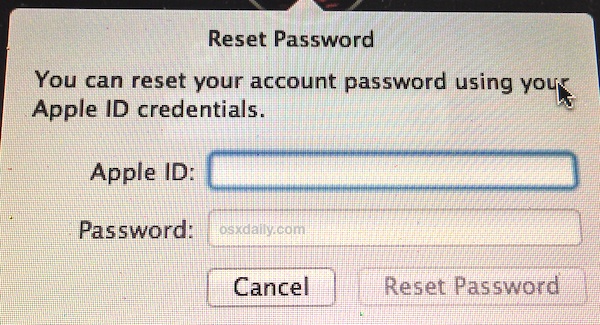
The Mac will boot directly into the user account, with the new password set.
![]()
If there is no Apple ID attached to the user account, use the passwordreset tool or new user trick, and the more complex methods from Mac OS X continue to work as well with just about every version of Mac OS X. Though the latter is certainly a more technical approach, it always works and does not require internet access to use, making it invaluable for many situations when the Apple ID or reset tool are not applicable.
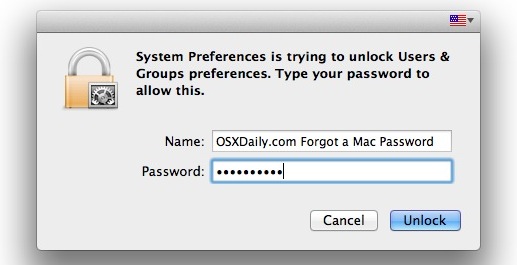
If you have another preferred method of resetting a password on a Mac, or know of an alternate approach to accomplish this with an Apple ID or some other authentication method, share with us in the comments below!


After cleaning the inside of my MacBook Pro. With DVD CD drive I have got it going again but have to boot up from a USB High Sierra OS 10135 but just getting Firmware password request box, that I do not know. Sometimes I get a circle with a line through it. I did try changing the memory pcb chip board, but no go. Please help. Thanks
I just wish people (and companies) would STOP offering such choices. Passwords are meant to secure things. If they can be bypassed, this is for not.
I followed you advice but I was met with yet another password to know. This was a appleid password that I no longer use.
I don’t remember that I even entered a firmware password.
Was there a generic password installed when I received the iMac?
If that is the case; would it be in the set-up literature?
Or was I “forced” to enter a firmware password when I originally set up the computer?
No, you probably set a password for your username on a computer. That login password is for your user account, it is not a firmware password.
A firmware password is immediate on boot, it is separate and you probably didn’t set one unless you specifically went out of your way to do so, it is advanced and not easy to set.
Contact official Apple Support if you are not sure.
Exactly so what’s the way forward,I dont remember setting the password either
SAME BOAT. Upon initial setup, where I believe the password is the word password, I forgot about it, until it decided to remind me. Any and all passwords apparently are incorrect…Beyond frustrating, mind numbingly irritating as it leads, as always, to aggressively wasting my time.
(Apple “support” – Don’t bother; just had some fool advise me to turn it off then restart the computer)
forgot password and apple id
This is more of Apple moving to the Cloud for services and support, just like the Lion Recovery disk.