Mark Multiple Emails as Read on iPhone
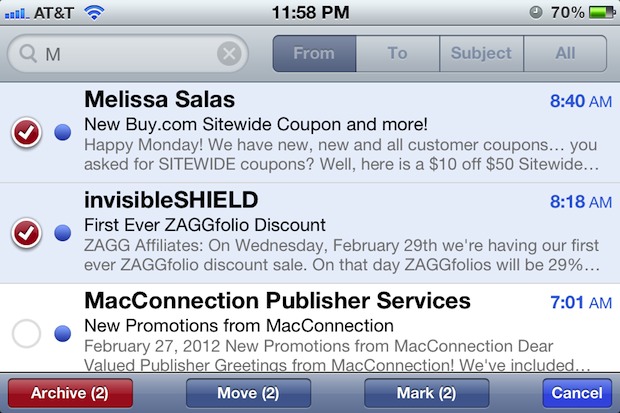
If you’re suffering from email overload, sometimes the easiest thing to do is just mark everything as read and start over again. While there is no select all or mark all as read option in iOS, you can mark multiple emails as read on the iPhone, iPad, or iPod touch as long as you select them manually with a tap. Here’s what you’ll need to do:
- Open Mail app and tap on “Edit” in the upper right corner
- Tap each email you want to mark as read so that a red checkbox appears on the left alongside the message
- Tap on the “Mark” button in the lower right corner
- Tap “Mark as Read”
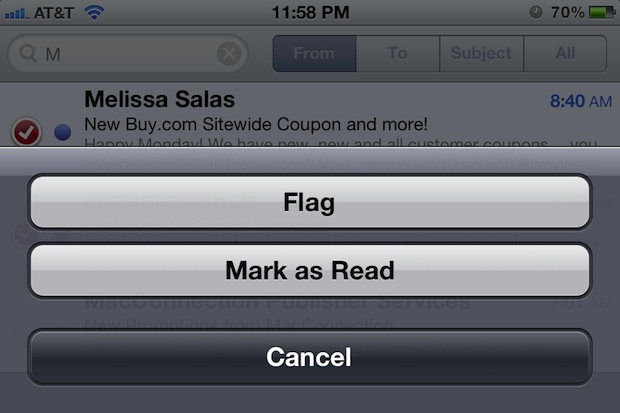
The “Mark” buttons label will change to include the number of emails selected so you can be sure of how many messages will be marked as read.
As shown in the screenshots, you can also use bulk message selection within Mail search, making it easy to find and mark messages from a single sender or of a theme as read.


[…] button, accidentally tapping the archive button when trying to flag something as unread, or when marking emails as read it’s very easy to accidentally tap the red “Archive” button rather than […]
[…] there does not appear to be way of marking multiple messages as unread, though a group of mails can be marked read just the same as before. stLight.options({ […]
I made your story!! Thanks :)
Melissa
[…] intuitive and a bit similar to marking multiple emails as “Read” in iOS, though there is some room for improvement in future versions of Mail app, hopefully adding […]
Looks like you need to adjust your spam filter.
Great post, I enjoyed reading it! Keep posting good stuff like this.