Attach a Photo to a Mail Message on iPhone, iPad, and iPod touch
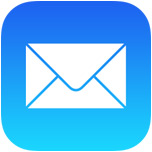 You’ve probably noticed there isn’t an attachment button floating around when composing a new email message in iOS Mail app, so how do you attach pictures to emails on an iPhone, iPad, or iPod touch? It’s easy, and there’s actually two simple ways to attach images to your emails though you may not find them to be obvious right away, but we’ll cover both ways on how to do it.
You’ve probably noticed there isn’t an attachment button floating around when composing a new email message in iOS Mail app, so how do you attach pictures to emails on an iPhone, iPad, or iPod touch? It’s easy, and there’s actually two simple ways to attach images to your emails though you may not find them to be obvious right away, but we’ll cover both ways on how to do it.
Inserting Photos Into Emails in iOS Mail
For newer iPhones and iPads, the simplest and fastest way to attach photos to an email is by using the tap-and-hold trick:
- Open the Mail app in iOS if you haven’t done so already
- Compose a new Mail message and tap in the Body area
- Tap and hold within the body, then tap the right arrow button and choose “Insert Photo or Video”
- Locate the photo(s) to attach within Camera Roll of Photos app and tap on “Choose” to include the picture in the email message
- Send the email as usual with the photo attachment by tapping on “Send”
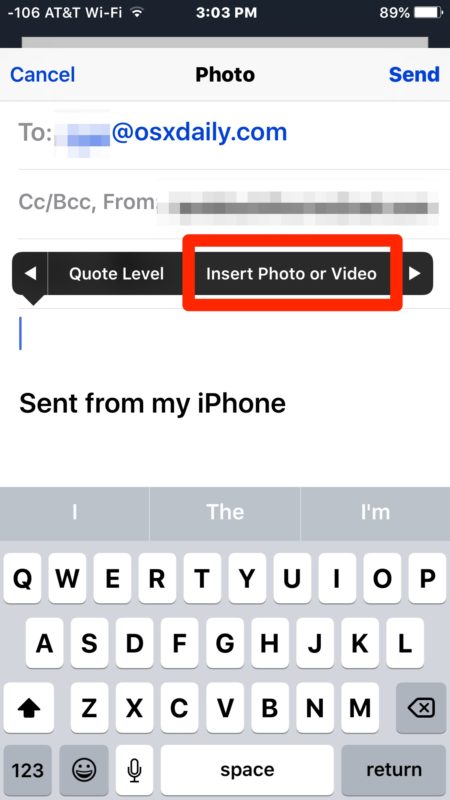
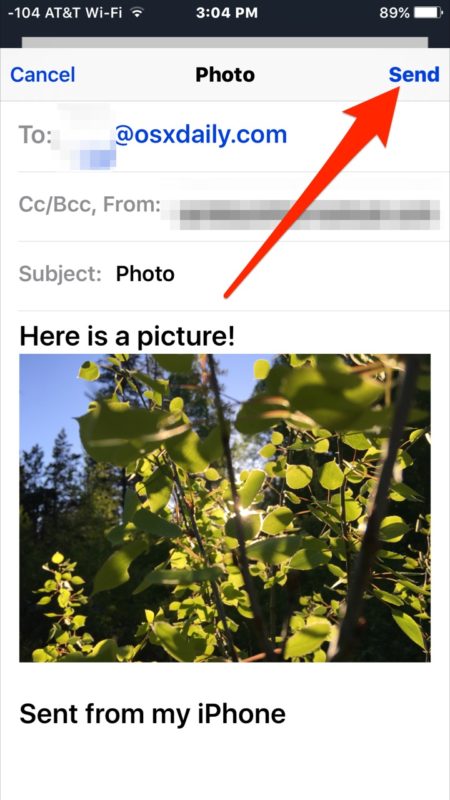
The “Insert Photo” attach button in Mail app is around in all modern versions of iOS, it may look slightly different in prior versions but it’s the same in functionality.
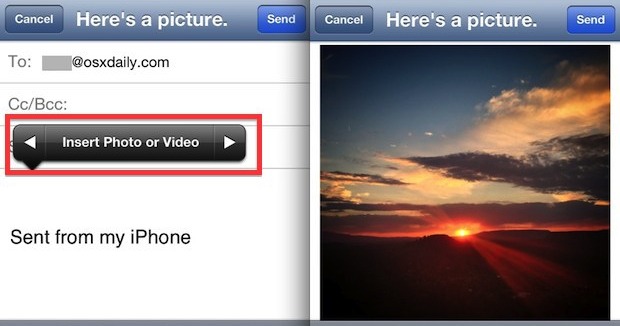
This in-line image attachment ability was introduced in iOS 6 onward, but older versions of iOS and older iOS devices can still attach pictures easily by using the tried and true copy and paste method. Note the copy and paste method still works on the newest versions of iOS as well, it’s just not necessarily the fastest.
Attach Photos to eMails with Copy & Paste
You can also attach photos to emails by using Copy & Paste. For older iDevices, this is also the easiest way to send out a picture or two, here’s what you’ll want to do:
- Compose a new mail message as usual, then hit the Home button and launch the Photos app
- Locate the picture you want to attach to the email and tap to open it
- Tap and hold on the image until you see “Copy” and tap to copy it
- Use a four-fingered swipe up or double-tap the Home button to bring up the multitasking bar, and select the Mail app to switch back to your mail message
- Back in the mail composition window, tap in the mail body and hold until you see “Paste”, select that to insert the picture into the email as an attachment
- Compose the remainder of the email as usual and tap “Send”
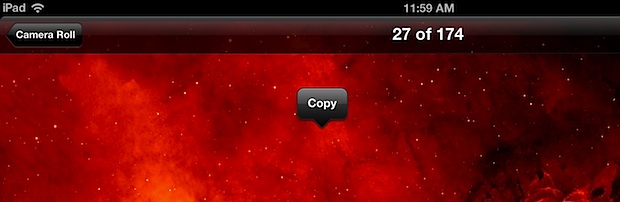
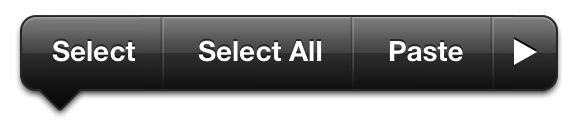
You can add up to five photos as attachments, though if you plan on sending multiple pictures it’s better to start from Photos app instead of Mail app because you can compose a new message containing several photos directly from there.
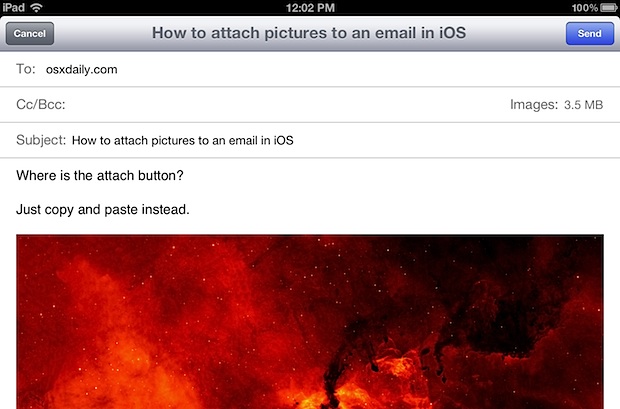
The copy and paste trick is the source of some confusion for new iPad and iPhone users, and I have fielded this question several times in person to newcomers to the iOS platform. That confusion is likely why Apple introduced the new “Insert Photo” feature into the newer versions of Mail, making it a much more direct way of adding mail attachments and preventing some of the friction.


I’m noticing after putting in Tiller to sell and it’s been 2 days now and the app on my phone still doesn’t work by just putting in the word tiller or garden tiller.
Even narrowing down my search to be 15 miles from my own zip code. Still nothing.
The app was great up till lately. Something has changed. Please help.
Using the Feedback option it’s an invalid email address.
Hello girls and guys,
I state I haven’t read whole discussion as it went into flame war.
I found this old article when trying to find whether there is workflow allowing me to attach multiple photos to email at once.
I don’t mind whether there is attach button or not even I would welcome it but what I find ridiculous is that even in iOS 10 you can’t insert several images at once into existing email!!!!!!!!!! Plain Horrible!
I was looking for workflow that would do that for me but found none.
Thanks to the author for pointing to copy paste as you can pick several pics in Photos, tap Share button and copy and paste them to email message. Holy grail at the moment.
And yet to button/menu controversies.
Button could bring new pics picker as is in some new apps that directly open picker and even first field is camera view allowing taking new pic.
Or it can as for example Tutanota email client does, it opens storage picker allowing you to go to Canera roll, take pic, open iCloud Drive or other cloud service you have and support it like Dropbox. Same way as went you go in email one arrow to right and select add attachment. Haven’t tried it but I am afraid that it can do only one at time as well.
Best wishes
František
How to upload photo
Thank you
I have used iPhones for years & had no idea this makes my life soooo much easier
With appreciation
Diane
This still sucks because it doesn’t seem like you can add multiple photos at once, have to keep going back to add one photo at a time. Plus I don’t always want to see the photos (especially big ones) when I open my email, so having the file attached as opposed to be inserted is a much better option.
Every time I send an image from my iPhone on my gmail app, (anyway which way) I try it does not attach, it looks like it is there when I send it but 1/2 the time the person does not get the email or the email comes through but no picture?
But when I go to my laptop it works and no problem there.. so the issue is in my phone email or attaching them, this is a new phone so maybe there is a setting that I have over-looked? I do not know..
Please help if you can
Thank you
Thanks you! This was such a helpful article.
I am new to having an iPad – mini 4 – and my problem is this: I have emailed myself several photos as an attachment to my iCloud email. I have created a new Photos folder in ‘Photos’ to put the emailed photos into. When I open the email and go to tap on the JPEG I am unable to copy and paste the photo into the new folder. It’s a simple process but not in an Apple iPad. Can anyone help as it’s driving up the proverbial wall! Please help!
You are trying to save an attachment image from Mail to iOS, which is different from attaching images to emails. Try this out:
https://osxdaily.com/2012/05/14/save-images-from-safari-or-mail-to-ipad-iphone/
Tap and hold on the picture, choose “Save Image”
You really make it seem really easy with your presentation
but I in finding this topic to be really something which I believe I’d by
no means understand. It sort of feels too complex
and extremely broad for me. I am having a look ahead on your
subsequent publish, I’ll attempt to get the cling of it!
[…] of the Mail application when sending and receiving multiple large full resolution photos to and from an iPhone, particularly when Mail app was open concurrently with several other applications. The reason is […]
Fact- Otter box consumer process demands the photo of damaged item be attached not copy/pasted. Great watching kids argue though.
Problem remains.
“•Compose a new mail message as usual, then hit the Home button and launch the Photos app”
This step does not work on an Iphone 4 once one photo has been added to the email and you want to add another.
Billions spent and still a joke of a user interface. Seems to suit the ignorant masses.
I assure it works, try it again or follow the instructions. You tap and hold in an email and choose “Insert Photo”, very simple on iPhone!
Whether you REPLY or send a NEW email simply hold your finger down for a second on the white/blank space below the Subject line and a menu bar appears… Insert Photo or video appears as an option…
Does that help, or have I missed the point?
Problem is when you want to reply to an email you received and want to attach a photo to two to that reply!!
I tried copy paste on my ipad but it didn’t work! Help pls
Thank you!you solved my problem!It is easy and quick as well!
thanks ! it helped.
Hi there!
I am going crazy – up till a few weeks ago I used to send high-res photos via my iPhone. I’m a writer/journalist so it was an amazing tool to have in my pocket…they were high quality enough to publish.
Anyway, about a week ago, the process I was using seemed to disappear altogether. In the past, I would click a photo, say I wanted to email it, and it would prompt me asking how big a file I wanted to send….
NOW it automatically just imbeds the photo in the body of the email…and it’s only like 122 KB.
Does anyone know how to fix this??
Thanks much!
Katie
I’m probably an “iOS moron” but I have the same problem Andrew relates in needing to reply to a group with an attachment. Is there a way to do what the original article describes with file types other than pictures?
Example: I’m going away on vacation so I save a windows directory of files from my work desktop (Windows PC) to Dropbox. I take my iPad on vaction with me. On vacation, I’m one of a number of receipients of an email requesting a the latest versions of a couple of these documents be distributed to the group. Can’t figure out how to reply and attach the PDFs in my Dropbox account to the email.
Thanks in advance for putting up with my naivity and for offering any assistance you can.
Seriously guys?
1. Tap menu button: http://cl.ly/3h0D421S2C3U0C3G023G
2. Tap Email photo: http://cl.ly/1O3j2X2X0r3P002v3D0B
Another way to switch between open apps is to side swipe with four fingers; similar to switching between desktops in OS X Lion. Regarding current discussion, respect that there are usually multiple ways in technology to achieve the desired result; everyone finds the way that they prefer.
Hey….. Real thanks for the heads up. Er andrew, this may sound a bit daft. But what is sand boxing?
Ciao
Lot of anger in this thread considering the subject is email attachments. You guys need to step away from the keyboard occasionally and get a bit of perspective. Too funny.
P.S. Another vote for Sparrow which enables standard attachment functionality. Just wish they’d hurry up and release the iPad version.
Hi Mystic,
Please tell us what it is like to work on Apple’s iOS development team and invent smart workflows that the “dumb underprivileged people” should use? Oh, that’s right.. you’re 14 and/or have no friends.
Other people’s ideas boils down to tapping an attachment button, scrolling through pics, and touching a photo. Sounds good to me. And what filesystem are you talking about???? What native iOS app, non jailbroken, has you navigate through a file system??? And please save your whining about an app that has it’s own file storage mechanism – that’s not accessing a filesystem.
How about you read the article and realize the “workflow” you are so crazy about is covered in Paul’s embedded link.
nice username btw… is that supposed to be smart and mysterious. Nope… it’s just ironic (look it up).
A simpler solution would be to use Sparrow for iPhone.
The attach button is missing because of the sandboxing of iOS, so there is no file system accees wihtout JB. This is a crap, and this prevents iPad to be really used as an alternative to a laptop in enteprise segment.
Mystic: you aer wrong, we dont want to learn new workflows, simply becuase that does not work in several cases. So my typical usecase: I receive an email with 3-20 name in “To” or “CC”. I need to reply an attach a word document (or even a photo). You cannot do that. You say I should go to the Photo app and send it, but to whom? I cannot remember 3-20 email addresses, I just want to reply.
So thanx for the hint.
It should be really easy for Apple to add an attachment button without offering complete file system access.
They should just add an attachment button and when you tap that button a “text balloon kind of thing” (like those in the screenshots in this article showing option to copy, paste, select and select all) pops up and it has the following options:
– Photo (tap on it to open Photos app to select photos from your Photo Albums, Camera Roll or Phto Stream and return to the compose windows when you tap Done);
– Document (add a document from your iDevice or from iCloud using the same interface Pages, Keynote and Numbers use to open files).
It’s still an iOS experience, without any “desktop OS elements”, so maybe Mystic also accepts this solution.
Or just use ‘Say it & Mail it’ and tap on the camera icon to get a picture from the camera roll or take a new picture to be included in the email.
You guys really don’t get it do you? You keep wanting to do things the old desktop way. LEARN A NEW WORKFLOW!!!
Pressing an attach button would bring up a dialog box, then you’d have to find the file, etc. etc.
The way it works now actually SAVES you steps and time.
I also find it amazing that Paul is a writer for OSX daily. You are seriously telling me to copy/paste instead of just clicking the ‘share’ button and ’email photo’ inside of photos? For that osx daily is officially banned from Zite and Flipboard! Moron.
Hey Mystic,
I’m the “moron” who wrote the article that you are so amazed hasn’t been fired yet.
You may have noticed the post is titled “Attach a Photo to a Mail Message on iPhone, iPad, and iPod touch”, aiming it at individuals who have already composed an email and want to attach an image to that already composed email. There’s a reason it’s not titled “How to email a picture from the iPhone from the Photos app”, though I did cover that recently too, they are two different processes.
See ya later!
Mystic – you are a loser puke. I’d tell you to get a life, but in your case, that’s just not possible.
What if you want to email photos that are not in the camera roll? Currently I take the photos with my Canon camera and then, use an FTP system to bring them over. When I try to copy and paste from there, it only comes up as text. What to do?
Mystic doesn’t know everything.
I often need to attach images to a reply. It helps preserve the “conversation” and keeps all the related emails together. The method described here helps me do that and keeps the boss happy.
Or replying to an email with a photo.
Badly needs a attachment button. Quite weird there isn’t one really.
I still don’t understand why they don’t just add an attach button, sparrow is nice for that.
while you are composing your email or replying to an email simply double tap the screen where you want to insert the photo or video then tap the “arrow” in the pop-up screen then tap “insert photo or video” and select your photo or video you want attached…easy peasy…
Um, hello!? That takes 3 times as many taps as a simple attachment button. This Insert Photo method is much more difficult than simply clicking an Attachment button. I had to actually do a web search just to find this Insert Photo feature, but I would’ve recognized an Attachment button immediately…!