Remove the Alias Arrow Badge From Icons in Mac OS X
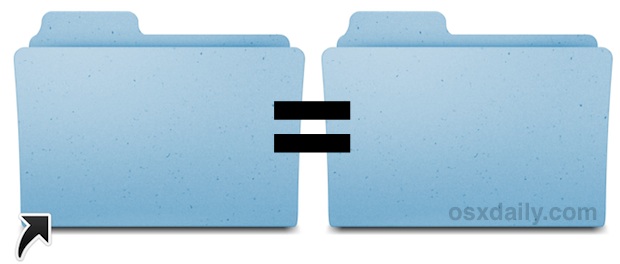
Anytime you create an alias in Mac OS X the resulting alias of a file, app, or folder, will include the arrow icon in the corner. This makes it easy to identify any item as an alias, but you can hide the alias arrow badge from icons if you don’t want to see them.
Here is how you can hide the alias arrow badge from icons on the Mac:
- From the Mac OS X Finder hit Command+Shift+G and enter the following path:
- Locate the file named “AliasBadgeIcon.icns” and rename it to “AliasBadgeIcon-no.icns”, you will need to authenticate the change because this is a system folder
- Launch the Terminal from /Applications/Utilities/ or by hitting Command+Spacebar and typing “Terminal”
- Type “killall Finder” to relaunch the Finder
/System/Library/CoreServices/CoreTypes.bundle/Contents/Resources/
The Mac OS X Finder and desktop will refresh and all the alias icons will be gone.
This is not a permanent change. To re-enable the arrow badges again, go back to the same Resources directory and rename the “AliasBadgeIcon-no.icns” badge back to “AliasBadgeIcon.icns”, then kill the Finder again to refresh and to see the alias arrows again.
Most users won’t want to do this but there are certainly use cases where people may want to, like when creating a custom app launcher or even just to create a more minimalist desktop appearance.
Thanks to @oldrobot for the tip idea. Have a question or tip idea? Follow us on Twitter or send us an email and ask away!


You can just Right Click -> Get Info and drag the big icon at the bottom into the little icon at that top (replace the small icon preview with the non-alias icon at the bottom of that popup) works on Ventura 13.4 (hope it makes sense)
Doesn’t work in Mojave 10.14.6 with sudo or root. Permissions are denied.
This does work in Mojave and Catalina but you must disable SIP and enable root, which is not a good idea for most people
No, I just tried both, and it still says the file is read-only and permission is denied. I am logged in as root, but it will not let me modify the filename, or delete the file. Nor will it allow me to change file permissions. I sip disabled, and everything. Am I missing something?
This used to work on Mojave, however, stopped working after I updated to Catalina. I even deleted the AliasBadgeIcon file but nothing changed, the arrow still there. I don’t even know how that’s possible, they don’t have the icon file to show anymore! Any idea!?
I couldn’t get it to work using this method, but only minutes later I discovered that the alias arrow can be displayed much smaller if you enlarge the icon’s size. So I resized the icons that I want to represent my files to about 1400p high, and pasted it to the Get Info window. The alias icon is pleasantly barely visible in the left bottom corner. I can still see that the icon represents an alias but the arrow is not in any way obtrusive.
THANK YOU SO MUCH FOR THIS! Ever Since high sierra, the shortcut arrow .. when you drag it to the dock, has been screwed up (it is very low quality and when you drag your mouse over it and it expands, makes the whole thing look ridiculous)
By removing the arrow altogether you now have a clean looking dock even for custom icons … GODSEND.. hit me up im happy to show you further terry at cowboycry.com
Works great in Mojave beta 10
Thank you. I used to hide shortcut arrows on Windows and I missed that a lot in Mac.
I’ve never understood why people feel the need to read an article they have no interest in, then comment on the article they have no interest in to complain that niche tips like this are stupid/bad/useless/etc just because they’re not the norm. The post specifically says “Most users won’t want to do this but there are certainly use cases where people may want to.”
For instance the only place I use aliases is for making folders with categories of apps to use in my dock. I don’t want them all having the little alias arrow. I’m smart enough to know that if I want to copy an app to another drive or something, that I need to copy it from the applications folder, not a subfolder that I created myself. So for me (and likely many others that would actually use this tip) there is 1 upside and 0 downsides.
If there were 99 downsides for you, you wouldn’t be using it and wouldn’t need to even read this article and comment on it.
And P.S. after writing all that, the tip doesn’t work for me even with the sudo method. When I restart finder the arrows are still there even though the image has been renamed.
Same thing happened to me. I figured it would surely work if I just restarted my whole machine. I did that. It did work. My alias arrows are gone. Restart your computer.
Thanks, that was helpful.
Only retards will complain about this…
Nice. I love it for my custom docks and alias windows. Looks beautiful. No danger in screwing things up if you know what you’re doing. Thx for the tip.
Agreed. if you know what you’re doing then you’re golden. Thsi isn’t for anyone who doesn’t. You NEVER copy entire folders replacing another unless you know why to or not to… ;-)
Fas
i see 99 downsides to this for every 1 upside.
Not a great idea. Sooner or later you’ll end up copying what you thought was a file/folder to an external drive or server, then when you come to use it find that you only have the alias.
There’s a reason that aliases have an distinct flag.
How about dragging the folder to the Dock and using it as it was intended? Aliases sprinkled on the Desktop is not usual practice for Mac users.
Not true. Many people have shortcuts on the desktop precisely NOT to overpopulate the Dock. One should never assume….it’s personal preference.
This did not work in Mac OS X 10.6, too. The reason is easy, you don’t have the permissions. You can try this:
1. open Terminal
2. type cd /System/Library/CoreServices/CoreTypes.bundle/Contents/Resources/ -> press enter
3. type sudo mv AliasBadgeIcon.icns AliasBadgeIcon-no.icns -> press enter -> enter password
4. type killall Finder -> works now
or you activate the root – user
to undo this setting you need the Terminal again.
This didn’t work for me either in OS Catalina 10.15.7
anyone have another solution? maybe an extention?
Discord: Dallen#0002
This did not work for me in OSX 10.7