Make Mac OS X Run in Grayscale Mode
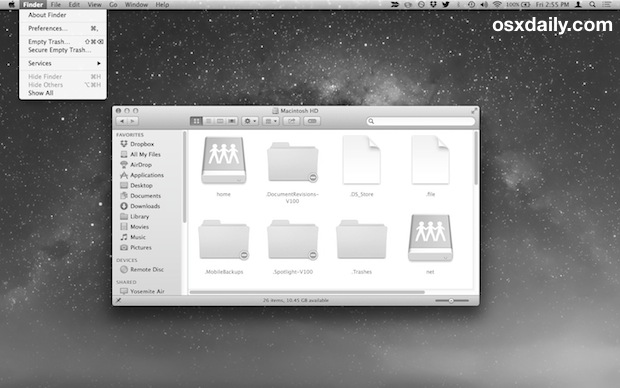
You can run Mac OS X in Grayscale mode by adjusting the display settings in the Accessibility or Universal Access control panel. Likewise, you can stop a Mac from running in greyscale mode and get full color back by disabling the setting in the same system control panel.
This is an easy display settings adjustment to make, and it serves a variety of purposes.
How to Enable Grayscale Mode in Mac OS X
This effectively turns everything on screen to black and white with gray shades. It makes no permanent change to any files, it’s simply how the onscreen images are displayed:
- GO to the Apple menu and System Preferences
- Choose ‘Accessibility’ (or it could be named Universal Access in your OS X)
- In the Display section, toggle Grayscale mode on by checking the box
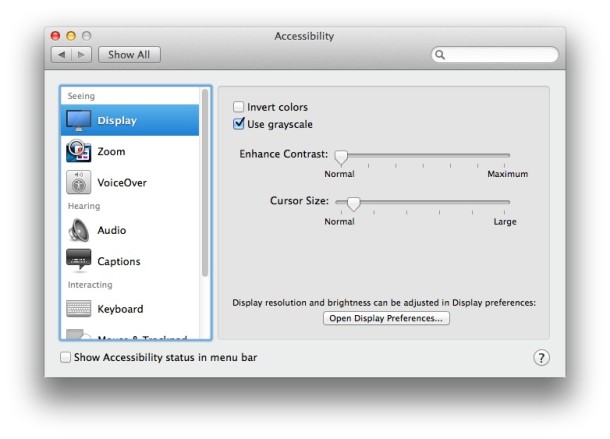
The exact appearance of the preference setting varies slightly per version of OS X, prior versions may look like this:

Turning this off is just a matter of unchecking the toggle.
The settings are part of the standard Universal Access capabilities inside System Preferences, and while they are intended to be used for people who are visually impaired, I have seen a few pranksters adjust Mac’s to grayscale mode just for fun – it certainly confuses people.
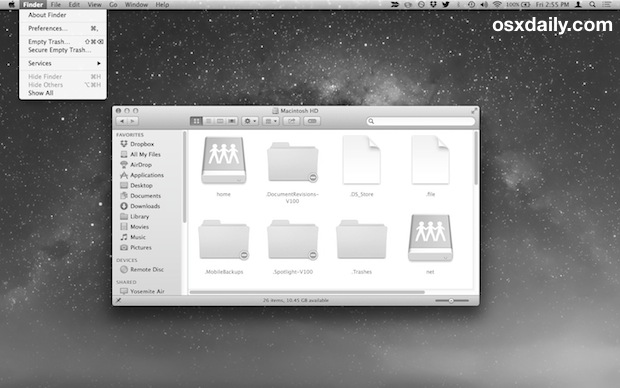
Note that changing your Mac to run in grayscale mode does not actually alter any graphics or images to be permanently black & white. The images on screen simply display in variations of gray, like the screenshot.


It’s really sweet. Now I just want to figure out how to enable / disable grayscale-mode from the Terminal. It’d be really awesome.
I think it’s fun for retro Mac computing.