How to Make a Silent Ringtone to Ignore Specific Callers to Your iPhone

Though you can send calls directly to voicemail and mute incoming calls, you can’t really block a specific caller on the iPhone. Rather than keeping your phone on silent all the time, you can selectively mute only specific callers by using a special silent ringtone and assigning it to a Contact you want to ignore.
Here’s how to make a silent ringtone (or download a pre-made one) and then set it to a contact.
How to Make a Silent Ringtone for iPhone in 5 Seconds with QuickTime Player on Mac
You can very quickly create your own silent ringtone on a Mac by using the QuickTime Player application, here’s how this works:
- Open QuickTime Player and pull down the “File” menu to select “New Audio Recording”
- Click and unclick the red record button immediately, do it in a single motion like double-clicking something, you’ll create a tiny silent recording of 0 seconds in length
- Save that file to the desktop as ‘silent.m4a’ then locate the file and rename it to “silent.m4r” and accept the file extension change
- Double-click the m4r file to import it into iTunes
- Once in iTunes connect your iPhone and drag the ringtone to the iPhone to sync it to the device as usual
If you don’t have QuickTime Player you can always download a premade m4r here or find a premade silent mp3 and convert it to m4a with iTunes.
Set the Silent Ringtone to a Contact on iPhone
This is the same as setting any other unique ringtone to a contact on the iPhone:
- From the iPhone, select the Contact to silent, tap “Edit”, tap “Ringtone” and then select your newly made silent ringtone
Now anytime the caller set to the silent ringtone calls, only they will be muted. Everyone else still rings as usual.
This is such a useful feature that I’m hoping Apple includes a “None” option for ringtones in a new version of iOS sometime down the road, but until then this blank ringtone approach works just fine.
If you’re having problems creating the silent ringtone, this short YouTube video walks through it with QuickTime on the Mac:
How’s this for a handy feature? And it works in much older iOS versions too, as evidenced by this retro screenshot:
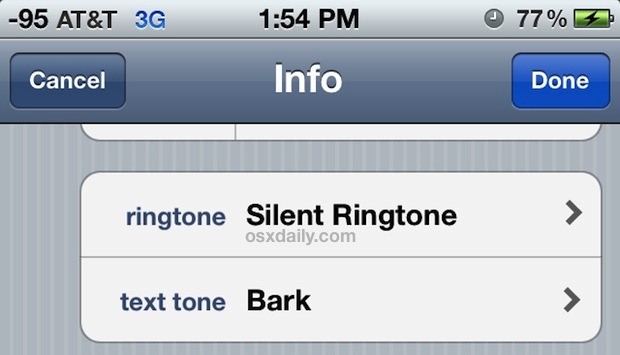
Of course if someone is bothering you that much, you might want to just block them too.
Do you use the silent ringtone for specific iPhone contacts? Or do you have another solution?


Man this is awesome. Thanks for posting. I just added 32 numbers from my “missed calls” list to one “blocked” contact. Way better than paying AT&T $5 a month to do it – and who knows if the FCC will ever stop this cluster.
Thanks for this. I currently have a hospital fax machine that won’t stop calling my cell phone. This seems to be the only solution!
Thanks for this information (and comments). I’m getting about half a dozen nuisance calls a day right now and this has been extremely helpful.
The inability to do this for unknown/blocked callers is the only reason I consistently jailbreak. Thank heaven for iBlacklist.
My approach is similar, but a bit more effective. I set the silent ring as my default, and then assign other ring tones to specific contacts. So by default, all incoming calls are silent, but family and friends ring their assigned audible ringtones.
I do a nifty little thing for callers I don’t care to receive calls from and this will be a nice add-on to your silent ringer. I created one contact called “BLOCK” and I add all the numbers that I want to screen to that name.
Now I will assign the silent ringer to the BLOCK name. Thanks for the tip!
When is google going to make an app that spam filters the numbers you don’t want calls from?!
Cheers
With Google Voice’s settings, individual telephone numbers can be blocked, or sent to a different voicemail than other callers, or sent to your phone.
This is what I use.
http://www.youtube.com/watch?v=hZwtQNKdWzk&feature=plcp
I do as @max does. Soon as you find out its a number you dont want future calls from, just hit “add to existing contact” and slect your blocked callers contact. The silent ringtone cleverness is a good suggestion.
On topic of ringtones, you can create custom vibrations to assign to contacts. At work, we developers are 3-5 people on these slightly-divided but single long desks and phones tend to sit on desk in owner’s visual sightline, so when one vibrates, everyone is looking at their phone. To make your own good vibrations, start by going to settings->accessibility and turn on custom vibrations. Then goto settings->sounds and scroll to bottom to find vibration patterns.